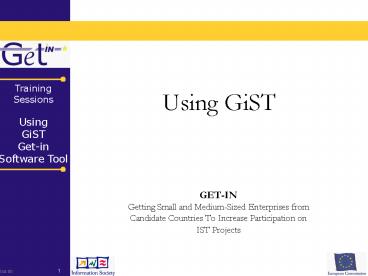Using GiST - PowerPoint PPT Presentation
1 / 16
Title:
Using GiST
Description:
IST Projects. 2. Training Sessions. Using. GiST. Get-in Software Tool. Out ... first options (company info, prepare, design, finalise and proposal draft) to ... – PowerPoint PPT presentation
Number of Views:33
Avg rating:3.0/5.0
Title: Using GiST
1
Using GiST
- GET-IN
- Getting Small and Medium-Sized Enterprises from
- Candidate Countries To Increase Participation on
- IST Projects
2
Index
- Homepage
- Login
- Project List
- Menu
- Company Info
- Prepare
- Design
- Finalise
- Proposal Draft
3
Homepage
Website header
Menu
Welcome Message
Login Area
Coordinator and partners website links
www.getin-project.com/gist
4
Login
- Use the Username and Password provided
- After Login will appear a List of Projects
already inserted
5
Project List
Insert a new Project
Select the Project
Remove the Project
- After you select New Project insert a Project
Code only with internal classification proposes. - When a project is selected, automatically the
menu stays enabled and you can start filing the
proposal.
6
Menu
- When a project is selected this menu is
automatically enabled - This is a dynamic menu when you click an option
the menu will expand and show the sub-options. - Use the 5 first options (company info, prepare,
design, finalise and proposal draft) to build the
proposal - To leave the tool press the log-out/quit button
7
Company Info
- The information in the Company Info document
supports you in the preparation of the Form A on
the Electronic Proposal Submission System tool
(EPSS) used by the European Commission to submit
proposals - Each partner must have a Company Info document.
- You can print the information on a word format.
8
Company Info
- Company Information about the proponent
- Company information about the partners
Add Partner
Generate word document for Company Info
Remove Selected Partner
9
Prepare
Generate Partner Search Document
10
Prepare
- Participation Requisites
- Check Eligibility Button
- You dont have conditions to proceed. Please
seek for help. - You need support to go forward. Go after the
main actors!! - You have conditions to go forward. Grab the
opportunity !! - This messages are only for information purposes,
you can continue to fill the proposal
11
Design
- This part of the GiST is only needed to fill the
several sections - Strategic objectives
- State of the art
- Potential impact
- Potential benefits
- Relevance to Call objectives
- Other issues
Generate Proposal Technical Info
12
Finalise
- Workplan, Quality of Consortium and Project
Management are simple forms to fill up - Project Flow PERT
- select from pre-configured schemes
- Excel Template
- link to the excel that helps to finalise the
proposal
13
Finalise
- Project Flow PERT
Select a option
14
Finalise
- Excel Template
Use the rounded squares to navigate and see the
help for each Excel Template Table
15
Finalise
- Excel Template
- First Step
- Download the Excel to your computer
- Second Step
- Fill the excel locally
- Third step
- Upload the Excel
16
Proposal Draft
- Use Application Checklist to view non filled
fields - Use Excel Template Checklist to view errors on
the Excel Template - This lists are only for information, you can
create the Proposal draft Document but we
recommend to resolve all errors on the checklists
- Click Here to create the Proposal Draft
Document - this could take some minutes
- at the end of the preview click download
proposal draft template word document