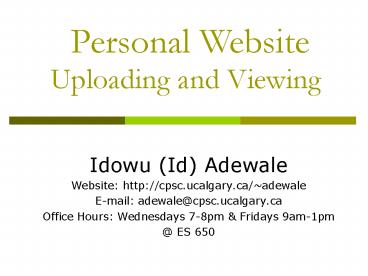Uploading and Viewing - PowerPoint PPT Presentation
1 / 14
Title:
Uploading and Viewing
Description:
Another approach: Internet Explorer. 7/9/09. 3. Connecting to an AIX ... In the Internet Explorer, right-click and select Paste. 7/9/09. 13. Another approach: ... – PowerPoint PPT presentation
Number of Views:26
Avg rating:3.0/5.0
Title: Uploading and Viewing
1
Uploading and Viewing
Personal Website
- Idowu (Id) Adewale
- Website http//cpsc.ucalgary.ca/adewale
- E-mail adewale_at_cpsc.ucalgary.ca
- Office Hours Wednesdays 7-8pm Fridays 9am-1pm
- _at_ ES 650
2
Agenda
- Connect to an AIX machine
- Make a website directory on AIX machine
- Upload web pages to AIX machine
- Set permissions on website Commands
- Set permissions on website IT Utility
- View the website
- Another approach Internet Explorer
3
Connecting to an AIX machine
- Click on Start, Run
- Type telnet acs1.acs.ucalgary.ca
- (you can use acs1 to acs 6)
- Click OK
- Type your IT username and press Enter
- Type your IT password and press Enter
- Type 1 for vt100 as your terminal type and press
Enter
4
Making a website directory on AIX machine
- Type mkdir public_html
- Press Enter
- This should make a directory for you. Make sure
you type exactly the same thing. Don't give your
directory another name.
5
Uploading web pages to AIX machine
- Click on Start, Programs, WS_FTP, WS_FTP95 LE
- Type the following in the sessions properties
window - Host Name/Address acs1.acs.ucalgary.ca
- Host Type Automatic Detect
- UserID your ucalgary ID
- Password your ucalgary password
- Click OK
6
Uploading web pages to AIX machine (contd)
- After connecting, you will see two windows on the
screen. The left one is your local directories
i.e. the computer that you are working on. The
right one shows the files and folders on your AIX
account. If you have already made the public_html
folder, this will show in the right window.
Double-click on the folder, public_html, to open
it - Locate a document to upload in the left window,
and click on the ---gt button (right next to left
window). Your file should be uploaded
7
Setting permissions on website Commands
- Type the following commands exactly as they
appear - cd
- chmod ax .
- chmod arx public_html
- cd public_html
- chmod ar
8
Setting permissions on website IT Utility
- Use the web interface at IT utility website or
https//www.acs.ucalgary.ca/servlet/itutil - Select Web Content and Space Management
- Click "Enable access to a web folder and all of
its sub-folders" - Log in using your IT username and password
- Select "Start in my personal web (public_html)"
- Click on Browse
9
Setting permissions on website IT Utility
(contd.)
- Make sure the following are set
- Current Web Folderhttp//www.ucalgary.ca/yourUse
rname/ - Current AIX directory FolderyourUsername/public_
html - Click on "Publish this folder"
- You will get the message "The public access
permission change has been applied to
yourUsername/public_html" - Logout
- your Web site is ready to go!
10
Viewing the website
- To access your site, use the URL
- http//www.ucalgary.ca/username
11
Another approach Internet Explorer
- Open Internet Explorer
- Type ftp//ftp.ucalgary.ca
- You will get a Windows Explorer view of the
ucalgary.ca server - Click on FileLogin as....
- Fill in your Username
- and Password
- Click on OK
12
Another approachInternet Explorer contd.
- You can make directories by clicking on
FileNewFolder. - Rename the folder to public_html
- Open Windows Explorer
- Select the files you want to copy, right-click on
them and select Copy - In the Internet Explorer, right-click and select
Paste
13
Another approachInternet Explorer contd.
- To set permissions, highlight the particular
folder or file, and right-click. Select
Properties - For public_html
- Owner Read, Write, Execute
- Group Execute
- All Users Execute
- For .html files within public_html
- Owner Read, Write, Execute
- Group Read
- All Users Read
- Type http//www.ucalgary.ca/username
14
?