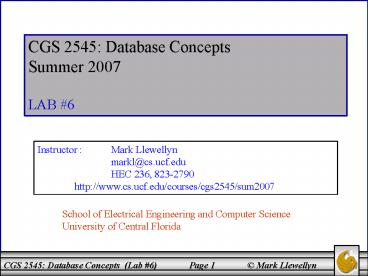CGS 2545: Database Concepts PowerPoint PPT Presentation
1 / 35
Title: CGS 2545: Database Concepts
1
CGS 2545 Database Concepts Summer 2007 LAB 6
Instructor Mark Llewellyn
markl_at_cs.ucf.edu HEC 236, 823-2790 http//www
.cs.ucf.edu/courses/cgs2545/sum2007
School of Electrical Engineering and Computer
Science University of Central Florida
2
Lab 6 More on Building a Database In Access
- The objective of this lab is to introduce more
advanced features of Access in defining your
database. - For this lab, Ill use the supplier-parts-jobs-shi
pments database that we created in Lab 4. Its
still available on the course assignments webpage
and WebCT. - As with previous labs start Access and maximize
the window.
NOTE In the slides that follow, if the call-out
symbol is outlined in red, it means that there is
something for you to try, if the call-out is
outlined in blue, I am simply giving you some
information about what is displayed on that page.
3
Index Fields In A Table
- Assuming you have opened the suppliers-parts-jobs-
shipments database. - Adding a primary key to a field automatically
creates an index for that field. An index is a
special list that is created in Access to speed
up searching and sorting much like the index in
the back of a textbook. The index is visible
only to Access (not you). - Indices can also be built on non-key fields,
including multiple-field indices. - When you add an index to a field, you have the
option of allowing duplicate values in that field
or not allowing them. - When a primary key is created, the field is
always indexed without duplicates. - Start Access and load the suppliers-parts-jobs
database. - From the Tables view, select the Suppliers table
and then switch to the Design View. - Once in the design view for the Suppliers table,
click on the row near the bottom that reads
Indexed it will add a downward pointing arrow
to the box and you should see the image shown on
the next page.
4
Indexed box indicating the primary key field is
indexed and duplicate values are not allowed.
Downward pointing arrow click on it and youll
see the list of available options.
5
Adding an index to a non-key field
- Using the Suppliers table, lets add an index to
the sname field that will allow for duplicates. - Click on the sname field in the field listing for
the Supplier table. - Next click on Indexed under the General tab (just
like the previous example. - Then click on the Indexed row to bring up the
downward arrow. (You can also double click in
the row to step through the options.) - Select Yes, (Duplicates OK). Youll see the
final result as shown on the next slide. - Close the view and Access will ask if you want to
save your changes to the table select YES.
6
Highlighted field is now indexed with duplicate
values allowed.
7
To verify that duplicate values are ok in this
field. Select the datasheet view for the
Suppliers table and add a new supplier who has
the same name as an existing supplier. Do this
by simply putting the cursor in the sname field
of the last row (the one with the (autonumber)
and entering a new record with the same name as
an exiting one.
8
Indexes button
To show all of the indices for a table from
within the design view, click on the Indexes
button.
9
Viewing Relationships in the Database
- Access has the ability to allow you to view and
set the relationships that exist between the
tables of your database. - It is a somewhat rudimentary form of an ERD. Not
nearly as sophisticated as we were able to
develop in class, but still fairly powerful for
enforcing cardinality and referential integrity
constraints. - Access allows you to view related data together
fairly simply. To illustrate this, follow these
steps - Select the Suppliers table and go to the
datasheet view as shown on the next page.
10
- Notice on the left side of the table, the column
containing the expand indicators (plus signs)
next to the snum for each record. - In the row for supplier snum 1, click the
expand indicator. The expand indicator will
change to a collapse indicator (minus sign) and
additional information about each shipment
involving this supplier will be displayed in a
new window. This information is gathered from
the Shipments table, because a relationship was
created between the snum field in Suppliers and
the snum field in Shipments. (See next page.)
11
Collapse indicator
Information about all of the shipments made by
supplier snum 1
To verify this information, go to the Shipments
table (datasheet view) and look at the rows
belonging to supplier snum 1. See next page.
12
Note that this row agrees with the previous page.
13
(No Transcript)
14
Assessment Point 1
- At this point, select some of the other tables in
this database and see which fields are indexed
and which are not indexed. - Try creating some indices on non-key fields that
allow for duplicates and some that do not allow
duplicates. - Experiment a bit more with the viewing the
relationships in this database from the datasheet
view.
15
Viewing the Relationships in a Database In Access
- On the database toolbar, click the Relationships
button. See next page. - The Relationships window displays. From here you
can view, create, and modify relationships
between tables and also between queries. - Since we created this database earlier, we
already see the relationships that have been
defined for this database. See page 17.
16
Relationships button
17
You can easily reposition the tables in this
window just by dragging the title bar of the
table around the window. The relationship line
will stretch as needed. Try it!
Relationship line indicating a 1M relationship
from Parts to Shipments. That is, one part can
appear in many different shipments.
18
- To edit (or see) the various parameters of the
relationship, place the cursor on the
relationship line and right click. - A box will appear with two options
- Edit relationship
- Delete relationship
- Select 1 and youll see the effect as shown on
the next page.
19
Edit relationship dialog box
Cascade update related fields causes any changes
you make to the primary key field in the first
table (Parts) to automatically update the foreign
key in the second table (Shipments). Check this
box, click OK and will try it!
Like we discussed in class referential
integrity is enforced on this relationship
meaning that every shipment must refer to a valid
part (thru pnum field).
Cascade delete related fields causes foreign key
records in the second table that match a primary
key record in the first table to be deleted when
the record with the primary key is deleted in the
first table.
20
Shipments table before update
21
Parts table before update
22
- Oops! Didnt work! Cant update autonumbered
fields. - Oh well! We dont have any key fields that
arent autonumbered so well need to modify our
db a bit.
- Update Parts table by changing supplier number 3
to 23.
23
Modify the Parts table to include a new field
named ManufacturerID which is a number field.
24
Create a new table (using the table design
wizard) with the properties shown. Youll need
to rename fields using the wizard and specify
that you want to set the key field. When the
design wizard asks about the relationships note
that this table will be related to the Parts
table (since the ManufacturerID field is a
foreign key in the Parts table), but do not set
the values of relationships when creating the
table, we want to do that from the relationship
view.
25
- Add these two rows to the new Manufacturers
table.
26
Add these ManufacturerIDs to the new field in the
Parts table.
27
Now return to the Relationship view
window. Somewhere in this window (in the gray
area) right click and bring up a menu that says
Show Table select this option and you see the
dialog box below appear. Select Manufacturers
and click Add.
28
New Table appears in the Relationship window.
Note that since the new table is not related to
the Parts table (yet) that no link occurs between
the two.
29
To set the relationship between the Manufacturers
and Parts table. Click on the ManufacturerID in
the Manufacturers table and while holding down
the mouse button drag the mouse to the
ManufacturerID field in the Parts table and then
release the button. Right click the
relationship line and bring up the edit
relationship dialog box. Check all of the boxes
we did before to enforce referential integrity
and cascade updates and deletions. Then click
Create. You should see the next page.
30
(No Transcript)
31
Change the value of the ManufacturerID from 2 to
52.
32
Notice that the change to the ManufacturerID in
the Manufacturers table has been cascaded into
the Parts table.
33
Working with MM Relationships In Access
- In Access a MM relationship involves two tables
that each have a 1M relationship with a third
table called a junction table. - As we saw in class converting ERDs to relational
schemas, the primary key of the junction table is
composed of the primary keys of the other two
tables. - Our supplier-parts-jobs database already models
the MM relationships between suppliers and
shipments, parts and shipments, and jobs and
shipments as can be seen on the next page. The
junction table in each of these cases is the
shipments table. - If you look at problem 3 for Chapter 5 in-class
exercises you will see a very clear case of a MM
relationship. In this case the junction table is
the table named completion.
34
The junction table for the MM relationships in
this database.
35
Lab Work
Lab Assignment 6
Lab Assignment 6 Due July 3rd by 1155 pm
(WebCT time) 25 points Create a simple Access
database (see below for naming convention) and
define a 11, 1M, and MM relationship for the
tables youve selected. You can go back through
the lecture notes to find an example database to
use for this assignment or you can create a new
one, your choice. (Modifying Problem 3 in the
Chapter 5 in-class exercises would be
fine.) Upload your database (the .mdb file) using
the following naming convention. NOTE Please
use the following naming convention for your
uploaded files HW06_FirstNameLastName.mdb Next
week will look at SQL in Access. (Actually, it
wont be next week since that is July 4th, but
the following week.)