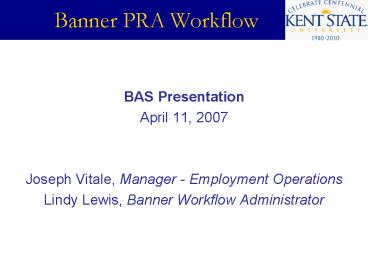Banner PRA Workflow PowerPoint PPT Presentation
1 / 19
Title: Banner PRA Workflow
1
Banner PRA Workflow
- BAS Presentation
- April 11, 2007
- Joseph Vitale, Manager - Employment Operations
- Lindy Lewis, Banner Workflow Administrator
2
Banner PRA Workflow
- The PRA form was released for use 2-12-07.
- Note when you are in the PRA form, navigate
through parts of the form using the Navigation
Pane on the left side of the screen (shown
below), do not use the Back button on your
browser. - As you work through the form,
- a green checkmark appears next to
- the form parts which are completed.
- A red arrowhead appears next to the
- form part in progress. Click the name of any
previously completed form part to return to that
section and view or edit the information. You
will have the opportunity to print a copy of the
entire form before the form is submitted to
workflow.
3
Banner PRA Workflow
About the buttons at the end of each form
section You will see these buttons at the end of
each form section
4
Banner PRA Workflow
Guide to account numbers and position numbers
referenced in the PRA form
1. FRS-Banner Lookup tool on KSU Comptroller web
sitehttp//finacctlookup.uis.kent.edu/lookup.asp
2. Banner Position Number Lookup, Excel file
on ERP Project site http//www.kent.edu/erp/Train
ing/Training-Materials-Library.cfm 3. FRS
Subcodes to Banner Accounts, Excel file on KSU
Comptroller web site http//www.kent.edu/bas/bfgu
idelines.cfm To learn more about the new Chart
of Accounts and Banner financial numbers, see
Chart of Accounts information BAS Newsletter
Dec. 2006 http//www.kent.edu/bas/Newsletter/baqa
rchives.cfm
5
Banner PRA Workflow
1. Log In to Flashline.
6
Banner PRA Workflow
2. Locate the Action Items tab in FlashLine.
7
Banner PRA Workflow
3. Begin a new PRA request.
8
Banner PRA Workflow
4. Supporting Documentation Check.
9
Banner PRA Workflow
5. Compensation and Classification Information
10
Banner PRA Workflow
6. Compensation and Classification Subform
Information
11
Banner PRA Workflow
7. Job Opportunity Information
12
Banner PRA Workflow
8. Advertising Request
13
Banner PRA Workflow
9. Publication Information Detail
14
Banner PRA Workflow
10. Budget Information
15
Banner PRA Workflow
11. Labor Distribution (Navigation Pane
omitted)
16
Banner PRA Workflow
12. Print a Copy and Submit the PRA form for
approval.
17
Banner PRA Workflow
When a PRA is Approved or Denied
18
Banner PRA Workflow
19
Banner PRA Workflow
- Summary
- Future Enhancements
- Questions