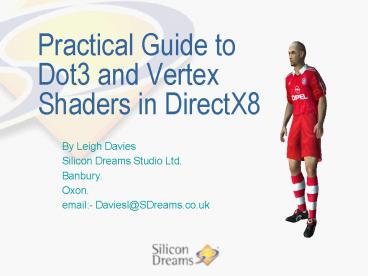Practical Guide to Dot3 and Vertex Shaders in DirectX8 - PowerPoint PPT Presentation
1 / 36
Title:
Practical Guide to Dot3 and Vertex Shaders in DirectX8
Description:
Silicon Dreams Studio was formed 7 years ago as part of US Gold, it is now part ... Uefa Dream Soccer. Lego Island 2. Dogs of War. Introduction ... – PowerPoint PPT presentation
Number of Views:139
Avg rating:3.0/5.0
Title: Practical Guide to Dot3 and Vertex Shaders in DirectX8
1
Practical Guide to Dot3 and Vertex Shaders in
DirectX8
- By Leigh Davies
- Silicon Dreams Studio Ltd.
- Banbury.
- Oxon.
- email- Daviesl_at_SDreams.co.uk
2
Who are we / what have we done?
- Silicon Dreams Studio was formed 7 years ago as
part of US Gold, it is now part of the Kaboom
group of companies headed by Geoff Brown. - Recent Products.
- Uefa Champions League 2000-2001.
- Uefa Dream Soccer.
- Lego Island 2.
- Dogs of War.
3
Introduction
- This talk gives a description of how we designed
our current 3D engine to make use of both Dot3
Lighting and vertex shaders. Along with some of
the practical lessons we learned. - It highlights-
- How we set up the DirectX transform pipeline.
- How we implemented skinned models.
- Vertex shader samples.
- The integration of Dot3 Lighting into the engine.
- Performance Considerations.
- How we dynamically scale the 3D engine.
- Demo..
4
Building Blocks
- The Initial design of the engine was started 14
months ago during the early stages of the
DirectX8 beta program. - Several new features of DirectX8 made us decide
to redesign our 3D engine from the ground up,
these were- - The introduction of vertex shaders.
- The speed of software emulation of the vertex
shader pipeline. - Introduction of multiple streams.
- The D3DX effects framework.
- Simplified caps checking and setup.
5
3D Engine Requirements
- The 3D engine had to support the following-
- Make best use of available hardware-
- Hardware vertex processing of vertex shaders.
- Fallback to mixed mode vertex processing.
- Easy implementation of software fallback code.
- Dynamic updating of some models.
- Dynamic scaling of render complexity.
6
Setting up the pipeline
- The setting of the DirectX 8 transformation
pipeline is done using IDirect3DDevice8SetVertex
Shader with either- - 1) Legacy D3D_FVF flags.
- 2) Or a handle returned from CreateVertexShader.
- Advantages of CreateVertexShader-
- Access to new feature set.
- Flexibility.
- Allow the use of multiple streams.
- Dynamic Models.
- Content scaling.
- Dynamic creation of vertex formats.
- Fixed Function pipeline accelerated on Geforce
and Radeon.
7
Setting up the pipeline Cont..
- Disadvantages of CreateVertexShader-
- Need to manage vertex shader resources-
- Creation of shaders.
- Validation of shaders.
- Reference counting of shaders.
- Increased Flexibility leads to-
- More complex model loading.
- More complex state management.
- Final Decision
- We used CreateVertexShader throughout the
3Dengine as its increased flexibility and the
scalability of the new feature set outweighed the
increased complexity of its implementation.
8
Adding Skinning To The Engine
- Traditional Skinning on CPU-
- Vertices are stored relative to the bone that
influences them. If the vertex is influenced by
more than 1 bone it is stored once per bone along
with its weighting. - The animation hierarchy describes the orientation
on the bones in world space. - The CPU is then used to transform points by the
animation hierarchy - The CPU then combines multiple weighted vertices
back into a single vertex in world space. - The model which is now in world space is
submitted to DirectX as a standard vertex as part
of a dynamic vertex buffer.
9
Skinning with DirectX8
- Traditional system is hard to accelerate
- This system is hard to accelerate as each vertex
in the models mesh is made up of several vertices
each stored in its own coordinate space. - For DirectX all the vertices need to
- be in a single coordinate system.
- Model is exported in a default pose.
- Export animation matrix hierarchy for this
- pose.
10
Animating the default pose
- We still need an animation stack that describes
how the bones are orientated in world space, so
that objects can easily interact with the model.
To do this we- - Take the Animation matrix hierarchy for the
default pose (sometimes called the bind pose),
and create its inverse. - Create the animation stack as normal.
- Pre-multiply the animation stack by the inverse
of the bind pose. - D3DWorldMatrix (Inverse bind pose for bone)
(animated bone matrix).
11
Vertex Shader Setup
- Typical stream declaration for a vertex thats
influenced by multiple matrices. - D3DVSD_STREAM(0)
- D3DVSD_REG(D3DVSDE_POSITION,D3DVSDT_FLOAT3)
- D3DVSD_REG(D3DVSDE_BLENDWEIGHT,D3DVSDT_FLOAT4)
- D3DVSD_REG(D3DVSDE_BLENDINDICES,D3DVSDT_UBYTE4)
- D3DVSD_REG(D3DVSDE_NORMAL,D3DVSDT_FLOAT3)
- D3DVSD_REG(D3DVSDE_TEXCOORD0,D3DVSDT_FLOAT2)
- D3DVSD_END()
- Fixed Function Requirements-
- Elements must come in a fixed order.
- Elements must come in a fixed type.
12
Comparison
- Advantages of DX
- Saves data space, no duplicate vertices.
- Fits into DX8 fixed function pipeline.
- Easier to modify model on a vertex level.
- Disadvantages
- The number of weights per vertex is a draw
primitive level setting- - if 1 vertex in a draw primitive call needs 4
weights all vertices in that call also get
transformed 4 times. - Very easy to waste large amounts of CPU/GPU
cycles due to bad art work. - Give the artist some kind of feedback, max does
strange things at times with weights.
13
Skinning pipeline
- There are 2 ways to control the transformation
pipeline. - Fixed Function pipeline, controlled by
- D3DRS_VERTEXBLEND
- D3DRS_INDEXEDVERTEXBLENDENABLE
- Custom Vertex Shader
- You will need different shaders for 1,2,3 and 4
weight transformation calls. - You are responsible for the lighting
calculations. - Use Nvlink or create your own.
14
Vertex Shader Code.
- Vertex being transformed by 2 weights
- vs.1.1 // Needed for index register
- mul r0, v2, c94.x // scale Index by 4 or
(4256) - mov a0.x, r0.x // move Index into Indexed
Register - m4x4 r1, v0, ca0.x // Multiply by Matrix 1
- mul r2, r1, v1.x // Multiply result by weight
- mov a0.x, r0.y // Get next index
- m4x4 r1, v0, ca0.x // Multiply by matrix 2
- mad oPos, r1, v1.y, r2 // multiply by weight 2
and add to previous weight - Some Video cards dont support UBYTE4, instead
you store Indices as a D3DCOLOR but these require
scaling by 255.
15
How many Bones at a time?
- Vertex shader has 96 Constant registers.
- You need-
- Approx 10 for lighting / materials / maths
constants - Either
- 4 per World/Camera/Perspective matrix for
position. - 3 per World matrix for normal.
- you can have 12 bones (412)(312) 84
- Or
- 3 per World matrix for normal and position.
- 4 per Camera/Perspective matrix for position.
- you can have 263 4 82
16
How long does it take?
- This will vary based on the hardware but as a
rough guide on current hardware. - 200 MHz GPU does 1 instruction per cycle.
- for skinned 2 weight model -
- Transform Position to world 2.
- Transform Normal to world 2.
- Transform to clip projection space.
- Lighting.
- Copy Texture Coordinates.
- Total instruction count 37
- 200,000,000 /37 5.4 Million vertices per
second.
17
Can you outperform Direct3D
- As a test we created a vertex shader using the
following vertex type. - D3DVSD_STREAM(0)
- D3DVSD_REG(D3DVSDE_POSITION,D3DVSDT_FLOAT3)
- D3DVSD_REG(D3DVSDE_NORMAL,D3DVSDT_FLOAT3)
- D3DVSD_STREAM(1)
- D3DVSD_REG(D3DVSDE_TEXCOORD0,D3DVSDT_FLOAT2)
- D3DVSD_END()
- We then
- Transformed data into world space.
- Locked dynamic buffer used by stream 0 with
LOCK_DISCARD. - Uploaded data.
- Draw skinned model.
18
Performance Cont.
- Results on non TL hardware
- We could out perform an emulated vertex shader on
a PII 400 by up to 100, with only slight
optimization. - DirectX outperformed us by 10 on PIII 500 and
above even with hand coded SIMD pipeline. - Both the Intel and AMD Processor Specific
Graphics Pipelines have been very well optimized. - Results on DirectX 7 TL hardware
- We could out perform an emulated vertex shader on
a PII 400 by up to 250. - We could out perform an emulated vertex shader on
a PIII 500 by approximately 100. This decreased
as CPU clock speed increased. - Still room for writing your own code.
19
Yet More Triangles...
- During the last 4 years weve seen the following
as hardware has improved- - Polygon counts in our typical models have risen
from 300 to over 3000. - A typical scene has risen from 1,000 to 15,000.
- Improvements in texture detail.
- More complex animations.
- Screen resolutions increase.
- Problems
- Diminishing visual returns on added polygons
- Models still look flat.
- Approaching limits of PC memory architecture.
20
Adding Bump Mapping
- Solution, add per-pixel lighting.
- 3 Common Bump mapping methods-
- Emboss -
- All hardware
- EMBM -
- Matrox
- Dot3 -
- Permidia 3
- Geforce family
- Radeon
- Kryo
- and many up and coming cards.
21
Dot 3 Lighting
- Advantages-
- Dot 3 Lighting gives an accurate lighting model,
and is performed on a per pixel level. - Good support on all new hardware.
- Scales well with pixel-shaders.
- Geometry Independent.
- Disadvantages-
- It can be an expensive operation, not all per
pixel calculations take the same time. Making
full use of mip-mapping can have a significant
effect.
22
Implementing Dot3
- Dot3 is performed on a per pixel level between-
- A normal stored using the RGB components in a
texture. - A light vector stored in either TFACTOR or as
part of the vertex such as the DIFFUSE component. - Texture Normal can be in 1 of 2 coordinate
systems. - Object Space.
- Unsuitable for animating models.
- Texture Space.
23
Texture Space
- The normals stored in the texture represent the
variation in the textured surface from the
underlying geometry. - The Y axis is parallel to the surface normal.
- X and Z axis are perpendicular to the Y Axis.
- A flat surface would be represented by a texture
of a uniform green (127,255,127) colour, assuming
that the Y axis had been encoded as the green
channel.
24
Texture Space Cont..
- If the polygon represented part of a curved
surface, it would have a graded texture, from
green(0,255,127) to yellow (255,255,127).
25
Lighting the surface.
- In order to light this texture we need to-
- Rotate the light relative to the polygon surface.
- Store the result as an input to the pixel
pipeline. - To do this we
- Create a 33 matrix at each vertex that describes
the rotation from world space to texture space. - Store the resultant light vector as either the
diffuse component of the vertex or if you are
using a pixel shader to do the dot3 calculation
as a second set of texture coordinates. - Both these values are stored on a per vertex
basis and are interpolated across the polygon
face.
26
Generating Texture Space
- For each D3D vertex in your model make a list of
which triangles reference it. - For each triangle use the xyz and s,t texture
coordinates of the bump map to create a plane
equation - Ax Bs Ct D 0
- Ay Bs Ct D 0
- Az Bs Ct D 0
- Solve for ds/dx, ds/dy and ds/dz, this is
referred to as the tangent vector.
27
Normal and binormal
- Repeat with dt/dx, dt/dy and dt/dz, this is
referred to as the binormal. - Average all the tangents and binormals that are
shared by the unique D3DVertex. - The normal is the cross-product of the tangent
and the binormal. - Compare with the lighting normal .
- If the texture normal and the lighting normal
point in opposite directions, the texture has
been applied backwards and you will need to
negate the generated normal.
28
Bump map generation
- Start with grey scale height map.
- White is high.
- Black is low.
- Convert to Normal map by
- For each pixel
- Convert to vector(u,height,v).
- Create triangle with adjacent pixels.
- Calculate normal of Triangle.
- Convert back to RGB.
- Problems the Artists had
- Adding fine detail.
- Scaling textures.
29
Things to look out for
- Lighting Artifacts
- Texture Seams.
- Stretched textures.
- Art guidelines
- Reduce texture seams, try and skin with a single
texture. - Hide the seams on the underside of geometry, or
behind additional geometry.
30
Adding to a vertex Shader
- For a skinned animated model-
- The Axis of the tangent space matrices must be
rotated just the same way the normal vector would
be. - If you are using a vertex shader-
- The matrix can be stored as part of your input
stream - The light vector rotation can be done on the GPU.
- The vertex shader quickly grows in size.
- Vertex Throughput
- 2 weights per vertex 64 Instructions.
- 200,000,000/64 3.12 Million Verts per Second.
- 4 weights per vertex 102 Instructions.
- 200,000,000/102 1.96 Million Verts per Second.
31
Sample Code
- Rotate the tangent, normal and binormal
- mul r0, v2, c94.w // scale Index by 4 or
(4256). - mov a0.x, r0.x // move Index into Index
Register. - m3x3 r1, v5, ca0.x48 // multiply tanget vector
by world matrix. - mul r9.xyz, r1, v1.x // multiply by weight 1.
- m3x3 r1, v6, ca0.x48 // multiply normal vector
by world matrix. - mul r10.xyz, r1, v1.x // multiply by weight 1.
- m3x3 r1, v7, ca0.x48 // multiply binormal
vector by world matrix. - mul r11.xyz, r1, v1.x // multiply by weight 1.
- .
- .
- Use this matrix to rotate the light
- dp3 r8.x, r9, c88 // rotate light vector by
tangent. - dp3 r8.y, r10, c88 // rotate light vector by
normal. - dp3 r8.z, r11, c88 // rotate light vector by
binormal. - add r8, r8, c94.yyyy // scale into range 0-2.
Adding a value of 1.0f. - mul oD0, r8, c94.zzzz // scale into range 0-1.
Multiplying by 0.5f.
32
Optimizations
- There are several ways to optimise skinned
models- - Use a vertex shader that rotates the minimum
number of weights needed for a set of vertices
submitted to draw primitive, if there is a large
variation across the vertices then split the
model into smaller draw primitive calls. - Rotate just the tangent and binormal/normal
vectors in the vertex shader, and generate the
third using a cross product inside the shader. - Scale complexity of vertex shader based on
distance from viewer. - Modify lighting techniques (Dot3 Specular/
Dot3/Gouraud) - Reduce Vertex shader complexity(number of
weights) - Reduce number of lights affecting a point
- Disable per vertex special effects-
- Morphing.
33
Using Stream to scale content
- We only want one set of model data.
- We dont want to waste Bandwidth.
- Solution
- Use multiple streams, and change shaders.
- D3DVSD_STREAM(0)
- D3DVSD_REG(D3DVSDE_POSITION,D3DVSDT_FLOAT3)
- D3DVSD_REG(D3DVSDE_BLENDWEIGHT,D3DVSDT_FLOAT4
) - D3DVSD_REG(D3DVSDE_BLENDINDICES,D3DVSDT_UBYTE
4) 52 Bytes - D3DVSD_REG(D3DVSDE_NORMAL,D3DVSDT_FLOAT3)
- D3DVSD_REG(D3DVSDE_TEXCOORD0,D3DVSDT_FLOAT2)
- D3DVSD_STREAM(1)
- D3DVSD_REG(D3DVSDE_TANGENT,D3DVSDT_FLOAT3) 2
4 Byes - D3DVSD_REG(D3DVSDE_BINORMAL,D3DVSDT_FLOAT3)
- D3DVSD_END()
34
Bandwidth
- 2AGP Bus has a data rate of 512MB a second.
- Dot3 Vertex 512MB/76 6.5 Million Vertices a
second. - Normal Vertex 512MB/52 9.5 Million Vertices a
second. - 4AGP Bus has a data rate of 1GB a second.
- Dot3 Vertex 1024MB/76 13 Million Vertices a
second. - Normal Vertex 1024MB/52 19 Million Vertices a
second. - Bandwidth reduced by 30 between vertex types.
- Bandwidth is also used by-
- RenderState Changes.
- Managed Textures.
- Changing Vertex Shaders.
35
References
- IHV Developer WebSites
- Nvidia
- ATI
- Matrox
- Previous Conference talks
- DirectX SDK
- DirectX header files
36
Questions...
- ?
- Leigh Davies
- Daviesl_at_SDream.co.uk