TCMax Tool Control Software that Talks - PowerPoint PPT Presentation
1 / 24
Title:
TCMax Tool Control Software that Talks
Description:
Tool barcode number 'AGS008' entered, Computer says 'Issue' ... Assign the parent barcode number to the torque wrenches and other inspection or ... – PowerPoint PPT presentation
Number of Views:357
Avg rating:3.0/5.0
Title: TCMax Tool Control Software that Talks
1
- TCMax Tool Control Software that Talks
- By
- Soaring Software Solutions, Inc.
- www.soaringsoftware.com
- tcmax_at_soaringsoftware.com
- 419 826-0444
- Rick Lederman, President
- 128 North Main Street Suite 6
- Swanton, Ohio 43558 USA
2
What is TCMax ?
- TCMax is tool control software that TALKS
- It is the most accurate, easiest to use and the
FASTEST to use tool control software available - The line at your customers tool crib will
disappear and probably for the first time your
customer will really know where all of their
tools are.
3
How does it work?
- Enter an employee number
- Listen for the audio Employee confirming a
valid employee number - Enter the location that the tools are going to
- Listen for the audio Location confirming a
valid location - Enter the tool numbers, as fast as you like!
- Listen for the audio Issue that confirms the
tool was really issued - Or listen for the word Turn In confirming the
tool was turned into the tool crib - We include our custom Label Maker software
designed around the TCMax program - Any existing alphanumeric numbering system will
work for both employee numbers and tool numbers
up to 50 characters each
4
Why is TCMax the right choice?
- No Client-Server to deal with
- We use an Access database Others use
Client-Server databases that are difficult to
configure and keep running at best, although
TCMax works quite well with Sql Server - No web connection necessary with TCMax, others
often require a high speed internet connection - No Software Modules
- When we come out with an upgrade or additional
features they are your customers for free as
long as you maintain - If your customer has a maintenance agreement we
email them the information required to implement
the upgrade or new features - No Special Versions
- One version of TCMax fits everyones needs
through built-in options
5
Why is TCMax the right choice?
- One single screen does almost everything
- Other software companies make you dig through a
series of screens to do anything which wastes
your time - With TCMax you Issue turn in tools, add/edit
tools, add/edit employees all from the same
screen! - TCMax Talks to you so you can scan barcodes as
fast as you like without having to watch the
computer screen - Issue, Turn in, Enter quantity, Overdue
Calibration are a few of the audio prompts that
tells you exactly what TCMax is doing - Other software companies require you to look at
the computer screen after every scan, literally a
pain in the neck - Over 30 years of aircraft maintenance experience
lead to the writing of TCMax - Designed to speed the issue/turn in process and
keep your employees working on the job rather
than standing in the line at the tool crib! - No Queries to write or any other computer
experience necessary! - Our search screen will find your tool information
quickly and easily - Quoting a customer If you can run an ATM you can
run TCMax!
6
? Enter an employee number
?Employee numbers Tool numbers entered in this
box
?Enter Employee Number
?Enter work location (aircraft tail number)
?Simple Instructions to issue tools
?Enter tool numbers
Employee numbers and tool numbers can be any
length alpha-numeric combination. Ideally
employee numbers should be a different length
(character count) than tool numbers.
?Simple Instructions to Turn in tools You dont
have to switch screens to turn in tools! TCMax
assumes that if the tool is already issued then
you must want to turn it in.
?Tool Issue Log When there is no employee on the
screen, the log displays all previous
transactions. With a valid employee on the
screen, the log displays only tools currently
issued to that employee.
7
Employee name displayed, Computer says
Employee ? Enter location that tools are going
to
8
Location displayed and computer says Location ?
Now enter your tool numbers
9
Click the Show Tools that are out menu option
to see all of the issued tools
Log displays all tools currently issued to this
employee
Tool barcode number AGS008 entered, Computer
says Issue
10
Filters remove tools that are issued for an
extended period of time. This display has the
tools issued to ONW WEAPON, etc. removed
because of a deployment. See all of the tools by
clicking the Stop Filter button
11
TCMax Tool Control Software
- Talking software! Keeps you from having to look
at the computer screen over over. This results
in the ONLY accurate tool control software
available! - Single screen for most features, saves TIME and
your money - Control all aviation tools with single barcode,
personal items for multiple employees with single
barcode, expendable items in any quantity with
single barcode
12
Audio Warnings
- Overdue Calibration warning when you issue a
tool that is overdue calibration - Inspection Overdue warning when you issue a
tool that has an overdue inspection. Unlimited
number of inspections for every tool - Employee not certified warning if you are not
certified to take this tool and this tools
Certification box is checked
13
Consumables
- Check the No Turn In check box for Consumables.
When issued the quantity in stock is reduced by
one. - If the Issue multiple of this tool with single
scan box is checked TCMax asks you how many by
saying Enter Quantity then it removes that many
from inventory
14
Electronic Signature Capture
- With one keystroke the signature pad displays the
items issued. Sign and click OK to store the
signature in an Excel spreadsheet in a way that
prevents further editing of the spreadsheet
15
Pictures of every tool
- Display a picture of the tool, and we include
over 5,000 Snap-on pictures in our new catalog,
which also ties to the new Purchase Orders screens
16
Reports
- What tools went where
- Who took this tool out and when
- Where any tool has been
- What consumables need to be ordered
- When was an inventory last performed
- Find a piece of a tool in an aircraft? TCMax
will tell you who took what so that you can get
the parts back to the tool - Find a broken tool? TCMax will tell you who
took it last and where it was taken - Many more reports, too many to list here!
17
Shift Change
- Click the Quick Turn at Shift Change menu
option from main screen - You can quickly assign responsibility for tools
from one person to another. Tools are selected
by employee number OR by the location that the
tools were taken.
18
Parent Child Relationships
- Assign the parent barcode number to the torque
wrenches and other inspection or calibration
items that are in a parent tool box. When the
tool box is issued TCMax checks all child
calibration and inspection dates and warns you if
any are overdue. - If a child tool had been previously issued then
TCMax warns you that a tool has been removed.
One button click and you see which tools caused
the warnings.
19
TCMaxMobile Pocket PC version
TCMaxMobile, the Pocket PC version of TCMax works
in concert with yourPC version. It acts as a
smart scanner, performing all of the TCMax
functions including saying Issue, Turn In,
and all other audio prompts. This works with any
pocket PC that has a compact flash socket or
builtin scanner running Windows Mobile 2003 or
newer.
20
TCMaxMobile Pocket PC version
- TCMaxMobile can be used to do inventories of
tools and equipment - Easily add new tools and employees all from one
screen - Issue and turn in tools from a remote location
21
Where is TCMax used?
- TCMax is currently being used in
- Air National Guard
- Cape Canaveral
- U.S. Army, Army Reserves, and Army National Guard
- Construction Industry
- Electrical contracting companies
- Basement waterproofing company
- Building Maintenance
- Landscaping Contractors
- City Computer Maintenance to track assets
- Machine and Tool Die companies
- Fire Departments
- Anyone that has FEMA equipment (Federal Emergency
Management) - Many others, any place that issues tools to their
employees
22
Demo CD
- Your customer can download TCMax from
http//www.soaringsoftware.com/toolcontrol.htm
but it is over 68 meg, a large setup file. - The CD includes
- Photo database and over 5,000 photos of Snap-on
tools - TCMaxMobile for the Pocket PC
23
Complete Solution
- We can also provide your customer with hardware
- Scanners with keyboard wedge cable for their
desktop or laptop computer - Pocket PCs (Symbol MC50 or MC70)
- Dell PCs
- Label Printers
- TCMax works with most Windows compatible
hardware
24
- TCMax Tool Control Software that Talks
- By
- Soaring Software Solutions, Inc.
- www.soaringsoftware.com
- tcmax_at_soaringsoftware.com
- 419 826-0444
- Rick Lederman, President
- 128 North Main Street Suite 6
- Swanton, Ohio 43558 USA

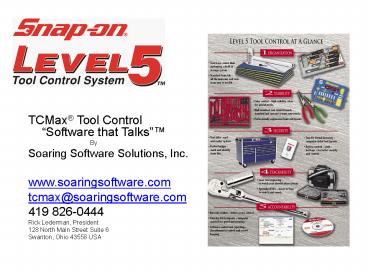


























![[Part-1] Automation of Home Appliances using Raspberry Pi – Software Installation Guide PowerPoint PPT Presentation](https://s3.amazonaws.com/images.powershow.com/8848017.th0.jpg?_=20190312063)


