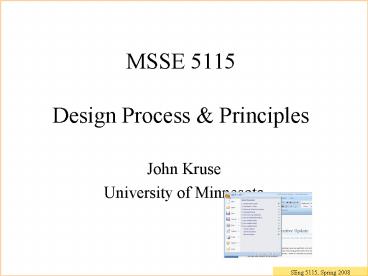MSSE 5115 Design Process PowerPoint PPT Presentation
1 / 98
Title: MSSE 5115 Design Process
1
MSSE 5115Design Process Principles
- John Kruse
- University of Minnesota
2
Lecture map
- Design process in the abstract
- GUI Design
- Overview
- Building Blocks
- Rules for selecting widgets
- Selecting paradigms
3
Visual Design
Interaction Design
Information Architecture
4
Function vs. Form
- Appearance of the system is important
- Visual elements (perceptual elements)
- Attributes like size, color
- Relationships like positioning
- Good communication by visual design
- Aesthetics also plays major role
- Emotions affect our thought process
- Functional aesthetics interact
- This course Aesthetics is secondary
5
Solutions vs needs
- Solutions are
- Fun
- Deliverable
- What comes naturally to engineers
- Needs
- Seem pretty obvious
- Can be pretty subtly different
- Often gotten wrong
- Better understood after designing
6
After users tasks...
- Design matching users needs with solutions
- You can begin design before
- Completely finishing task analysis
- Completely finishing requirements
- Iterate back to users
?
7
User Interaction Design
- A plan for behavior and appearance as experienced
by the user - Can be called functional requirements
- UI designs are requirements for software
developers - Who in turn design the software
- Not design of software architecture code
- Not client-server, object-oriented, event-driven
8
The Design Process 1
- Nonhierarchical
- Cant do entirely top-down
- Radically transformational
- Partial and interim solutions that may play no
role in the final design - Nonlinear -- May require a creative leap
- Often initiated by dissatisfaction with current
situation - Uncomfortable
9
The Design Process 2
- A conversation with materials
- Discovery of new goals
- Design is negotiation
- There are lots of competing priorities
constraints - Feelings of personal ownership are common
- Nobody owns ideas, doer owns project
- Good designers arent jealous of ideas
- They have lots of good ideas
- Designers have strengths weaknesses
10
Act like a designer
- Explore
- Generate envision possibilities
- Tension between needs solutions
- Know your materials tools
- Describe
- Critique
- This is taught in design programs
- Negotiate
- Check you ego at the door
11
Think like psychologists
- Perception
- Modes memory
- The Action Cycle (Normans model)
- Know your materials tools
- Attitude Serve the user
12
Application structure flow
- Hub
- Example Main window dialogs
- Multiple focal windows specific action-oriented
sub-windows - Interview
The Designer's Guide to Web Applications, Part
I Structure and Flows, By Hagan Rivers
13
This course your prototypes
- You work with the screens, and the usability
- Birds eye maps or plans
- Good in general
- Acceptable in this course
- Focus on the user experience
- Goals, users, tasks
- Not abstract, not high-level
14
Lecture map
- Design process in the abstract
- GUI Building Blocks
- Overview
- Rules for selecting widgets
- Selecting a paradigm
- Fonts icons
15
Tasks --gt UI organization
- Now that weve mentioned
- Process the creative aspect of design
- Clear communication (e.g., Tufte)
- The Building Blocks for a GUI
- Your toolset
- Basic UI Paradigms
- UI Design Patterns
16
Interaction approaches
- Natural language
- Command language
- Menus
- Object-action
- Direct Manipulation
- Anti-Mac
- Form fill-in spreadsheet
- Wizard
- Property pages
- Browse
- Search
17
Natural Language
- The Friendly Command Language?
- No (Not quite yet)
- For 20 years, its been almost ready
- Human conversation requires a lot of the listener
- intelligence
- repairs
- People cant say something the same way twice
- We wont cover it now
18
Lecture map GUI Building Blocks
- Menus
- Object-Action paradigm
- GUI / Direct Manipulation
- Modes memory
- Command Languages
- Form Fill-in
- Sequencing wizards
19
Menu Definition
- A set of options presented so user can recognize,
rather than recall - Graphically arrayed to be visible in parallel, or
- If audio, sequentially presented
- Does it scale? If the set of options is too big,
then some menus are hidden - Organization is fundamental
- Hierarchy
- Sequential or logical order
- Alphabetical
20
Menu selection paradigm
- Less learning required
- Users can recognize react
- Can prevent many errors
- Typically, the user selects one at a time
- Even if composing a set of attributes
- Clear structure to decision making
- Menus show structure, relationship, etc
- If structured correctly
- Presentation sequence matters
21
What goes in menus?
- Content, or navigation to content
- Many web sites are menu systems
- Objects
- Attributes of objects
- Actions, to apply to content
- Cue for action (p 210 in UIDE)
- Users can sweep the menus in the menubar
22
Menu principles 1
- Task-related organization
- Create groups of logically similar items
- Design, Prototype, Test
- Use card-sorting for initial discovery
- Form groups that cover all possibilities
View to get MS Word markup
View layers in Visio, HF in MS sw
23
Menu principles 2
- Use familiar terminology
- Easy to learn, easy to remember
- Non-ambiguous (e.g., View Properties)
- Make sure items are distinct dont overlap
- ? Problems with computer?
- Either hardware or memory
24
Task-related?
25
Naming finding things
- Naming things is not easy
- Dont have
- a Harvest button in health care
- A Cancel button in scheduling
- People call the same thing by different names
- 100 people generate 30 names for one thing
- The most popular will be suggested by 1/3 of them
- For a menu system, you have to pick one
- But test your ideas for menu item names
26
Menus ubiquitous
- Attribute on/off
- Option Buttons, check boxes
- Mnemonic letters
- Multiple-item Menus
- Multiple-selection menus or check boxes
- Pull-down or pop-up menus
- Scrolling and two-dimensional menus
- Embedded links
- Iconic Menus, toolbars, or palettes
27
Multiple menus, nested
- Tree-structured Menus
- E.g. familiar examples
- Animal, vegetable, mineral
- Fonts, size, style, spacing
- Prefer breadth to depth
- Depth limit 3
- MS PowerPoint uses 2 max
- Limits to breadth
- Only a screen-width for menu bar
28
Breadth vs. Depth on the Web
- 512 items from Encarta encyclopedia in these
structures - 8x8x8, 16x32, 32x16
- no download delays
- Results
- 16 x 32 - best performance
- 8 x 8 x 8 - worst performance
- 32 x 16 - slight user preference
- Discussion / Implications
- Short term memory is only one factor
- Limiting depth is more important than increasing
breadth - Chunking is a likely important factor
Web Page Design Implications of Memory,
Structure and Scent For Information Retrieval.
Larson and Czerwinski, CHI 98
29
Hypertext shape performance
http//psychology.wichita.edu/surl/usabilitynews/4
2/hypertext.htm
30
Long menus can be usable
31
Tabbed dialogs
- Tabs for navigation only
- Not for setting attributes
- Only a few tabs allowed
- This limits the expansion of the application/site
- Subsets of properties for 1 object or members of
a family of objects - How may rows of tabs? One, one, or one
32
Tabs with menus
- A tab menu should still work as a tab. If the
user clicks on Genres, he should go to the Genres
screen. - If the tab menu still works as a tab, the user
may have two places to click - the label to activate the tab or
- the menu control to open the menu
- Be sure your menu cues work and users understand
to click on them.
33
Toolbars are a menu
- Toolbars functions should be a subset of menus
- Accessibility
- Learning curve for beginners
- Toolbars are quick way to get to functionality of
menu item - Icons can be quickly recognized and used
- After learning curve
34
Menus toolbars
- Be sure tooltips relate to menus wording
Because without a little help, icons can be a
challenge
35
Should menu items disappear?
- Windows dynamic menus
- Standard guideline is to disable, not hide
- Is recency of use a good enough heuristic?
- Its a Windows setting
- How many users can find that?
36
Should menus disappear?
- Present vs Analyze
- Search menu only visible in Present
37
Menus Findability
- Most are right where you can see them
- Sort of
- Right-button menus require learning
38
Menus Fast key access
- Use guideline keyboard shortcuts
- WindowsTM mandates a few
- Show keyboard shortcuts
- How does WindowsTM do this?
- Sometimes keyboard shortcuts are not faster
- (an old argument from Tognazzini)
- Except when one hand selects with mouse, and the
key shortcuts dont require two hands
39
Keyboard shortcuts
- The best of recognition and command language?
- Menus with type-ahead
- Important when
- Menus are familiar
- Response time/display rates are slow
- Single-letter menus with type-ahead
- Allows concatenation of menu selections into
mnemonics - Mnemonics can be arbitrary
- Supports a command-language for expert users
40
Guidelines Dropdown menu
- List/dropdown for
- many choices
- keyboard-intensive users
- computed lists
- Advantages
- Work for well-understood, well-ordered lists
- Minimize screen real estate
- Can provide quick keyboard access
41
Dropdown menus disadvantages
- No recognition until option is visible
- Can be tedious especially with nested menus
- Cascading secondary menus often too difficult
- They close too soon
- Users dont see their option, and move on
- Limit depth, prefer breadth
- Invisibility hinders recognition
42
Menus for experts
- Dropdown
- Deeply-nested
- Incremental matching command language
43
Menus for attributes
44
Menu controls for attributes
- Checkbox
- For a setting with a clear alternative
- Option buttons
- to make users aware of alternatives
- for small of choices
- Dropdown/combo
- To conserve screen real estate
- Long is bad
- Without clear organizing principle
45
Guidelines Option vs Checkbox
- Option button when you need to name both states
- Checkboxes
- None, one, or many
- Option buttons
- One and only one
- What are the rules for each?
46
Menu controls for attributes
- How about a command to switch the attribute or
state, rather than a checkbox?
Turn Off
Off
Off
On
On
47
Questions
- For menu items which are sometimes applicable,
other times not - What are rules? - Remove restore or enable disable?
- Same item, different places/names
- Is this OK?
48
Menu or data visualization?
- MS Treeview (Windows Explorer)
- A common data structure
- Selection, nesting of levels
- Mac/Lotus Notes UIs with collapsing/ expanding
lists - Combine levels of visibility
- Drawbacks
- Complex rules for use
- Can drill into an empty container
49
Menus Efficiency of use
- Menu titles are more informative with numbers
- Animals (72)
- Vegetables (21)
- Apples (15)
- Carrots (6)
50
Graphical menus
- Visualization
- Good mapping
- Different flavors of treeviews
51
Lecture map GUI Building Blocks
- Menus
- Object-Action paradigm
- Modes memory
- GUI / Direct Manipulation
- Command Languages
- Form Fill-in
- Sequencing wizards
52
Principle Minimize memory attention load
- Mode When an action has different effects,
depending upon system state - and that system state is not in the users
attention - Modes can be very bad
- System state not necessarily visible
- or not in users attention
- Wristwatches button functions
- Toggles, checkboxes, can be bad
- Radio/option buttons are better
Unlock
Locked
Unlocked
53
Modes
- Modes in our radios more functionality, lowered
usability - Bands (FM1, FM2, AM) which change actions of
selector buttons - Better to have a lot of buttons in grouped layout
- mODES can be a pain!
- They can cause lost work
- Powerpoint focus on Outline, select all, delete.
54
Example Passwords a la mode
- Login can be quick, easy, heads-down
- ltusernamegt, lttabgt, ltpasswordgt
- Except when 2 login sites are
- Similar in many respects
- But different in where focus starts
- Then, my password is part of MSN search
- Do they display searches on the wall like at
Google?
55
Cell Phone Examples
- Setting Speed Dial different between 2 Verizon
phones - LG Mode
- Main menu gt Contacts gt Speed Dial
- Find a Speed Dial number, then find Contact to
associate with it - Motorola with Video Object/Action
- Contact gt Edit
- Speed Dial is an attribute
56
More Modes
- Normans stopwatch examples
- Fun with projectors at a meeting
- Had just plugged in the ethernet cable
- Projector not plugged in
- Presenter looking at his own screen
- Moved mouse, got no corresponding cursor movement
- Surprised by lack of feedback
57
Thinkpad numeric keypad
- To enable or disable the numeric keypad, press
and hold Shift and then press NumLk (ScrLk). - If the numeric keypad is enabled, press and hold
Shift to use the cursor- and screen-control keys
temporarily. - Note The functions of the cursor- and
screen-control keys are not printed on the keys
58
Lotus Notes Email
- When does right button menu provide access to the
persons phone number? - Only sometimes
59
Object-Action Interface paradigm
- Task
- Objects
- Actions
- The level-zero, starting-point design
- Put objects on UI
- Menus, Images
- Put actions in menus
- Interface
- Objects
- Actions
ObjectAction should help with the modes problem
60
Noun first or verb first?
- We talk
- Subject, then Verb, then Object Noun
- Sally threw the ball
- For CHI
- Object, then Verb is better Users attention is
on content - Noun-verb attention sequence
- content, command
- Verb-noun attention sequence
- content, command, content
- Its a mode one more switch of attention
- Less easy to back out
61
Noun-verb example
- Application to requisition products
- Before redesign
- 1. Choose dept, 2. Choose item, 3. Confirm
(Cancel) - There was a default department
- Users failed to select the correct when at a
different-than-usual computer - After
- 1. Choose item
- 2. To which dept to deliver
62
Lecture map GUI Building Blocks
- Menus
- Object-Action paradigm
- Modes memory
- GUI / Direct Manipulation
- Command Languages
- Form Fill-in
- Sequencing wizards
63
Direct Manipulation paradigm
- Object-Action paradigm
- Visual representations of domain objects
- and object attributes (location, shapes, etc.)
- Control locus of attention action intuitively
- Control cursor motion through physically obvious
and intuitively natural means - Provide rapid response and display
- Display results of an action immediately
64
Direct Manipulation Attributes
- Visual, labeled icons/cursors for actions
- Rapid, incremental changes
- Easily reversible actions
- User does not need to remember syntax
- Order of actions not strictly enforced
- Or not necessary to remember
- One row per object, with attributes
- Incorrect syntax is impossible
65
Direct Manipulation Benefits
- Novices learn quickly
- Intermittent users can retain concepts
- Experts work rapidly
- Error messages are rarely needed
- Users see if their actions are furthering their
goals - Users experience less anxiety
- Users gain confidence and mastery
66
Direct-Manipulation Example 1
- Drag Drop
- Windows Mac desktop displays
- Windows Explorer
- Moving text / contents in MS Word, Excel, etc.
- Problems with modes
- Graphical editing tools
http//www.cs.umd.edu/hcil/spotfire/
67
WIMP GUIs
- Window
- Icon
- Menu
- Pointer
- Implicitly, weve been talking about this
68
Fitts Law GUIs
- Fitts Law Quicker hit higher accuracy with
pointing device for targets that are - Larger
- Closer
- This explains why Mac menubar is better
- Its a mile high
- Because mouse stops at top of screen
- Even if users gesture doesnt
69
Fitts Law examples
- Why is Windows Taskbar at the bottom of the
screen? - Why might user-sized windows be better than
maximized ones? - Bruce Tognazzini, www.asktog.com
- A redesign example in home health care
- Compare the next two screens
70
Fitts Law Comparison
- Option A Main-Header-Detail.
- Small click targets
- Farther mouse travel
- Option B redesign has
- Larger click targets (entire text)
- Shorter mouse excursions
- Inferred (programmatic) click for Q when A
clicked - Designs also differ in layout of information.
71
Problems with Direct Manipulation 1
- Can only work with visible objects
- Spatial or visual representations can be too
spread out - Designs may force valuable information off of the
screen - Must select each object by hand
- Sometimes easier to do by description
- Sometimes more accurate to specify in text
72
Problems with DM - 2
- Precision is limited to motor control input
device - Typing commands with keyboard may be faster
- Too much mousing can hurt (Carpal Tunnel)
- Keyboard equivalents are much appreciated
- There may be no good place to put a mouse
73
Problems with DM - 3
- Users must learn the graphical representations
- The graphical representation may be misleading
- High-level flowcharts and database-schema can
become confusing - Need proper perceptual-motor tuning
- Try scrolling accurately in Excel
- Or in the standard Mac text editor
74
A Mac Principle Use familiar metaphors
- Can be limiting, e.g. Trash multiple devices
- Phelps tractor had inappropriate metaphor
- Features may not map (Typewriter)
- Folders infinitely nested is not real-world
75
The Anti-Mac Interface
- The basic principles of the Anti-Mac interface
are - The central role of language
- A richer internal representation of objects
- A more expressive interface
- Expert users
- Shared control
76
Lecture map GUI Building Blocks
- Menus
- Object-Action paradigm
- Modes memory
- GUI / Direct Manipulation
- Command Languages
- Form Fill-in
- Sequencing wizards
77
Command language paradigm
- In the beginning, there was command language
- Kind of like, how we talk
- Print that File
- Is this just old stuff?
- No
- Cell phone voice commands
- Programming
78
Command Languages Good
- Does not require lots of real estate
- Visual UIs require lots of real estate
- Its hard to fit new stuff on a GUI
- Does not even require a visual UI
- Telephone key/voice UIs
- Hands-free (voice) control
79
Command Language Good
- Fast user input, once learned
- Can yield fast responses
- Extensible
- Freedom from real estate makes it extensible
- User-defined command strings sets can be named,
stored, invoked - Can apply a command to a set of objects
- Easier to program, since syntax gets checked
after the user has guessed
80
Command Language Bad
- Depends on recall, not recognition
- Recall cmds, and correct syntax
- Steep learning curve
- Commands may seem arbitrary to users
- dir, cat
- More commands ( options) --gt more training
errors - Verb-noun, unless theres a selection mechanism
81
Command language principles
- Consistent Argument Ordering helps
- SEARCH message id, file no
- TRIM message id, segment size
- Inconsistent order of arguments hinders
- SEARCH message id, file no
- TRIM segment size, message id
- Do optional arguments go last?
- That can disrupt the intuitive order of args
82
Visual Studio
- A pretty good blend of command language menu
- Menu-based or command language
83
Lecture map GUI Building Blocks
- Menus
- Object-Action paradigm
- Modes memory
- GUI / Direct Manipulation
- Command Languages
- Form Fill-in
- Sequencing wizards
84
Form Fill-in
- Appropriate when
- Content is user-generated
- Many fields of data must be entered
- Supports particular kinds of content
- Categorized
- Open-ended
- Most information can be visible
- Few instructions are required for many types of
entries
85
Form Fill-in
- Users must be familiar with
- Field-label meanings
- Keyboards
- Use of TAB key or mouse to move the cursor
- Use of the ENTER and/or RETURN key.
- Permissible field contents
- Error correction methods
86
Form Fill-in Guidelines 1
- Meaningful title
- Familiar field labels
- Consistent terminology and abbreviations
- Comprehensible instructions
- Visually appealing layout of the form
- Optional / Required fields clearly marked
- Visible space and boundaries for data-entry
fields
87
Form-Fill-in Guidelines 2
- Logical grouping and sequencing of fields
- Convenient cursor movement
- Data is accepted retained when the control
loses focus - No matter how that happens
- Efficiency
- Sensible defaults (e.g. Quantity 1, not 0)
- Start form with focus in the appropriate field
88
Form-Fillin Guidelines 3
- Business Rules must be made clear
- Error handling
- Error prevention
- Correction for individual characters and entire
fields - Error messages for unacceptable values
- Explanatory messages for fields
- Completion signal
89
Input fields Editable?
Microsoft Windows user interface guidelines
Then
Microsoft Windows user interface guidelines
Vista
90
Input fields Editable?
Apple Macintosh user interface guidelines
91
Form-Fillin Components
- Specialized controls prevent datatype errors
- Text fields
- Regular
- Coded Fields (Masked Edit)
- Telephone numbers, Social-security numbers, Money
- Special Data
- Times, Dates
- List and combo boxes
- Combo vs dropdown
92
Tables grids
- Two-dimensional organization
- Display (output) or input interface
- Can be used for List of items with attributes
- Possibly a form fill-in paradigm
- In-cell editing can be difficult
- Focus is tricky
- Keystroke/navigation behavior can differ from
users expectations - Example is MS DataGridView
93
Grouping functions
- Tabs
- Dialogs
- Wizard
- Open property sheets
- Graphical representations
- User interface design patterns
94
Application structure flow
- Hub
- Example Main window dialogs
- Multiple focal windows specific action-oriented
sub-windows - Interview
The Designer's Guide to Web Applications, Part
I Structure and Flows, By Hagan Rivers
95
Dialog Boxes
- Combination of menu and form-fillin techniques.
- Related to a specific task.
- Display near the appropriate related info
- External Relationship
- Smooth appearance and disappearance
- Distinguishable but small boundary
- Size small enough to reduce overlap problems
- Clear how to complete/cancel
- Standard buttons (OK, Cancel)
96
Parameters for dialog boxes
- Modal or nonmodal
- Application modal or system modal
- Time-out or persistent
- Always-on-top or not
97
Dialog persistence Guideline Do what makes sense
- Who requested it
- User (directly) or System
- Should user complete the dialog task first
- Does it set modes
98
Information visualization
- Perceptual tasks
- Timelines, calendars
- Treemaps, marketmaps
- treecones
- Fisheye views