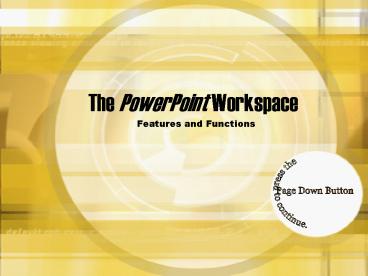The PowerPoint Workspace - PowerPoint PPT Presentation
1 / 11
Title: The PowerPoint Workspace
1
The PowerPoint Workspace
- Features and Functions
press the Page Down Button to continue.
2
Learning about the workspace
- Before you begin, lets take a look at the
PowerPoint workspace. - PowerPoint 2002 makes editing slides easy.
- Your workspace changes based on what task you
want to perform.
- This presentation was created in PowerPoint.
- As you watch, see how many features you recognize.
Some elements will advance automatically, some
will require pressing the button.
3
This is the default view for the workspace
This is the slide pane.
This is the Outline area.
This area displays speaker notes.
4
Thumbnails of each slide are viewable.
5
Most of the time when you are creating a show,
your workspace will include the Task Pane.
This area is the Task Pane
6
The Task Pane bar changes based on what you are
editing.
When choosing a slide layout, layout choices
appear.
When choosing a Slide Design to insert, the
choices appear here.
7
- In addition to slide layout and slide design,
there are other panes including - Basic Search
- Advanced Search
- New Presentation
- Clipboard
- Custom Animation
- Slide Transition
- Clip Art
8
This is how a presentation looks when you choose
View Show.
Animated images are static in the workspace.
They animate when you view the show.
9
Learning is for Life
With PowerPoint, you can
- Show a moving image
- Hear a sound
- Apply cool animations to text and objects
- Provide hyperlinks to Internet sites
- And much more!
www.Applied-Technologies.com
10
- Working in PowerPoint is fun!
- In this module you will learn how to create a
presentation - using helpful design templates
- using a wizard that helps you with content
- from an existing presentation
- from scratch - beginning with a blank page
- With a little creativity, and a few simple tools,
you can create exciting, informative slide shows.
11
- LETS GET
- STARTED!