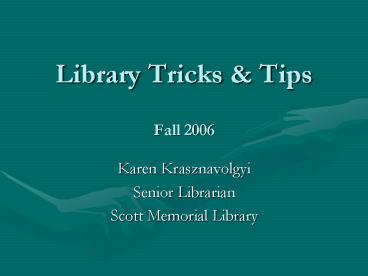Library Tricks - PowerPoint PPT Presentation
1 / 54
Title:
Library Tricks
Description:
Scott Memorial Library. PubMed=Ovid MEDLINE. Approximately 4,800 journals. 1950s to present ... Click 'T' for Thomas Jefferson. Review your selections. Select ... – PowerPoint PPT presentation
Number of Views:67
Avg rating:3.0/5.0
Title: Library Tricks
1
Library Tricks TipsFall 2006
- Karen Krasznavolgyi
- Senior Librarian
- Scott Memorial Library
2
PubMedOvid MEDLINE
- Approximately 4,800 journals
- 1950s to present
- Service of the National Library of Medicine and
NIH - Free with Internet connection
- Use Campus Key and Password for off-campus access
to full-text articles
3
PubMed for Jeffersonianshttp//jeffline.jefferson
.edu
4
Register for My NCBI account
5
Welcome your username
6
Set up your search filters
7
Click on Filters
8
Click on PubMed
9
Select up to 4 filters
10
Click on Libraries under Linkout
11
Scroll down and select TJU
12
Click on both boxes
13
Tabs for TJU
14
Use Outside Tools for Check JEFFLINE Button
15
Adding Check JEFFLINE to My NCBI Account with
Outside Tools
Click T for Thomas Jefferson
16
Review your selections
17
Select your color of choice
18
Customized View w/Tabs Icons Selected
19
(No Transcript)
20
(No Transcript)
21
What is Faculty of 1000 Biology?
- http//www.f1000biology.com
- Subscription only research service
- Reviews the most interesting papers published in
the biological sciences, based on the
recommendations of a faculty of over 1,000
selected leading researchers. - Based on papers scientific merit, rather than
the journal they appear in - Offers ratings by the author's peers
22
Why?
- Provides scientists with a continuously updated
insider's guide to the most important papers
within any given field of research - Systematically organizes and evaluates the mass
of information within scientific literature - Offers an immediate rating of individual papers
by the authors' peers, and an important
complement to the indirect assessment provided by
the journal impact factor.
23
(No Transcript)
24
(No Transcript)
25
How Do We Access it?
- Via Pubmed (My NCBI) or go directly to F1000
biology website. - In Pubmed, Choose as a filter and/or add an icon.
26
Choose Filters
27
Use the Search tab to find Faculty
Type Faculty in Search box
Results of search shown here Click on Faculty of
1000
28
Choice to add as tab, icon or both
29
PubMed Display with both Tab Icon
30
F1000 comments
Ability to download citation into Refworks but
does not include abstract or evaluation.
31
Comment Classifications
Faculty members can classify in one of 5
categories New Finding, Hypothesis,
Controversial, Confirmation or Technical Advance.
32
F1000 Ratings
Faculty may assign one of 3 ratings Recommended,
Must Read or Exceptional,
33
Rating Definitions
- Recommended" Recommended reading for a section
(i.e. of specialist interest) (F1000 Biology
rating of 3) - "Must read" Must read for more than one
subject/section (i.e. of general interest)
(F1000 Biology rating of 6) - "Exceptional" A landmark paper representing the
top 1 of publications (F1000 Biology rating of
9). - The ratings assigned to each paper is then used
to calculate its F1000 factor, which also takes
into account the number of Faculty members who
have picked the same paper.
34
Ratings The F1000 Factor
- Faculty members assign to each paper they select
ratings of Recommended, Must Read or Exceptional,
which correspond to F1000 Factors of 3, 6 and 9,
respectively. If a paper has more than one
evaluation, its F1000 Factor is calculated by the
following formula - F1000 Factor Mean of Highest Two Scores (Sum
of All Scores/30) - For example, a paper picked by three Faculty
members, two give it a rating of Must Read and
the third a rating of Exceptional, would give it
a F1000 Factor of (69)/2 (669)/30 8.2 - This corresponds to an "Exceptional" rating
badge.
35
Anyone Evaluate from Jefferson?
YES! 3 Jeffersonians are Faculty members
36
Find Evaluations by Jeffersonians
37
Jeffersonian Evaluations
15 papers have Evaluations from Jeffersonians
38
Any Jefferson-Authored Papers with Evaluations?
39
Jefferson Papers with Evaluations
31 Jefferson papers have evaluations
40
(No Transcript)
41
Sample Search - nfkb
42
(No Transcript)
43
Link Out icons or pull down list
Can Also click here to see all LinkOuts
44
LinkOut goes to HSDB
45
(No Transcript)
46
SMD Icon
47
SMD Icon Result (part of Microbiology Filter)
48
Use Check JEFFLINE to verify subscription status
49
Check to see if available online
50
Full text Click PDF if available
51
PDF of article
52
Interlibrary Loan Requests
- charge 5 per full text article or full book
- 3-5 days to arrive to library
- 10 for rush 24-48 hour request
- To use online request form, provide your
interdepartmental charge code or select Cash
upon pick-up (paper copy only).
53
ILL form
54
ILL form pre-populated when you use Check
JEFFLINE button