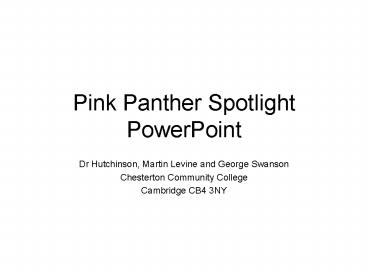Pink Panther Spotlight PowerPoint PowerPoint PPT Presentation
Title: Pink Panther Spotlight PowerPoint
1
Pink Panther SpotlightPowerPoint
- Dr Hutchinson, Martin Levine and George Swanson
- Chesterton Community College
- Cambridge CB4 3NY
2
Step 1 Change background(Whatever colour you
like, but black works well)
3
Step 2 Insert your picture(Not too large or
the edges will show)
4
Step 3 Change view scale(Approx 10-25 - so you
see the area around your slide)
5
Step 4 Insert doughnut autoshape(The doughnut
needs to be BIG relative to the slide)
6
Step 5 Fill the autoshape(The shape should be
filled with the background colour)
7
Step 6 Change the size of the hole(use the
yellow diamond the hole forms the spotlight)
8
Step 7 Move the hole!(move the hole to the
bottom left corner of your image)
9
Step 8 Create a motion path
- Select the doughnut.
- Choose slide show from menu at top of screen,
then custom animation. - Click the add effect button, then motion paths.
- Either choose a pre-made path or draw your own.
Make it long, otherwise the whole thing will be
over too quickly. - Alter timings click here then extend to 120
seconds by typing in the speed box.
10
Step 9 Add a new slide
Put the image in your new slide. This is so you
can show the whole picture after the spotlight
show has finished. NB. The image can be as large
as you like this time!
11
Step 10 Add sound(we suggest Pink Panther
theme, embedded in this file)
Dont forget to animate the sound. It should play
with previous
12
Step 11 View show(please click to see sample on
next slide)
13
(No Transcript)
PowerShow.com is a leading presentation sharing website. It has millions of presentations already uploaded and available with 1,000s more being uploaded by its users every day. Whatever your area of interest, here you’ll be able to find and view presentations you’ll love and possibly download. And, best of all, it is completely free and easy to use.
You might even have a presentation you’d like to share with others. If so, just upload it to PowerShow.com. We’ll convert it to an HTML5 slideshow that includes all the media types you’ve already added: audio, video, music, pictures, animations and transition effects. Then you can share it with your target audience as well as PowerShow.com’s millions of monthly visitors. And, again, it’s all free.
About the Developers
PowerShow.com is brought to you by CrystalGraphics, the award-winning developer and market-leading publisher of rich-media enhancement products for presentations. Our product offerings include millions of PowerPoint templates, diagrams, animated 3D characters and more.