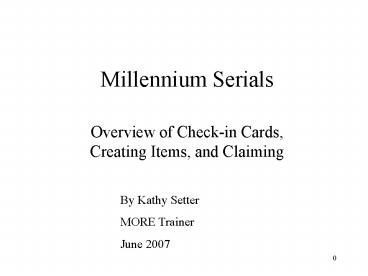Millennium Serials PowerPoint PPT Presentation
1 / 62
Title: Millennium Serials
1
Millennium Serials
- Overview of Check-in Cards, Creating Items, and
Claiming
By Kathy Setter MORE Trainer June 2007
2
Log in
- Click on the Millennium Serials icon on your
desktop. - When the login screen comes up, enter your
serials login username and password. - A second screen will come up asking for the
initials and password for your accounting unit. - The initial Serials Check-in screen will appear.
3
Check Settings
- From the top of the screen, click on Admin, then
on Settings - The Settings screen will come up. If you need to
check your templates for Checkin cards and Items,
click on the Templates tab.
4
Check Templates
- To edit your template, change the Record Type to
Checkin, highlight your template, and click Edit
near the bottom of the screen. - Your template will open. Make sure there is a
value in every fixed field. (See RLOC numbers on
the next page.) If any boxes are shaded in, a
value needs to be entered. Most of them are a -.
Having blank fields will cause problems later. - Make sure your template is under the Preferred
Templates on the left side.
5
Check Templates RLOC numbers
- RLOC numbers are system numbers that identify
each library. Please find your library in this
list and fill in that number in the RLOC field in
your Checkin template.
20 gt River Falls Public Library 21 gt
Somerset Public Library 22 gt Woodville
Community Library 23 gt Colfax Public Library
24 gt Menomonie Public Library
25 gt Chippewa Falls Public Library 26 gt Fall
Creek Public Library 27 gt Spring Valley Public
Library 28 gt Frederic Public Library
29 gt Centuria Public Library 30 gt Clear
Lake Public Library 31 gt Pepin Public
Library 32 gt St. Croix Falls Public
Library 33 gt Hazel Mackin Community Library 34
gt Elmwood Public Library 35 gt Hammond
Community Library 36 gt Rice Lake Public
Library 37 gt Calhoun Memorial Public
Library 38 gt Plum City Public Library 39
gt Augusta Memorial Public Library 40 gt Cadott
Community Library 41 gt Phillips Public Library
42 gt D.R. Moon Memorial Library
1 gt L.E. Phillips Mem. Public Lib 3 gt Altoona
Public Library 4 gt Baldwin Public
Library 5 gt Balsam Lake Public Library
6 gt Boyceville Public Library 7 gt
Deer Park Public Library 8 gt Dresser
Village Library 9 gt Ellsworth Public
Library 10 gt Glenwood City Public Library
11 gt Hudson Public Library 12 gt
Indianhead Library System 13 gt Luck Public
Library 14 gt Milltown Public Library 15
gt C.A. Friday Memorial Library 16 gt Osceola
Public Library 17 gt Park Falls Public
Library 18 gt Polk County Library
Federation 19 gt Prescott Public Library
6
Check Templates Vendor Code
- If your library uses a vendor for your magazine
subscriptions, enter a vendor record and use that
code in the Vendor fixed field. - If you do not use a vendor but order directly
from the publishers, use None in the Vendor
field. - To create a vendor record, Go to the Vendors
Mode. - Under Admin-Settings, select the Vendor default
template. - Click New at the top of the screen for a new
Vendor record. Fill in the prompts with your
Vendor information. - The Vendor code (VENCODE) is a code you make up
to identify this vendor to you ebsco and that
is the code you use in your checkin template.
7
Check Templates Vendor Record
- Once all your information is entered, click Save.
- In your checkin template, double click in the
Vendor field. - In the Select a Vendor window, search by vendor
name or code to bring up your vendor record. - Click the Use Vendor Record button to insert the
vendor code into your template.
8
Check Templates
- Do the same for your item template. Change the
Record Type to Item, highlight your template, and
click Edit. You can make changes to your
templates any time one is needed. - Make sure your templates are under the Preferred
Templates on the left side. If you have more
than one item template (one for adult and one for
juvenile magazines, for example) make sure they
are both there. - If one is not there but you have created it, look
for it by scrolling down the templates on the
right side. When you find it, click on it to
highlight it, then click the top, left-facing
arrow to move it to the left.
9
Settings
Click the New Records Tab. Change the default for
Check-In and
Item to those for your library by
clicking on the down arrow, scrolling through the
list, and clicking on your librarys location
code. For records to attach to a new bib record,
have only checkin checked. Then click Save
Settings, and OK.
NOTE If you use more than one template, you can
choose to make the Item setting here Always
prompt for template if you want to select your
template for each item you create.
10
SetupManager-ControlledOptions
- Go to Admin Login Manager
- Highlight on your login and click on
Manager-Controlled Options on the bottom of the
screen. - On the Setup tab, check the box in front of Take
item location from checkin record if you want the
item location code to come from your checkin
card. This will override anything you do in the
template! If your checkin card is correct, it
will save you having to change templates from
Adult to Juv and back again. - Uncheck the box in front of Prompt to generate
claims during check-in to avoid having to
constantly answer the question Claim issue? - Enter the number of recent searches you want in
your history.
11
Manager-ControlledOptions continued
- Click on the Modes tab and remove the checkmarks
from in front of Routing, Binding, To bindery and
Check in Bound if you do not route or bind
magazines. - Click on the Tabs tab and remove the check mark
from in front of Routing if you do not route
magazines. - This makes your screen cleaner and easier to work
in.
12
Search for a Title
- Click on the down arrow for box menu.
- Select the criteria you want to
search by. Using the Magazine index is easiest.
- Type in the title of the magazine and click
Search.
13
Select Bib Record
- All records matching your criteria will be
displayed. - If there is only one match, that record will open.
14
Select Bib RecordContinued
- When you highlight a line, brief information from
that bib record will be displayed. It will help
you in determining which is the full, correct
record. - No imprint indicates a brief record.
- An imprint indicates a fuller record.
- It can also tell you if this is not a magazine at
all.
15
Select Bib RecordContinued
- To see the bib record, highlight the title and
click on View. - To return to the Summary screen, click Browse.
- Highlight the title you want to attach your
checkin card to, and click Select.
16
Select Bib RecordContinued
- The screen will tell you if there are any other
check-in records attached to this bib record. In
this example, no one has yet used this bib record
to attach a check-in record to.
17
Select Bib RecordContinued
If there are other cards attached to this bib
record, the locations are shown at the top, the
check-in card record numbers in the middle, and
the total number of attached check-in records at
the bottom.
18
Create Check-In Card
- Click Attach New Checkin.
19
Create Check-In Card
- The New Checkin screen will come up, with fields
for your library already filled in. Prompts for
whatever variable-length fields are defined in
your template will appear. - Make your selection or type in the text and click
Next.
NOTE Format for Library Has statement is yr. or
yrs. for 1 or more years and mos. for months.
Using macros for this statement can make this
task go faster and be more accurate. See
directions for creating macros at the end of this
manual.
20
Create Check-In CardContinued
- The Create Card screen will come up.
- Leave the default options for the status and
display mode boxes. - Items on Card is how many issues you want to
attach to this card the maximum is 84.
Typically for a weekly this would be 52. For a
monthly, the number of back issues you keep 36
for 3 years, etc. - If you want to create item records when you
check-in an issue, be sure to check that box. - NOTE Weekly Magazines must have a new checkin
card for each year!
21
Create Check-In CardContinued
- In the middle section, select the frequency of
this magazine. Click on the drop-down menu for
your choices. - The cover date is the date on the cover of the
first issue of the year. Entries under
months/season are limited to the first three
letters. Use 4 numbers for the year. - Expected date is the date you expect this issue
to arrive. It defaults to the cover date.
For Day, if you enter 5-12 the display will read
Jan. 5, 2007-Jan. 12, 2007 if you enter 5/12 the
display will read Jan. 5/12, 2007 (using Jan as
an example for the month).
22
Create Check-In CardContinued
- In the Enumeration box, enter the volume number
of the current year, the issue number of the
first issue, and the number of issues per volume.
As an option, you can leave these blank then
there will be no display of these numbers
anywhere in your record. - Numbering continuity asks if the issue numbers of
the magazine start over at 1 each year (Restart)
or if they are continuous. - Fill in the number of days an issue can be late
before a claim notice is generated. - If you bind, fill in that information. If you
dont bind, leave the boxes for Unit of binding
and Binding delay blank.
When all information is correct, click OK.
23
Create Check-In CardContinued
- The Card fills with the number of boxes you
specified, each with the cover date, expected
date, and volume and issue number if entered. - It also tells you whether that issue is Late, has
Arrived, or is Expected.
24
Creating Cards for Unusual Frequencies
- Magazines that are published on an unusual
schedule (7 or 9 times a year, for example) can
be a challenge to create cards for. - You can choose the Irregular frequency, and all
the boxes will have blank dates. You can then
edit each box as each issue arrives, adding the
date. - Or, you can choose the Monthly frequency, edit
the first year to reflect the publishing
schedule, then extrapolate that sequence for the
number of years you want to have on the card.
- To Extrapolate, start on the Create Card screen
put 12 items on the card, and select Monthly for
frequency. - Check Create item during check in.
- Click OK.
25
Creating Cards for Unusual FrequenciesContinued
- Delete the boxes you do not need. This example
has 10 issues per year. Highlight the box you do
not need right click, select box menu, and
Delete boxes. Confirm you want to delete
selected boxes. - Edit boxes for double issues, if there are any.
From Box menu, select Modify boxes individually.
Change the cover date to reflect both months. - Now you should have the correct number of boxes
with the correct cover dates for one year of
publication.
26
Creating Cards for Unusual FrequenciesContinued
- Correct the volume and issues dates, if you are
using them, by highlighting all the boxes, right
click for Box menu, select update boxes as a
group, and fill in the correct numbers. - When everything is correct, highlight all the
boxes again, right click for Box menu, and select
Extrapolate Boxes.
27
Creating Cards for Unusual FrequenciesContinued
- On the Extrapolate boxes screen, fill in the
number of times you want to repeat the pattern
(NOT the number of boxes you want!). In this
example, the pattern will be repeated twice, for
a total of 3 years of boxes. - For the cover date, fill in the first month of
your pattern. NOTE never use a double month,
for the system will assume all months are double.
Start with a single month. Leave a double
Dec/Jan at the end instead of the beginning, and
all will be well. - Correct the Expected date.
- Correct the Volume and issue information.
- Click OK.
This is how the screen came up.
After corrections.
28
Creating Cards for Unusual FrequenciesContinued
- You now have 3 years of boxes in perfect order
for this publishing frequency. Taking a little
time at the beginning can save a lot of time
later. - When you need to add another year, highlight the
latest year and extrapolate it again.
29
Editing Check-In Card
- If you wish to add any information to your
check-in record, click on the Record tab. - Click on Insert at the top of the screen.
30
Editing Check-In CardContinued
- An insert box will pop up.
- Click on the down arrow to see the fields you can
insert. - Highlight and click on the field you want to add
- Enter your text in the box.
- Click OK.
- Here the Library Has statement has been added.
31
Check-In Card in OPAC
- What you added will be seen in your check-in box
in the OPAC.
32
Checking In
- To check-in an issue, simply highlight the
appropriate box and click Check-in or type c. - The Late or Expected statement will change to
Arrived, and todays date will appear where the
expected date was
- If you want to change the Check-in date to a day
other than today, double click in the date box a
calendar will pop-up and you can choose the date
you want to use.
33
Checking InContinued
- If you chose to leave the volume and issue
numbers blank, when you click Check in an extra
screen will come up. - The system is giving you another chance to fill
those numbers in. Just click OK.
34
Creating an Item Record
- Your template will appear with all the fixed
fields filled in. - The first of the prompts for the variable-length
fields will appear. - Fill in the appropriate text and click Next.
- Complete all prompts in the same way.
35
Creating an Item RecordContinued
- You can edit any fields before saving. The
volume statement will appear on the OPAC just as
it does here if you want only the date to
appear, delete the v. and n. statements. - When youre done, click Save.
- You will be asked to confirm click Yes.
36
Creating an Item RecordContinued
- You will be returned to the card screen where you
can continue to check-in issues. - If you are done, click Close.
- You will be returned to the search screen, where
you can start over with another magazine.
37
Editing Boxes
- Sometimes situations arise that require editing
of the boxes on a card. A special, extra issue
or a double issue, for example. - Highlight the box you want to work on, or the box
before which you want to insert a box. - By right clicking anywhere on the card, a
drop-down menu will appear with options for
editing. - The most common edits are done from the Box Menu.
- Click on the Box Menu for that drop-down menu to
appear and view your options.
38
Editing BoxesContinued
- If you didnt create an item for an issue during
check-in, you can do it from here. - Modify boxes individually is for changing a cover
date or issue number. - Delete boxes is to do just that (be sure you have
the correct box highlighted before you click on
this). - Insert Issue Boxes Before Selected allows you to
add a special issue. A screen will come up
asking for the cover date and volume and issue
number.
39
Editing BoxesSuppression
NOTE Clicking on this button will bring up the
item record associated with this box.
- You may need to suppress a box or add a note to
it. - Double-clicking on a box will open a Modify Box
Individually screen (without having to right
click, click on box menu and click on Modify
box) - If you want to suppress this box from public
display, check that box on the bottom of the
screen. - This will suppress the box from display when a
patron clicks on Latest received but will not
suppress the item record
When suppressed, the box will display an S on
the card.
40
Editing BoxesNotes
- You can add a public note or a staff note to any
box. - Double click on the box you want to add a note to
and the Modify box screen will open. - To add a public note type the text in that box.
The note will display up to 60 characters in the
line mode of the public display only the first
10 characters display in the box view. - To add a staff note, type the text in that box.
An asterisk on the box means there is a staff
note open the modify box or scroll over the box
with your mouse to see the note. - When done, click OK, then Save to make the
changes permanent.
Box display. Line display.
On the card, the first 20 characters will show in
the box if you scroll over the box with your
mouse, the entire note will show in a pop-up box.
41
Updating Boxes as a Group
- If you add a special issue that has an issue
number in line with the rest, the issue numbers
on the rest of the boxes generated before you
knew about the special issue will be incorrect.
You can change them all to the correct number by
highlighting all the affected boxes, starting
with the first box with the wrong number, then
choosing Update Boxes as a Group from the Box
Menu. - Under Enumeration, check the box on the left side
to indicate this is what will be changed then
change the issue number to the correct one. - Click OK.
- All the issue numbers in the highlighted boxes
will be changed. - You can also change the cover dates or expected
dates this way.
42
Deleting a Check-In Card
- If you need to delete a check-in card, click on
the Summary Tab. - Make sure View shows Checkin.
- Highlight the line with your location.
- Click on Delete.
- A screen will pop up asking you if you are sure.
Make sure the record number in the box matches
the record number for your location, and then
click Yes.
43
Deleting a Check-in Card, continued
- If there are any items attached to the boxes on
the card you are deleting, a screen will come up
asking if you want to delete the item records. - If you do NOT want the items deleted, click
UnSelect All. The boxes in the left column will
be unchecked. If you are deleting the items,
leave the boxes checked. For weeklies, this is a
great way to delete an entire years worth of
issues at one time. - Click Delete on the bottom of the screen. This
deletes the checkin card, NOT the items if you
unchecked them. - The Card is deleted along with all the items if
you left them checked.
NOTE From here you can only delete or not
delete all the items attached to a checkin card.
It is not possible to delete only a part.
44
Transferring a Check-In Cardto another bib record
- When duplicate bib records are merged it is
necessary to transfer checkin cards from the bib
being deleted to the bib being kept. - Search for and open the bib record with the card
you want to transfer. - From the Edit menu, click Transfer attached.
- The Select destination bib screen will appear.
- You can search by any usual means however, using
a specific record number to transfer to is the
MOST SAFE and accurate. - Type in the record number and click Search.
45
Transferring a Card, continued
- The other bib record will display. Check it over
to make sure this is the bib you want to move to. - Click Use Bib.
- You will be taken back to the original bib
record a screen will appear saying Transfer
selected records. - Make sure ONLY your checkin card is selected
then click OK. - Your card is now on the other bib.
46
Deleting Boxes from a Card
- To Delete boxes from a card, highlight the boxes
you wish to delete. - Right click on the card.
- Click on Box Menu.
- From the Box Menu, select Delete Boxes.
47
Deleting boxes from a card, continued
- A screen with all the items linked to the boxes
you selected to delete will display. - If you wish to delete these items, leave the
delete boxes checked. - If you do NOT wish to delete the items, uncheck
the boxes. - Click Submit.
- All the highlighted boxes will be deleted if you
left the delete box checked, all those item
records are also deleted. If you unchecked the
delete boxes, those items are still in the
database and will have to be deleted through
cataloging when they are withdrawn.
48
Marking a Card Filled
- When all the boxes on a card are filled, you
should mark the card filled to make it easier to
identify the card youre currently working on . - Right click on the card.
- Click on Edit Card.
- At the top of the card, click on the arrow for
the Status field. - Highlight and click on Filled.
- Click Submit.
- By doing this, you can tell on the summary screen
which card is your current one. Also, your
current card will automatically open when you
select the bib record if more than one card is
at Current status, the summary screen will open
and you will have to choose the correct checkin
card.
49
Archiving a Card
- When a card is filled and you need to create a
new one, a quick and easy way to do this is to
archive the card. - Open your filled card.
- Right Click, click Card menu, click Archive card.
- A copy of your current checkin card will come up.
Make any necessary changes and click Save. - You will be given the choice to either
Extrapolate Boxes or Create card from Scratch
click Extrapolate Boxes. This will copy your
publication schedule and the number of boxes from
the current card to the new one.
50
Archiving a Cardcontinued
- The Extrapolate boxes screen will come up with
the expected cover date, expected date and
enumeration check these for accuracy. If they
are correct, click OK. If anything needs to be
adjusted, make the changes and then click OK. - A new card will open with all the boxes ready to
go. - The old card will have a Filled status the new
card will say Current and will open the next time
you select this magazine record.
51
Suppressing a Card from the OPAC
- Multiple check-in cards should not display to the
public only the current box has necessary
information. All your issues will show in the
item list, so suppress cards soon after you fill
them so only the current box displays. - To do this, click on the Record tab of your card.
- Change the SCode 4 value to s.
- Save the change.
52
Claiming Issues
- Every month or two you should run Claiming to see
which issues did not arrive. You can then let
your vendor know what your account should be
credited. NOTE some vendors have strict
guidelines on how much time can go by before a
claim is submitted in order to receive credit.
Know what your vendors limit is so you know how
often you need to run claiming. - Click on the Claiming icon.
- Leave the Range and Start and Stop records
numbers as they are. The system will search all
your checkin cards for late issues. - Click Start.
53
Claiming Issues, continued
- The system will stop at each card where there is
a late issue. Check the highlighted box to see
if it is late. In this example, the expected
date is wrong. The issue is not late. Make a
note of the magazine title so you can go back
later and correct it. - Click Next.
NOTE You will probably find other problems that
need to be corrected as you go through all the
checkin cards. Keeps notes of titles and
problems as you go. Later you can go back to
Checkin and fix them.
54
Claiming Issues, continued
- Here we have 2 issues that never arrived.
- Scroll down the window looking for other boxes
that say late. - If there are none, click Claim All.
- If there is a box that says Late, but really
isnt and you dont want to claim it, highlight
the issues that need to be claimed one box at a
time and click Claim One. - Note if there is only one Late box, Claim One
will be your only choice.
55
Claiming Issues, continued
- A pop-up window will appear with space for you to
make a note if desired. This is for libraries
that electronically send claims to vendors. Most
of you will just leave it blank. - Click OK.
- The boxes will now say Claimed, with todays date
(and change color).
56
Claiming Issues, continued
- Continue to click Next and Claim issues until it
is finished. At the end you will get a report
telling you how many records (checkin cards) were
found for your library, and how many of those
cards had claims. - Click OK
- To finish the process, you MUST send the claims!
This means printing them and clearing them. - Click on the Send Claims icon.
- You will see the list of issues claimed. You can
sort this list by any of the columns. - Click the Print icon on the top of the screen to
send the list to your printer (this uses the
standard printer). You can use this list to tell
your vendor which issues you did not receive.
57
Claiming Issues, continued
- The Claim Print button prints out claim forms you
can send to your vendor. You can print all, or
select only a few to print by clicking the check
boxes. You can highlight and delete one line if
there is only one you dont want to claim. The
claims print out on legal size paper, so make
sure that is what is in your printer. - When you have printed what you want, you need to
delete the claims to clear them. Click above the
check boxes to highlight all the lines. - Click the Delete icon on the top of the screen.
- Answer Yes to the Are you sure? question.
58
Macros
- Using macros for information you repeatedly input
saves a lot of time. To create them - From the Admin menu, click Settings.
- Click on the Macros tab.
59
Macros continued
- There are 4 options for key combinations to
create macros No Modifier means the selected F
key by itself the ALT, CTRL and SHIFT tabs means
pressing that key in combination with the F key
to insert the macro. - Reserved slots cannot be used they already have
pre-determined meanings in Windows. There are
two in No Modifier and 2 in Alt. - The settings in F1 F7 on this screen are for
shortcuts to other parts of the module (claiming,
binding, routing, etc.) that you can use instead
of clicking on the icon on the side of the
screen. You can delete them and use those spaces
if you never use the shortcuts.
60
Macros continued
- Choose the slot you want to use.
- Enter the desired text. Remember, the format for
the Library Has statement is yr. for year, yrs.
for years, and mos. for months. - Repeat for as many statements as you want. If
your current issue does not circulate, enter that
line in a slot. - Make a note of which F key means what.
- Click Save Settings, then OK.
- The macros you created will be available for you
immediately, and for all who use this login the
next time they log in.
Note Clicking Reset will clear what you have
added if you click it before you click Save
Settings.
61
Exit Millennium Serials
To Exit Serials, either click on the X in the
upper right hand corner, or go to File, Exit. A
pop up screen will ask you if you want to
exit. Click Yes.
62
Index