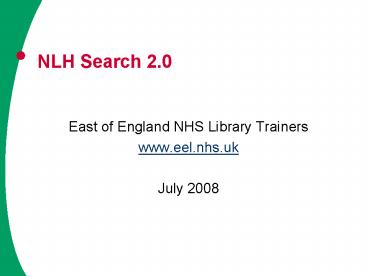NLH Search 2'0 - PowerPoint PPT Presentation
1 / 17
Title:
NLH Search 2'0
Description:
To access go to www.eel.nhs.uk and click the link to 'Core Healthcare databases ... The Link from EEL will take you straight to Advanced Search, and the list of ... – PowerPoint PPT presentation
Number of Views:36
Avg rating:3.0/5.0
Title: NLH Search 2'0
1
NLH Search 2.0
- East of England NHS Library Trainers
- www.eel.nhs.uk
- July 2008
2
From Dialog to NLH Search 2.0
- If you have been searching healthcare databases
via Dialog then this short presentation will help
you make the transition to NLH Search 2.0
highlight the main differences - From 1st August 2008 NLH Search 2.0 will be the
only way to access databases and full text
journal links you will no longer have access to
databases via Dialog
3
Whats new?
- Databases remain the same
- AMED
- BNI
- CINAHL
- EMBASE
- Medline
- PsycInfo
- HMIC
- incorporates DH Data Kings Fund databases
- Plus Health Business Elite
4
To access go to www.eel.nhs.uk and click the link
to Core Healthcare databases via NLH Search
2.0.Login with your NHS Athens username and
password when prompted.
5
The Link from EEL will take you straight to
Advanced Search, and the list of available
databases. Select one and click NEXT, or just
click on the database name.
You can select more than one database, but it is
advisable to search one at a time.
6
This is the search screen. You can search by
keywords or thesaurus. To search by keyword, type
your word or phrase into the search box. Type
phrases in quotation marks to find the words
next to each other.
It will not automatically find plurals, so add a
wildcard at the end of words if necessary to
pick up variations in word ending
The default search is Title and Abstract. You
could change this to Any Field to get broader
results.
7
To combine your subjects, in this example using
AND, select the sets you wish to combine, select
AND, and then click the Combine Selected Sets
button
You will then see your result
8
Still too many results? Add in another subject,
or apply one or more limits.
Type the number of the set you wish to limit into
the search box
Choose a limit from any of the blue menus and
then click search
9
More about Limits
To open limit menus click on the down arrow
To select more than one limit from a menu hold
down the control (Ctrl) key
Available limits vary between databases.
Do not have the Thesaurus Mapping box ticked
when applying limits
10
To view your results click on the number of
hits you have found
The results page will show full text links where
available. Click on the link to access the
article. Select references for printing / saving
/ emailing by clicking in the left hand boxes.
Click on the titles to view abstracts where
available.
11
When you have finished selecting references,
scroll to the bottom of the screen to email them
or export (print / save) them.
12
The thesaurus function is quite similar to
DIALOG. Enter your term, and tick the Map to
Thesaurus box.
You tend to get a shorter, more focused list of
matches though.
13
You can still view scope notes, subheadings,
Explode the term or choose to narrow it to major
descriptors
Subheadings
Tick the Subheadings box to display them. Select
as many as you need to focus your search
14
To Explode click on your chosen term to view
its place in the thesaurus tree.
When you return to your search history you will
find only your thesaurus term displayed, unlike
DIALOG that also displayed your keyword.
15
You can either save your whole search by clicking
Save All, or tick the rows you wish to save and
click Save Selected Rows Once you have clicked
one of the Save options you will have the chance
to create an email alert of your search results
Do you have any searches or alerts already saved
in DIALOG? If you do, you will need to retype
them into NLH Search 2.0 and save them again. If
you dont they will be lost when DIALOG is
switched off on 31st July 2008.
16
Remember
- NLH Search 2.0 is still developing and
improvements being made. Keep an eye on the FAQs
on the left hand side of the search screen for
latest updates. - If you have a query or suggestion or a how do I
do question then please contact your local
trainer details coming up!
17
- If you have a question, would like to attend a
Free training course on NLH Search 2.0, or
arrange a short tutorial please contact your
local NHS trainer - Click the link to find details of an NHS library
trainer near you - http//www.eel.nhs.uk/eel/skillstrainersconta
ctdetails.htm - Thank you for viewing this tutorial