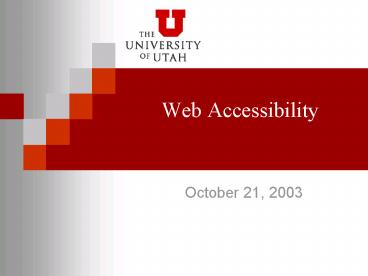Web Accessibility - PowerPoint PPT Presentation
1 / 44
Title:
Web Accessibility
Description:
Web accessibility means access to the Web by everyone, ... to avoid causing the screen to flicker with a frequency greater than 2 Hz and lower than 55 Hz. ... – PowerPoint PPT presentation
Number of Views:30
Avg rating:3.0/5.0
Title: Web Accessibility
1
Web Accessibility
- October 21, 2003
2
Overview
- Definition of accessibility
- Laws, Guidelines and Us Policy
- How to evaluate accessibility
- Build an ADA compliant website
- Common tools
- Resources
3
Web Accessibility
- Web has become an integral part of home and work
- E-commerce
- Web-based productivity tools
- News
- Entertainment
- Registration, grades, tuition
4
Web Accessibility
- Web accessibility means access to the Web by
everyone, regardless of disability. - This includes the browser, platform, preferences
or configuration.
5
What is ADA Accessibility?
- In general, an information technology system
is accessible to people with disabilities if it
can be used in a variety of ways that do not
depend on a single sense or ability.
6
ADA Accessibility
- Web sites and applications that people with
disabilities can perceive, understand, navigate,
and interact with - Web browsers and media players that can be used
effectively by people with disabilities, and
that work well with assistive technologies that
some people with disabilities use to access the
Web - Web authoring tools, and evolving Web
technologies that support production of
accessible Web content and Web sites, and that
can be used effectively by people with
disabilities.
7
ADA Accessibility
- Estimated 20 of the population in the United
States has some kind of disability. - Estimated 10 has a severe disability.
- Individuals with severe disabilities are limited
in the way that they can use the Internet.
8
ADA Accessibility
- Types of Disabilities
- Visual
- Hearing
- Mobility
- Cognitive
- Seizure Disorder
9
Vision Blindness
- Assistive technologies that read text elements
in a page. - Keyboard used to navigate.
- Tab key to get from link to link.
10
Vision Low Vision
- Use software to enlarge the screen.
11
Vision Color Blindness
- Approximately 10 of men and 0.5 of women have
some color blindness. - Example Deuteranope- difficulty in
distinguishing reds and greens.
12
Hard of Hearing/Deaf
- Cannot hear audio content.
- Dont assume they can read lips.
- Dont assume they know sign language
13
Motor Impairments
- Use assistive technologies like
- Raised spaces in between keys
- Puff and Sip switch
- Head switch
- Head wand
- Voice recognition
- Iris recognition
- Mouth stick and
- Trackball
14
Cognitive Impairments
- Confused by complex visual layouts.
- Difficulty understanding lengthy text.
- Problems that affect ability to process visual
information.
15
Seizure Disorders
- Stimulated by quick movements such as animations,
causing seizures.
16
Student Experiences with Accessibility
- http//www.webaim.org/info/asdvideo/
17
Standards, Laws, U Policy
- Standards Guidelines W3C
- Laws Section 508 of Rehabilitation Act
- University of Utah Policy
18
W3C Standards
- W3C started in 1994 as a world wide organization
of over 400 members - The W3C Web Accessibility Initiative (WAI) is
widely accepted as standard.
19
W3C Standards
- 14 guidelines, 60 checkpoints
- 3 priority levels
- 3 conformance levels
20
W3C Standards
- Quick Tips
- Priority Checklist
21
W3C Standards
- Compliance Logos
22
Section 508
- Federal IT Accessibility Initiative (FITAL)
- In 1998, Congress amended the Rehabilitation Act
to require Federal agencies to make their
electronic and information technology accessible
to people with disabilities.
23
Section 508
- Technical Standards for
- Software Applications OS.
- Web-based intranet and internet information and
applications. - Telecommunication products.
- Video and multimedia products.
- Self contained, closed products.
- Desktop and portable computers.
24
Section 508
- Applies to Federal Government Institutions only
- Does not apply (yet) to industry
25
Section 508 Standards
- 1. A text equivalent for every non-text element
shall be provided. - Examplehttp//uuhsc.utah.edu/Example
- http//www.ut.regence.com/
26
Section 508 Standards
- 2. Equivalent alternatives for any multimedia
presentation shall be synchronized with the
presentation.Example Skull ValleyExample
Loras College
27
Section 508 Standards
- 3. Web pages shall be designed so that all
information conveyed with color is available
without color. Example UGive - Example Need another example
28
Section 508 Standards
- 4. Documents shall be organized so they are
readable without requiring an associated style
sheet.
29
Section 508 Standards
- 5. Redundant text links shall be provided for
each active region of a server-side image map.
30
Section 508 Standards
- 6. Client-side image maps shall be provided
instead of server-side image maps except where
the regions cannot be defined with an available
geometric shape.
31
Section 508 Standards
- 7. Row and column headers shall be identified for
data tables. Example need to have ltthgt tags
32
Section 508 Standards
- 8. Pages shall be designed to avoid causing the
screen to flicker with a frequency greater than 2
Hz and lower than 55 Hz.
33
Section 508 Standards
- 9. A text-only page, with equivalent info or
functionality, shall be provided to make a web
site comply. The content of the text-only page
shall be updated whenever the primary page
changes.Example U of U homepage
34
Section 508 Standards
- 10. When pages utilize scripting languages to
display content, or to create interface elements,
the information provided by the script shall be
identified with functional text that can be read
by assistive technology.
35
Section 508 Standards
- 11. When a web page requires than an applet,
plug-in or other application be present to
interpret page content, the page must provide a
link to a plug-in or applet. - Example E Reserves- Marriott Library
36
Section 508 Standards
- 12. When electronic forms are designed to be
completed online, the form shall allow people
using assistive technology to access the
information, field elements, and functionality
required for completion and submission of the
form, including all directions and cues.Example
37
Section 508 Standards
- 13. A method shall be provided that permits users
to skip repetitive navigation links. - Example WebAim
38
Section 508 Standards
- 14. When a timed response is required, the user
shall be alerted and given sufficient time to
indicate more time is required. Example Hotwire
39
Screen Reader Demo
- JAWS
- WebAIM Screen Reader Simulation
40
Validation Applications
- ADA Accessiblity http//www.cast.org/bobby/
- Validate your HTML http//validator.w3.org/
- Other Validation Resources http//www.w3.org/WAI/E
R/existingtools.html
41
Using Tools
- Dreamweaver
- Flash
- PDF files
- PowerPoint
42
Resources
- http//www.webaim.org
- http//www.uwm.edu/Dept/dotedu/accessibility/
- http//aware.hwg.org/
- http//bobby.watchfire.com/bobby/html/en/index.jsp
- http//www.microsoft.com/enable/
- http//ncam.wgbh.org/
- http//www.sun.com/access/
- http//trace.wisc.edu/world/web/
- http//www.w3.org/WAI/
43
Accessibility Links
- http//www.webaim.org
- http//www.w3.org
- http//bobby.watchfire.com/bobby/html/en/index.jsp
- http//www.Section508.gov
- http//www.ibritt.com/resources/ac_articles.htm
- http//www.ibritt.com/resources/ac_design.htm
- http//www.adobe.com/products/acrobat/solutionsacc
.html
44
Tutorials
- http//www.microsoft.com/enable/training/default.a
spx - http//www.webaim.org/howto/
- http//www.w3.org/Talks/WAI-Intro/slide1-0.html
- http//www.macromedia.com/software/flash/productin
fo/tutorials/gettingstarted/ - http//www.macromedia.com/macromedia/accessibility
/mx/dw/ - http//studio.adobe.com/expertcenter/main.html