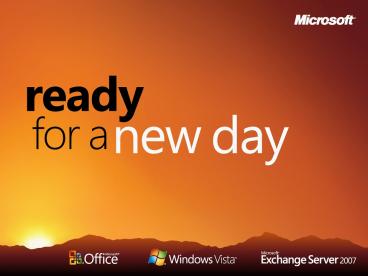Windows Vistan bittilukitsin BitLockertm pintaa syvemmlt - PowerPoint PPT Presentation
1 / 33
Title:
Windows Vistan bittilukitsin BitLockertm pintaa syvemmlt
Description:
Windows Vistan bittilukitsin BitLockertm pintaa syvemm lt . Kimmo Bergius ... protection on your Windows Vista and Windows Server codenamed 'Longhorn' systems ... – PowerPoint PPT presentation
Number of Views:49
Avg rating:3.0/5.0
Title: Windows Vistan bittilukitsin BitLockertm pintaa syvemmlt
1
(No Transcript)
2
Windows Vistan bittilukitsin BitLockertm pintaa
syvemmältä
- Kimmo Bergius
- Chief Security Advisor
- Microsoft Oy
- kimmo.bergius_at_microsoft.com
3
Agenda
- BitLocker Drive Encryption (BDE) - mikä?
- BitLocker - vaatimukset ja käyttöönotto
- BitLocker - hallinta ja palautus
- Lisätietoja ja QA
4
- A large multi-national company, who wishes to
remain anonymous, loses an average of one
corporate laptop per business day in the taxicabs
of just one US city
5
Information Leakage Is Top-Of-Mind With Business
Decision Makers
Virus infection
Unintended forwarding of emails
Loss of mobile devices
Password compromise
Email piracy
Loss of digital assets, restored
0
10
20
30
40
50
60
70
After virus infections, businesses report
unintended forwarding of e-mails and loss of
mobile devices more frequently than they do any
other security breach Jupiter Research Report,
2004
6
Information Protection Threats
Internal threats are just as prevalent as
external threats
Intentional
Accidental
Targeted
- Careless forwarding of documents and Emails
- Machine disposal or repurposing without data wipe
- Data lost in transit
- Confidential data copied via USB and other mobile
devices
- Untrusted network administrator accesses
unauthorized data - Offline attack on lost/stolen laptop
- Forwarding of internal-only Email and documents
to external parties
- Branch office server containing directory or
database - CxO or government official laptop or mobile
device - Thief plugs external storage device into machine
to copy data
7
Information Protection Scenarios
8
BitLocker Design Goals
- BitLocker Drive Encryption gives you improved
data protection on your Windows Vista and Windows
Server codenamed Longhorn systems - Notebooks Often stolen, easily lost in transit
- Desktops Often stolen, difficult to safely
decommission - Servers High value targets, often kept in
insecure locations - All three can contain very sensitive IP and
customer data - Designed to provide a transparent user experience
that requires little to no interaction on a
protected system - Prevents thieves from using another OS or
software hacking tool to break OS file and system
protections - Prevents offline viewing of user data and OS
files - Provides enhanced data protection and boot
validation through use of a Trusted Platform
Module (TPM) v1.2
9
BitLocker Design Solution
- Need a solution which
- Sits underneath Windows
- Has keys available at boot
- Cannot require user login in order to run
- Secures System Data
- Secures User Data
- Secures Registry
- Works seamlessly with platform (e.g., Code
Integrity) - Secures root secrets
- Protects against offline attacks
- Is super-easy to use
- Solution
- Encrypt (nearly) the entire disk
- Protect the encryption key by sealing with a
Trusted Platform Module (TPM) to the authorized
loader - Plus other options
- Authorized loaders boot the OS properly
10
BitLocker Features Overview
- BitLocker Drive Encryption (BDE)
- Prevents bypass of Windows boot process
- TPM Base Services (TBS)
- Windows and third party SW access to TPM
- Pre-OS multi-factor authentication
- Dongle, BIOS, and TPM-backed SW Identity
- Force Recovery
- Sys-admin ONLY tool to securely speed-up PC
re-deployment - Single Microsoft TPM driver
- Improved stability and security
- Scenarios
- Lost or stolen laptop
- Branch-office Server
11
What Does BitLocker Protect You From?
- Levels of protection
- Security isnt absolute
- BDE scales
- From default everyone should just do it
- Non-targeted laptop
- to super paranoid good enough for the NSA
- Targeted laptop
- BDE protects against offline SW attacks
- BDE protects against HW attacks
- How protected depends on how you set it up
- Higher security HW will be available
- E.g., FIPS rated TPMs
- Configuration options
- Level of protection depends on setup choices
- Dongle only (TPM-less) incremental protection
but risk of Pre-OS attacks and dongle loss - TPM only improved protection, maximum ease of
use - Add a PIN addresses significant HW attacks
user has to remember and enter PIN at boot - Add a Dongle addresses all HW attacks user has
to keep track of dongle and insert at boot - Configuration can be mixed within an enterprise
12
BitLocker and TPM Features
- BitLocker Drive Encryption
- Encrypts entire volume
- Uses Trusted Platform Module (TPM) v1.2 to
validate pre-OS components - Customizable protection and authentication
methods - Pre-OS Protection
- USB startup key, PIN, and TPM-backed
authentication - Single Microsoft TPM Driver
- Improved stability and security
- TPM Base Services (TBS)
- Enables third party applications
- Active Directory Backup
- Automated key backupto AD server
- Group Policy support
- Scriptable Interfaces
- TPM management
- BitLocker management
- Command-line tool
- Secure Decommissioning
- Wipe keys and repurpose
13
What Is A Trusted Platform Module (TPM)?
- Smartcard-like module
- on the motherboard that
- Performs cryptographic functions
- RSA, SHA-1, RNG
- Meets encryption export requirements
- Can create, store and manage keys
- Provides a unique Endorsement Key (EK)
- Provides a unique Storage Root Key (SRK)
- Performs digital signature operations
- Holds Platform Measurements (hashes)
- Anchors chain of trust for keys and credentials
- Protects itself against attacks
TPM 1.2 spec www.trustedcomputinggroup.org
14
Why Use A TPM?
- Trusted Platforms use Roots-of-Trust
- A TPM is an implementation of a Root-of-Trust
- A hardware Root-of-Trust has distinct advantages
- Software can be hacked by Software
- Difficult to root trust in software that has to
validate itself - Hardware can be made to be robust against attacks
- Certified to be tamper resistant
- Hardware and software combined can protect root
secretsbetter than software alone - A TPM can ensure that keys and secrets are only
available for use when the environment is
appropriate - Security can be tied to specific hardware and
software configurations
15
Spectrum Of Protection
BDE offers a spectrum of protection allowing
customers to balance ease-of-use against the
threats they are most concerned with.
16
BitLocker Hardware Requirements
- Hardware requirements to support BDE
- Trusted Platform Module (TPM) v1.2
- Provides platform integrity measurement and
reporting - Requires platform support for TPM Interface (TIS)
- Firmware (Conventional or EFI BIOS) TCG
compliant - Establishes chain of trust for pre-OS boot
- Must support TCG specified Static Root Trust
Measurement (SRTM) - Additional functionality enabled by USB dongle
- Disk must have at least 2 partitions. Partitions
should be NTFS
17
Disk Layout Key Storage
- Windows Partition Contains
- Encrypted OS
- Encrypted Page File
- Encrypted Temp Files
- Encrypted Data
- Encrypted Hibernation File
- Wheres the Encryption Key?
- SRK (Storage Root Key) contained in TPM
- SRK encrypts VEK (Volume Encryption Key)
protected by TPM/PIN/Dongle - VEK stored (encrypted by SRK) on hard drive in
Boot Partition
SRK
2
1
Windows
Boot
3
Boot Partition Contains MBR, Loader, Boot
Utilities (Unencrypted, small)
18
BitLocker ArchitectureStatic Root of Trust
Measurement of early boot components
19
Key Architecture
20
BitLocker TPM Administration Storyboard New
Machine
4
1
1
2
3
Note Steps 1-3 can be pre-configed (OEM, SP)
- Basic TPM Administration/Deployment
- Machine arrives at enterprise in un-initialized
state. - Turn TPM On
- Check for physical presence by rebooting the
machine and prompting user at BIOS screen for key
press. - Log back into Windows Vista
- Take Ownership of TPM
- Check for existence of Endorsement Key (Provided
by OEM) - Create TPM Administration Password.
- Commit changes to TPM and initialize.
- Publish TPM Administration Password to AD/File
- TPM Initialization Complete
9
10
5
6
7
8
21
BitLocker Single Machine Deployment with TPM
Windows Vista Install
3
1
2
- Windows Vista Install
- BDE requires a partition separate from the
Windows Vista OS partition with a min free space
of 350Mb - During installation the system is checked for
correct version of TPM (v 1.2) and BIOS via Plug
and Play - TPM BDE drivers are installed
4
5
6
- BDE Installation
- Start installation through the BDE control panel
applet - Installation checks for required disk partition
layout. This partition needs to be formatted NTFS
and contain a Windows Vista installation - Installation enables BDE for Windows Volume
- Installation verifies that the TPM has
initialized - User selects Recovery Key Backup method, and
installation continues with volume encryption - Installation displays background encryption
progress bar and tray icon, then notifies user
when BDE is complete
22
(No Transcript)
23
BitLocker Enterprise Machine Deployment with TPM
Windows Vista Install
Active Directory is prepared for BDE Keys
- BDE installation
- Active Directory prepared for BDE keys
- Windows Vista Install
- BDE requires a partition separate from the
Windows Vista OS partition with 1,5GB free space - During installation the system is checked for
correct version of TPM (v 1.2) and BIOS via Plug
and Play - TPM BDE drivers are installed
- BDE Initialization
- Scripted initialization of TPM
- TPM Ownership password saved to Active Directory
- Remote executed Script BDE
- Policy saves recovery key to AD
- System encrypted
- Inspect audit logs for successful end to
encryption
2
Store TPM Ownership Password
1
TPM Script Initialization
2
Store BDE recovery key
3
BDE script setup
4
5
24
Upgrading BitLocker Hardware
- Upgrading computers with BDE
- Disable BitLocker
- Upgrade system
- Updated BIOS
- -- or --
- Install Service Pack
- Turn On BitLocker no encryption required
1
2
3
25
Recovery Scenarios
- Broken Hardware Recovery Scenario
- Hard drive moves to new system
- Upgrade to Core Files
- Planned migration to core files
- Attack Detected Recovery Scenario
- Modified or Missing Boot Loader Files
- Also known as an Unplanned Migration
26
BitLocker Recovery Options
- BDE setup will automatically escrow keys and
passwords into AD - Centralized storage/management keys (EA SKU)
- Setup may also try (based on policy) to backup
keys and passwords onto a USB dongle or to a file
location - Default for non-domain-joined users
- Working with third parties for web service-based
key escrow - Recovery password known by the user/administrator
- Recovery can occur in the field
- Windows operation can continue as normal
27
BitLocker Recovery Storyboard Broken Hardware
2
1
4
5
6
- Example Recovery Scenario
- Feature turned on.
- AD access via network.
- Recovery key escrowed to AD and/or USB dongle.
- User drops laptop and breaks motherboard.
- HD from old broken machine put into new laptop
with BDE enabled. - BDE cant access HD because the TPM key in new
laptop is different. - User launches BDE recovery
- User uses USB dongle to recover the drive.
- -or-
- User calls admin and Administrator authenticates
user. - Admin gets correct recovery key from AD.
- Admin reads key to user over the phone.
- User types in recovery key.
- Recovery key is used to recover the drive
7a
3
3
7b
8
8
7e
7D
7C
7c
7d
28
Decommissioning
Normal
Force Recovery
versus
Nothing
Delete keys
Reformat drive
Admin wipes drive
29
Lisää infoa
- http//www.microsoft.com/whdc/system/platform/hwse
curity/default.mspx - http//blogs.msdn.com/si_team/default.aspx
30
QA
31
Kiitos!
32
(No Transcript)
33
BitLocker Drive Appears In Vista
34
BitLocker Drive Appears In XP
35
BitLocker Drive Appears In Linux
- Linux Bitlocker volume errors
- Fdisk reads partition table... thinks fve
partition is ntfs - wrong fs type, bad option, bad superblock on
/dev/sda2, missing codepage or other error - Primary boot sector is invalid, Not an NTFS
volumn