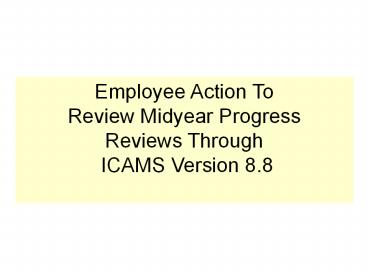Employee Action To - PowerPoint PPT Presentation
1 / 18
Title:
Employee Action To
Description:
After the supervisor completes the midyear progress review in ... review, click on 'create printable form'. NOTE: Employees will be able to view or print the ... – PowerPoint PPT presentation
Number of Views:39
Avg rating:3.0/5.0
Title: Employee Action To
1
Employee Action To Review Midyear
Progress Reviews Through ICAMS Version 8.8
2
After the supervisor completes the midyear
progress review in ICAMS, the employee will
receive an email to inform him/her that
the Supervisor has conducted the progress review.
3
Click on the blue link and the system should take
you to your ICAMS Log on screen. If for some
reason it doesnt , just sign on to ICAMS the way
you usually do for other actions.
4
Click ok on this screen.
5
1. Enter your ICAMS User ID and Password
2. Click on HRIS Sign In.
6
Employee Clicks on Worklist to view
his/her midyear progress review.
7
Employee will click on the blue link on
the Same line with the work item
identified Supervisor did you Review.
8
1. The employee reviews the supervisors
comments. The supervisor will review/discuss
the progress review with the employee.
- The employee may enter comments in the box
identified - employee comment. This is optional. If
employee comments - are entered, the plan flows back to the
supervisor to view.
9
- The employee MUST! MUST! Click on the box next to
the Employee - Viewed/Discussed Review statement to enter a
check mark. By entering the - Check mark, the employee is certifying that the
supervisor has discussed/ - Reviewed his/her midyear progress review with
him/her. The employee is - also certifying that he/she has reviewed the
standards of conduct and has - had any questions answered to his/her
satisfaction.
NOTE If comments are Entered by the
employee, the review will flow back to The
Supervisor without the check mark but the
Progress review is not Official/final until the
Employee checks this box To certify
viewed/discussed.
2. Remember to click on SAVE!
10
The employee can view his/her performance
elements and standards by Clicking on the tab at
the top labeled elements and standards.
11
Click on View All to see all the elements and
standards.
12
After the review of elements and standards is
complete, Click on the progress review tab.
13
Printing is optional. To print the
progress review, click on create printable form.
NOTE Employees will be able to view or print
the progress review through ICAMS at any time
desirable so there is no real need to print the
document. We need for this to be as paperless as
possible.
14
Click on View Document.
15
The performance plan document will open and by
scrolling to the bottom, the Employee can view
the progress review entered by the supervisor and
any comments the employee entered.
16
To print a hard copy, click on File Then click
on Print.
NOTE Think paperless. If you dont need a
copy, please dont print one.
17
2. Click on the X to exit the document.
1. Click OK.
18
After verifying the certification that employee
viewed/discussed review Has a check mark and the
action has been SAVED, click on Sign Out to
Exit ICAMS.