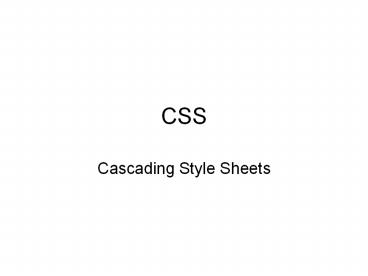CSS - PowerPoint PPT Presentation
Title:
CSS
Description:
To use an inline style you use the style attribute in the relevant tag. ... You can mark a group of elements with a common identifier using the class attribute ... – PowerPoint PPT presentation
Number of Views:76
Avg rating:3.0/5.0
Title: CSS
1
CSS
- Cascading Style Sheets
2
Objectives
- Using Inline Styles
- Working with Selectors
- Using Embedded Styles
- Using an External Style Sheet
- Applying a Style to a Web Site
- Understanding Cascading Order
3
http//www.w3schools.com/css/
- Great tutorial Go look
4
Style Sheets
- In HTML, want the content of the documents
clearly separated from the document's
presentation layout. - Styles sheets define how HTML elements are to be
displayed
5
Cascading Style Sheets (CSS)
- Like HTML, style sheets must use a common
language and follow common rules. This language
is known as Cascading Style Sheets, CSS. - CSS has been developed by the WWW Consortium
(www.w3c.org organization that develops
standards for HTML). - CSS is designed to augment (not replace) HTML.
6
Styles
- Styles can be specified
- inside a single HTML element (Inline)
- inside the ltheadgt element of an HTML page
(Internal) - or in an external CSS file. (External)
7
Inline Style (in body)
- An inline style loses many of the advantages of
style sheets by mixing content with presentation.
Use this method sparingly. Inline styles are easy
to use and interpret because they are applied
directly to the elements they affect.
8
Inline Style
- To use an inline style you use the style
attribute in the relevant tag. The style
attribute can contain any CSS property. - ltelement styleproperty1
- value1 property2value2 gt
9
Inline Style
- Enclose the properties and values in quotes.
- Separate properties with a semicolon.
- ltp style"color red margin-left 20px "gt
paragraph lt/pgt
10
Inline Style
- ltbodygtlth3 stylefont-familyArial,
font-styleitalic colorgreengt - This is H3, Arial, italic and green
- lt/h3gt
- lth3gtThis is simply H3lt/h3gt
- lt/bodygt
This is H3, Arial, italic and green This is
simply H3
11
Syntax
- The CSS syntax for internal and external styles
is made up of three parts - selector property value
- The selector is normally the HTML element/tag you
wish to define, the property is the attribute you
wish to change, and each property takes a value.
12
Syntax
- The property and value are separated by a colon
and surrounded by curly braces body color
black - If the value is multiple words, put quotes
around the value. - Separate properties with a semi-colon.
- p font-family sans serif color red
13
Background
- Background colors can be applied to almost any
element in a Web page not just the page itself.
H1 background-color rgb(204,102,255)
This is an H1 header with a purple background
14
Background
- background-image url(file.jpg)
- examples\css\style-background.html
- http//www.w3schools.com/css/css_background.asp
15
Comment
- / This is a CSS comment. /
- Same as JavaScript multi-line comment.
16
Grouping
- Separate selectors with a comma
- h1,h2,h3,h4,h5,h6 color green
- All header elements will be green.
17
TopStyle
- Software that generates correct syntax.
- Its on the machines in the lab.
- It can be downloaded for free.
- Go see it.
18
Internal (Embedded) Style Sheet
- Applies to a single document (HTML file)
- Internal styles are embedded in the head section
- ltheadgt
- ltstyle type"text/css"gt
- hr color sienna
- p margin-left 20px
- lt/stylegt
- lt/headgt
19
Internal (Embedded, Global) Style Sheet
- ltheadgtltstylegt h3 font-familyArial
font-styleitalic colorgreenlt/stylegt - lt/headgt
- ltbodygt
- lth3gtThis is H3, Arial, italic and greenlt/h3gt
- lth3gtAnd so is this H3lt/h3gt
- lt/bodygt
This is H3, Arial, italic and green And so is this
20
External Style Sheet
- An external style sheet is a text file that
contains style declarations - It can be linked to any page in the site,
allowing the same style declaration to be applied
to the entire site - An external style sheet can be written in any
text editor. The file should not contain any html
tags. It should be saved with a .css extension.
21
External Style Sheet
- Example
- hr color sienna
- p margin-left 20px
- Notes
- No spaces between the property value and the
units 20px - This is the entire file. Within a style sheet,
you dont need ltstylegt tags, just the style
declarations.
22
External Style Sheet
- An external style sheet can control the
appearance of many web pages. - Each page must link to the style sheet using the
ltlinkgt tag inside the head section - ltheadgt
- ltlink rel"stylesheet" type"text/css"
hrefsite_style.css" /gt - lt/headgt
- See style_sheets.html
23
External Style Sheets
- External style sheets enable you to change the
appearance and layout of all the pages in your
site by editing just one single CSS document. - They give a consistent look to the entire site.
- Multiple external style sheets may be referenced
inside a single HTML document.
24
External style sheet
- Create a text file containing the style
declarations. - File should have extension .css such as
mystyle.css - Link, or import that file to the HTML file using
special tags in the header.
ltlink hrefURL relstylesheet typetext/cssgt
mystyle.css
OR
_at_import or multiple LINK tags allow you to use
more than one style sheet in the same document
ltstylegt _at_import url(mystyle.css)lt/stylegt
25
Cascading Order
- If a property has been set for the same selector
in different style sheets, the value will be
inherited from the more specific (innermost)
style sheet. - (next slide)
26
Cascading Order
- We say that all the styles will "cascade" into a
new "virtual" style sheet by the following rules,
where number four has the highest priority - Browser default
- External style sheet (.css file)
- Internal style sheet (inside the ltheadgt)
- Inline style (inside an HTML element)
27
Style Inheritance
- If a style is not specified for an element, it
inherits the style of its parent element This
is called style inheritance.
28
CSS
- http//www.w3schools.com/css/css_border.asp
- http//www.w3schools.com/css/css_text.asp
- http//www.w3schools.com/css/css_text.asp
29
The id Selector
- The style rule below will match any element that
has an id attribute with a value of "green" - green color green
- lth1 id"green"gtSome textlt/h1gt
30
The id Selector
- The style rule below will match any p element
that has an id attribute with a value of "green" - pgreen color green
31
The class Selector
- HTML and XHTML require each id be unique
therefore an id value can only be used once in a
document - You can mark a group of elements with a common
identifier using the class attribute - ltelement classclassgt lt/elementgt
32
The class Selector
- Omit the tag name in the selector to define a
style that will be used by all elements that have
that class - .center text-align center
- Both h1 and p have class"center".
- lth1 class"center"gt center-aligned lt/h1gt
- ltp class"center"gt also center-aligned. lt/pgt
33
The class selector
- Define a class (in the header) by
- giving it a name preceded by a period
- adding the standard style definitions inside
ltstyle typetxt/cssgt .bright
font-weightbold colorredlt/stylegt
- Apply the class to any HTML tag
ltstrong classbrightgt text lt/stronggtlth1
classbrightgt text lt/h1gt
34
The class Selector
- With the class selector you can define different
styles for the same type of HTML element - p.right text-align right
- p.center text-align center
35
The class Selector
- Use the class attribute in your HTML document
- ltp class"right"gt This paragraph will be
right-aligned. lt/pgt - ltp class"center"gt This paragraph will be
center-aligned. lt/pgt
36
Hyperlink pseudo-class
- a link style for never visited links
- a visited style for visited links
- a active style for link that is currently being
clicked - a hover style when the mouse cursor is hovering
over the link rollover effect. - examples/css/link_rollover.html
ahover colorred text-transformuppercase
font-weightbold
37
The ltdivgt tag
- The ltdivgt tag defines a division/section in a
document. - ltdivgt is an HTML tag (not CSS)
- It does not format content
- Browsers usually place a line break before and
after the div element
38
The ltdivgt tag
- It is like a generic block level tag
- Use the ltdivgt tag to group block elements.
- You can assign a CLASS (or ID or STYLE or
ONCLICK or ONMOUSEOVER etc).
39
ltdivgt
- This is some text
- ltdiv style"colorFF0000"gt
- lth4gtThis is a header in a div sectionlt/h4gt
- ltpgtThis is a paragraph in a div sectionlt/pgt
- lt/divgt
This is some text This is a header in a div section This is a paragraph in a div section
40
The ltspangt tag
- The ltspangt tag is used to mark (or group) inline
elements like letters, words or phrases.
41
The ltspangt tag
- ltpgt text1 ltspan style"color0000FF"gt
text2lt/spangt text3 - lt/pgt
- ltpgtltspan style"color00DD45"gt4lt/spangt
- lt/pgt
- output????
42
The ltspangt tag
- ltpgt text1 ltspan style"color0000FF"gt
text2lt/spangt text3lt/pgt - ltp style"color00DD45"gt4lt/pgt
- styles.html
text1 text2 text3 4