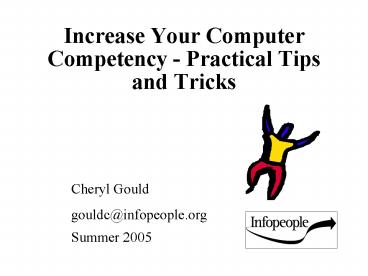Increase Your Computer Competency Practical Tips and Tricks - PowerPoint PPT Presentation
1 / 26
Title:
Increase Your Computer Competency Practical Tips and Tricks
Description:
Increase Your Computer Competency - Practical Tips and Tricks. Cheryl Gould. gouldc_at_infopeople.org. Summer 2005. Glossary of terms for high school students at Mt. Tam ... – PowerPoint PPT presentation
Number of Views:164
Avg rating:3.0/5.0
Title: Increase Your Computer Competency Practical Tips and Tricks
1
Increase Your Computer Competency - Practical
Tips and Tricks
- Cheryl Gould
- gouldc_at_infopeople.org
- Summer 2005
2
Glossary of terms for high school students at Mt.
Tam High in Marin www.tamdistrict.org/instr/asse
ssment/computers/objective/
3
Which of the following is NOT a valid ending for
a graphics file?
- a) .jpg
- b) .tif
- c) .mid
- d) .gif
- e) .psd
4
With regards to e-mail addresses
- a) they must always contain an _at_ symbol
- b) they can never contain spaces
- c) they are case-INsensitive
- d) all of the above
- e) none of the above
5
In order to play and hear sound on a computer,
one needs
- a) a sound card
- b) a microphone
- c) speakers
- d) a c only
- e) b c only
6
True or False
- Using the ESC key is the same as clicking the
cancel button in a dialog box - You can cut, copy and paste a file or folder just
as easily as text - You can have more than one web browser window
open at a time - There is a universal keyboard shortcut for
repeating your last action
7
Goals for Today
- Gain confidence and have fun learning
- Learn 10 new computer skills
- Create a customized cheat sheet
- Address your specific questions
8
Cheryls Helpful Hints
- You have to learn the rules of the game
- Slow down and look at your visual cues
- Make friends with the Help menu
- Dont expect things to be crystal clear, ever
- Right-click to find options
- Right-click to find options
- Right-click to find options
9
Learning to Learn
- Common Language
- Visual Cues
- Universal Concepts
- Explore
10
Hardware and Software
- Hardware -can touch it
- Cables
- Disks and Drives
- Sound Cards
- Monitor
- Flash drive
- Software required so hardware can function.
- Operating System
- Programs
11
Windows Operating System
- Requires Windows versions of programs
- Consistent look feel
- window controls
- taskbar
- files and folders
- dialog boxes
- Open File, Save As
Like plumbing, heating, and electricity is to
your house.
12
Visual Cues
- Task Bar
- Title Bar
- Status Bar
- Cursor
- Desktop
- Quick Launch
- System Tray
13
Take Charge of Your Computer
- Customize desktop with shortcuts and pictures
- Toolbars and toolbar buttons
- Many ways to accomplish a task
- open programs from
- Start button
- desktop shortcuts
- click on file in Windows Explorer
- close programs
- the X in the corner
- Alt F4
14
Universal ConceptControl Size and Placement
- You have control over the size of and often the
placement of - Windows
- Dialog boxes
- Columns
- Rows
15
The Cursor Gives Clues
- Arrow
- I-Beam
- 2-headed arrow
- 4-headed arrow
- Hand with pointing finger
- 2-vertical lines with arrows pointing across the
screen - 2 horizontal lines with arrows pointing up and
down - Many More
16
Explore Columns and Rows
- Open Excel
- Resize a column and a row
- Open Word
- Insert a Table
- Resize a column and a row
17
Critical Pieces and Places
- Desktop
- begin and end your computer sessions
- add shortcuts to programs you use frequently
- Programs
- each program performs a specific set of tasks
- i.e., graphics, text, browsing the web
- Files
- some you create and name
- some created when installing programs
- organize files in folders
18
File Basics
- File name
- includes a name and a 3 character extension
- File extension
- indicate document type
- Windows associates extensions with programs
- Files You Create
- lib_closing_proc.doc
- e_books 2005.mdb
- wildflowers.gif
- Program Files
- iexplore.exe
- winword.exe
- excel.exe
19
File Extensions
- 3 letters that tell Windows what program to open.
- Can change association between extension and
program in Windows Explorer - Tools/Folder Options/File Types tab
- Must tell Windows to show extensions in Windows
Explorer - Tools/Folder Options/View tab
20
Windows Explorer The Virtual Filing Cabinet
- All files found here!
- Same stuff as in My Computer
- Create folders to organize your files
- The path to a file is like a web address
- hierarchical
- specifies location
21
Web Browser
- Can have many open at once
- Right-click to see options for images
- Status bar gives preview of link
- Organize Favorites like you organize files and
folders
The URL shows the path to the file you are
viewing. Understand It!
22
More Visual Cues
- Underlined letters in menus
- Visible Toolbars
- Depressed buttons
- Grayed buttons
- Blinking cursor
- Handles around objects
23
Keyboard
- Special Keys
- ltEscgt Escape to cancel - ?
- ltEntergt (often can be used instead of a mouse
click) - ltCtrlgt Control
- ltAltgt Alternate
- Move around on the screen
- Home, End, Page Up, Page Down
- Arrow Keys
- Editing
- Backspace (to the left of cursor)
- Delete (to the right of cursor)
24
Using Word Efficiently
- Paragraph Marks
- Find and Replace
- Navigating a page
- Selecting text
- Selecting objects
25
Universal Concept Things Have Properties
- Text font type, size, format,
- Paragraph centered, space before or after,
indented, numbered - Graphics handles, resize, color, line, margins
- Most things can be changed, look for
- Tools menu
- Customize
- Properties
- Options
- Preferences
26
Getting Help
- Whats This in Help menu
- Question Mark in Dialog Boxes
- Contents, Index, Natural Language Search
- Office Assistant