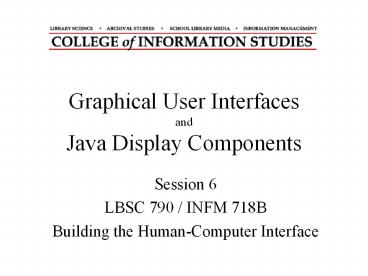Graphical User Interfaces and Java Display Components - PowerPoint PPT Presentation
Title:
Graphical User Interfaces and Java Display Components
Description:
Graphical User Interfaces. and. Java Display Components. Session 6. LBSC 790 / INFM 718B. Building the Human-Computer Interface. Agenda. Questions. Human-Computer ... – PowerPoint PPT presentation
Number of Views:90
Avg rating:3.0/5.0
Title: Graphical User Interfaces and Java Display Components
1
Graphical User InterfacesandJava Display
Components
- Session 6
- LBSC 790 / INFM 718B
- Building the Human-Computer Interface
2
Agenda
- Questions
- Human-Computer Communications
- Graphical User Interfaces
- GUIs in Java
- Event handling
3
Interaction Styles
- Language-based interfaces
- Command line interfaces
- Interactive voice response systems
- Graphical User Interfaces (GUI)
- Virtual Reality (VR)
- Ubiquitous computing
4
Human-Computer Communication
Human
Mental Models
Sight Sound
System
Task
Hands Voice
Software Models
Keyboard Mouse
Task
User
Display Speaker
Computer
5
Mental Models
- How the user thinks the machine works
- What actions can be taken?
- What results are expected from an action?
- How should system output be interpreted?
- Mental models exist at many levels
- Hardware/operating system/network
- Application programs
- Information resources
6
Human Senses
- Visual
- Position/motion, color/contrast, symbols
- Auditory
- Position/motion, tones/colume, speech
- Haptic
- Mechanical, thermal, electrical, kinesthethic
- Olfactory
- Smell, taste
- Vestibular
7
Computer Output
- Image
- Fixed view, movable view, projection
- Acoustic
- Headphones, speakers, within-ear monitors
- Tactile
- vibrotactile, pneumatic, piezoelectric
- Force feedback
- Joystick, pen, dexterous handmaster
8
Computer Output
- Inertial
- Motion-based simulators
- Locomotive
- Stationary bicycle, treadmill, ...
- Olfactory
- Chemical (requires resupply)
- Temperature
9
Visual Perception
- Closely spaced dots appear solid
- But irregularities in diagonal lines can stand
out - Any color can be produced from just three
- Red, Blue and Green additive primary colors
- High frame rates produce apparent motion
- 24 fps (16mm film), 30 fps (NTSC video)
- Visual acuity varies markedly across features
- JPEG and MPEG suppress imperceptible features
10
Input Devices
- Text
- Keyboard
- Optical character recognition
- Speech recognition
- Handwriting recognition
- Direct manipulation
- 2-D mouse, trackball, touch pad, touch panel
- 3-D wand, data glove
- Remote sensing
- Camera, speaker ID, head tracker, eye tracker
11
2-D Direct Manipulation
- Match control actions with on-screen behavior
- Use a cursor for visual feedback if needed
- Rotary devices
- Mouse, trackball
- Linear devices
- Touch pad, touch panel, touch screen, joystick
- Rate devices
- Laptop eraserhead
12
WIMP Interfaces
- Windows
- Spatial context
- Icons
- Direct manipulation
- Menus
- Hierarchy
- Pointing devices
- Spatial interaction
13
GUI Interaction Options
- Direct manipulation
- Point and click, scrolling, sliders,
- Menus
- Text
- Complete or dynamic queries
14
Direct Manipulation
- Select a metaphor
- Desktop, CD player, map,
- Use icons to represent conceptual objects
- Watch out for cultural differences
- Manipulate those objects
- Select (e.g., left click, right click, double
click) - Move (e.g., drag and drop)
15
Menus
- Conserve screen space by hiding functions
- Menu bar, pop-up
- Can hierarchically structured
- By applications logic
- By convention (e.g., where is the print
function?) - Tradeoff between breadth and depth
- Too deep ? can become hard to find things
- Too broad ? becomes direct manipulation
16
Dynamic Queries
- What to do when menus become too deep?
- Merge keyboard and direct manipulation
- Select menu items by typing part of a word
- After each letter, update the menu
- Once the word is displayed, user can click on it
- Example Windows help index
17
GUI Components
- Windows (and panels)
- Resize, drag, iconify, scroll, destroy
- Selectors
- Menu bars, pulldown lists
- Buttons
- Labeled buttons, radio buttons, checkboxes
- Icons
- Text, images
18
GUI Design Strategies
- Platform-specific
- Development tool tuned for a windowing system
- Microsoft Windows, Mac, Unix X Windows
- Native look and feel (Optional in Java)
- Design using capabilities available on every
system - Separation of content management and display
functions - Common look and feel (Default in Java w/Swing)
- Adopt a common look and feel across platforms
19
Java Swing
- Swing High-level abstract operations
- Containers
- Components
- Layout managers
- Relative positioning
- Low-level operations for detailed control
- Absolute positioning
- Drawing (Graphics)
20
Swing Controls
- JButton
- JToggleButton
- JRadioButton
- JCheckBox
- JList
- JMenuBar, JMenu, JMenuItem
- JComboBox (pop up menu)
- JTree
- JSlider
- JTextField, JTextArea
21
Display Elements
- JLabel
- Icon
- JProgressBar
- setToolTipText()
22
Java Event Model
- Create a GUI object
- JButton swapButton new JButton(swap)
- Register the class containing the event listener
- swapButton.addActionListener(swapHandler)
- Create an inner class to handle the event
- implements the appropriate listener
interface(s) - class swapHandler implements actionListener
- Create appropriate listener methods in that class
- actionPreformed()
23
Standard Swing Listeners
- componentListener
- size, position, visibility
- focusListener
- gain or lose keyboard input
- keyListener
- keyboard input
- mouseListener
- mouse clicks and window entry/exit
- mouseMotionListener
- cursor position
24
Java Containers
- Displayable windows
- JFrame
- Subordinate windows (dialogs)
- JOptionPane, JColorChooser, JFileChooser
- Grouping for layout management
- JPanel
- Specialized containers
- JScrollPane
- JTabbedPane
- JSplitPane
25
Some Layout Managers
- GridLayout graph paper, identical shapes
- BoxLayout one column (or row)
- FlowLayout rows, with component wrap
- (default for JPanel)
- BorderLayout top, bottom, sides, center
- (default for
JFrame) - GridBagLayout graph paper w/different shapes
26
Muddiest Point
- On a blank sheet of paper, write a
- single sentence that will convey
- to me what you found to be the
- most confusing thing that was
- discussed during todays class.