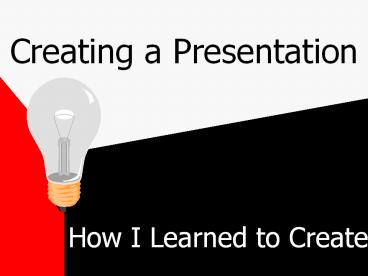Creating a Presentation PowerPoint PPT Presentation
Title: Creating a Presentation
1
Creating a Presentation
- How I Learned to Create
2
What I Am Learning
- How to Create in Outline View
- How to Add Design to the Presentation
- How to Add Builds and Transitions
- How to Add Clipart/Graphics
- How to Add Animation
- How to Add Multimedia
- How to set up the Slide Show
3
How to Create in OUTLINE VIEW
- Click on OUTLINE VIEW Icon
- TAB demotes
- SHIFT-TAB promotes
- Drag and Drop formatting
- Slide automatically is numbered
- Intuitive format for most people
4
How to Add Design to the Presentation
- Go to FORMAT
- APPLY DESIGN
- Try different formats and choose one
- Design will be added automatically
- If possible do not alter design
5
How to Add Builds and Transitions
- Transitions refer to the way slides switch to the
next - Go to Slide Sorter View
- Highlight All - Ctrl A
- Choose the transition desired - if you want to do
different ones for each of the slides, just
highlight that slide and choose the transition
6
How to Add Builds and Transitions continued
- Builds (now animation) refer to how paragraphs
come in - 1st level means first heading 2nd
level means 1st and 2nd come in at different
times and so on - Builds will be done from the MASTER SLIDE VIEW
If you would like to do each build in a different
manner then it will be done as SLIDE SHOW -
CUSTOM ANIMATION
7
How to Add Clipart/Graphics
- Only to be used if they can add to the
presentation - Insert PICTURE - CLIPART or FILE
- Can resize, recolor background, reposition
8
How to Add Animation to an Object
- Highlight the desired object/text
- SLIDE SHOW - CUSTOM ANIMATION
- Where the object is placed is where the object
will end up after the animation - The order becomes important
9
How to Add Multimedia
- Insert MOVIES and SOUNDS
- Choose what is needed or wanted
- Choose animation needed
10
How to set up the Slide Show
- Can be set for manual or automatic
- Hidden slides do not show up in the presentation
- Kiosk format used for unattended presentations or
advertisements - Times can be adjusted once determined
11
End Slide (do not add anything)
12
(No Transcript)
PowerShow.com is a leading presentation sharing website. It has millions of presentations already uploaded and available with 1,000s more being uploaded by its users every day. Whatever your area of interest, here you’ll be able to find and view presentations you’ll love and possibly download. And, best of all, it is completely free and easy to use.
You might even have a presentation you’d like to share with others. If so, just upload it to PowerShow.com. We’ll convert it to an HTML5 slideshow that includes all the media types you’ve already added: audio, video, music, pictures, animations and transition effects. Then you can share it with your target audience as well as PowerShow.com’s millions of monthly visitors. And, again, it’s all free.
About the Developers
PowerShow.com is brought to you by CrystalGraphics, the award-winning developer and market-leading publisher of rich-media enhancement products for presentations. Our product offerings include millions of PowerPoint templates, diagrams, animated 3D characters and more.