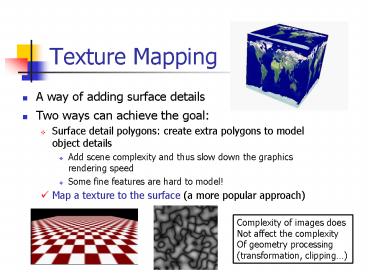Texture Mapping PowerPoint PPT Presentation
1 / 28
Title: Texture Mapping
1
Texture Mapping
- A way of adding surface details
- Two ways can achieve the goal
- Surface detail polygons create extra polygons to
model object details - Add scene complexity and thus slow down the
graphics rendering speed - Some fine features are hard to model!
- Map a texture to the surface (a more popular
approach)
Complexity of images does Not affect the
complexity Of geometry processing
(transformation, clipping)
2
Texture Representation
- Bitmap (pixel map) textures (supported by OpenGL)
- Procedural textures (used in advanced rendering
programs)
- Bitmap texture
- A 2D image - represented by 2D array
- textureheightwidth
- Each pixel (or called texel ) by a unique
- pair texture coordinate (s, t)
- The s and t are usually normalized to
- a 0,1 range
- For any given (s,t) in the normalized range,
- there is a unique image value (i.e.,
- a unique red, green, blue set )
3
Map textures to surfaces
- Establish mapping from texture to surfaces
(polygons) - - Application program needs to specify texture
coordinates for each corner of the polygon
The polygon can be in an arbitrary size
4
Map textures to surfaces
- Texture mapping is performed in rasterization
(backward mapping)
(1,1)
(0,1)
- For each pixel that is to be painted, its
texture coordinates (s, t) are determined
(interpolated) based on the corners texture
coordinates (why not just interpolate the color?)
- The interpolated texture coordinates are then
used to perform texture lookup
(1,0)
(0,0)
5
Texture Mapping
1. projection
3. patch texel
3D geometry
2. texture lookup
2D projection of 3D geometry
2D image
6
Texture Value Lookup
- For the given texture coordinates (s,t), we can
find a unique image value from the texture map
(1,1)
How about coordinates that are not exactly at
the intersection (pixel) positions?
- Nearest neighbor
- Linear Interpolation
- Other filters
(0.25,0)
(0.5,0)
(0.75,0)
(0,0)
(1,0)
7
OpenGL texture mapping
- Steps in your program
- 1) Specify texture
- read or generate image
- Assign to texture
- 2) Specify texture mapping parameters
- Wrapping, filtering, etc.
- 3) Enable GL texture mapping (GL_TEXTURE_2D)
- 4) Assign texture coordinates to vertices
- 5) Draw your objects
- 6) Disable GL texture mapping (if you dont need
to perform texture mapping any more)
8
Specify textures
- Load the texture map from main memory to texture
memory - glTexImage2D(Glenum target, Glint level, Glint
- iformat, int width, int height, int
border, Glenum format, - Glenum type, Glvoid img)
- Example
- glTeximage2D(GL_TEXTURE_2D, 0, GL_RGB, 64, 64, 0,
GL_RGB, GL_UNSIGNED_BYTE, myImage) - (myImage is a 2D array GLuByte
myImage64643 ) - The dimensions of texture images must be powers
of 2
9
Fix texture size
- If the dimensions of the texture map are not
power of 2, you can - Pad zeros 2) use gluScaleImage()
60
Ask OpenGL to filter the data for you to the
right size you can specify the output
resolution that you want
100
128
Remember to adjust the texture coordinates for
your polygon corners you dont want to Include
black texels in your final picture
64
10
Texture mapping parameters
- What happen if the given texture coordinates
(s,t) are outside 0,1 range? - Example glTexParameteri(GL_TEXTAURE_2D,
GL_TEXTURE_WRAP_S, GL_CLAMP)
11
Texture mapping parameters(2)
- Since a polygon can get transformed to arbitrary
screen size, texels in the texture map can get
magnified or minified. - Filtering interpolate a texel value from its
neighbors or combine multiple texel values into a
single one
texture
texture
polygon projection
polygon projection
Minification
Magnification
12
Texture mapping parameters(3)
- OpenGL texture filtering
2) Linear interpolate the neighbors (better
quality, slower) glTexParameteri(GL_TEXTUR
E_2D, GL_TEXTURE_MIN_FILTER, GL_LINEAR)
- Nearest Neighbor (lower
- image quality)
- glTexParameteri(GL_TEXTURE_2D,
- GL_TEXTURE_MIN_FILTER, GL_NEAREST)
Or GL_TEXTURE_MAX_FILTER
13
Texture color blending
- Determin how to combine the texel color and the
object color - GL_MODULATE multiply texture and object color
- GL_BLEND linear combination of texture and
object color - GL_REPLACE use texture color to replace object
color - Example glTexEnvf(GL_TEXTURE_ENV,
GL_TEXTURE_ENV_MODE, GL_REPLACE)
14
Enable (Disable) Textures
- Enable texture glEnable(GL_TEXTURE_2D)
- Disable texture glDisable(GL_TEXTURE_2D)
- Remember to disable texture mapping when you draw
non-textured polygons
15
Specify texture coordinates
- Give texture coordinates before defining each
vertex - glBegin(GL_QUADS)
- glTexCoord2D(0,0)
- glVertex3f(-0.5, 0, 0.5)
- glEnd()
16
Transform texture coordinates
- All the texture coordinates are multiplied by
Gl_TEXTURE matrix before in use - To transform texture coordinates, you do
- glMatrixMode(Gl_TEXTURE)
- Apply regular transformation functions
- Then you can draw the textured objects
17
Put it all together
- glTexParameteri(GL_TEXTURE_2D, GL_TEXTURE_WRAP_S,
GL_REPEAT) - glTexParameteri(GL_TEXTURE_2D, GL_TEXTURE_WRAP_T,
GL_REPEAT) - glTexParameteri(GL_TEXTURE_2D, GL_TEXTURE_MAG_FILT
ER, GL_NEAREST) - glTexParameteri(GL_TEXTURE_2D, GL_TEXTURE_MIN_FILT
ER, GL_NEAREST) - glTexEnvf(GL_TEXTURE_ENV, GL_TEXTURE_ENV_MODE,
GL_REPLACE) - glEnable(GL_TEXTURE_2D)
- glTexImage2D(GL_TEXTURE_2D, 0, GL_RGB, 64, 64, 0,
GL_RGB, GL_UNSIGNED_BYTE, mytexture) - Draw_picture1() // define texture coordinates
and vertices in the function - .
18
Projector Functions
- How do we map the texture onto a arbitrary
(complex) object? - Construct a mapping between the 3-D point to an
intermediate surface - Idea Project each object point to the
intermediate surface with a parallel or
perspective projection - The focal point is usually placed inside the
object - Plane
- Cylinder
- Sphere
- Cube
courtesy of R. Wolfe
Planar projector
19
Planar Projector
Orthographic projection onto XY plane u x, v
y
courtesy of R. Wolfe
...onto YZ plane
...onto XZ plane
20
Cylindrical Projector
- Convert rectangular coordinates (x, y, z) to
cylindrical (r, µ, h), use only (h, µ) to index
texture image
courtesy of R. Wolfe
21
Spherical Projector
- Convert rectangular coordinates (x, y, z) to
spherical (?, f)
courtesy of R. Wolfe
22
Parametric Surfaces
- A parameterized surface patch
- x f(u, v), y g(u, v), z h(u, v)
- You will get to these kinds of surfaces in CSE
784.
courtesy of R. Wolfe
23
Texture Rasterization
- Texture coordinates are interpolated from polygon
vertices just like remember - Color Gouraud shading
- Depth Z-buffer
- First along polygon edges between vertices
- Then along scanlines between left and right sides
from Hill
24
Linear Texture Coordinate Interpolation
- This doesnt work in perspective projection!
- The textures look warped along the diagonal
- Noticeable during an animation
25
Why?
- Equal spacing in screen (pixel) space is not the
same as in texture space in perspective
projection - Perspective foreshortening
from Hill
courtesy of H. Pfister
26
Perspective-Correct Texture Coordinate
Interpolation
- Interpolate (tex_coord/w) over the polygon, then
do perspective divide after interpolation - Compute at each vertex after perspective
transformation - Numerators s/w, t/w
- Denominator 1/w
- Linearly interpolate 1/w, s/w, and t/w across the
polygon - At each pixel
- Perform perspective division of interpolated
texture coordinates (s/w, t/w) by interpolated
1/w (i.e., numerator over denominator) to get (s,
t)
27
Perspective-Correct Interpolation
- That fixed it!
28
Perspective Correction Hint
- Texture coordinate and color interpolation
- Linearly in screen space (wrong) OR
- Persective correct interpolation (slower)
- glHint (GL_PERSPECTIVE_CORRECTION_HINT, hint),
where hint is one of - GL_NICEST Perspective
- GL_FASTEST Linear
- GL_DONT_CARE Linear