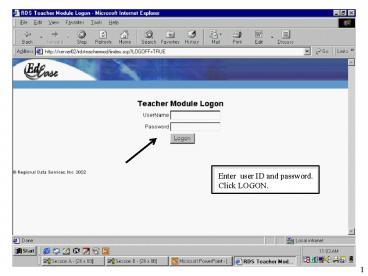Enter user ID and password' - PowerPoint PPT Presentation
Enter user ID and password'
Attendance Master Page. 5. student. names. Now,the absences and tardies. appear on the Attendance. Master Page. Click to SUBMIT. 6 ... – PowerPoint PPT presentation
Title: Enter user ID and password'
1
Enter user ID and password. Click LOGON.
1
2
This screen will display the first time you logon
or whenever your password expires.
Complete the fields as directed. Your new
password must be between 3 and 10 alphanumeric
characters, with no embedded spaces. Click LOGON.
1
3
Important You must remember and secure
your password. The system administrator cannot
retrieve your password.
4
This screen will not appear if the teacher has
access to only one school. In this example, the
teacher has access rights to the Middle School
and the High School. To access, click on a
school name.
2
5
To record attendance, click on the appropriate
period.
3
6
Present Default. To modify to Tardy or Absent,
simply point and click. Scroll down for more
students.
4
7
student names
Click OK to return to the Attendance Master Page.
5
8
Now,the absences and tardies appear on the
Attendance Master Page.
Click to SUBMIT.
6
9
This example shows that 1st period attendance has
been submitted.
7
10
To view a students schedule or demographic
information, click on the students name.
8
11
View students schedule for the entire year, or
restrict to a single semester view.
student name
confidential
confidential
confidential
9
12
LOGOFF
To exit the Teacher Module, click Logoff
located on the tool bar. You will be returned to
the Logon screen. Click the X to exit the
website.
10
PowerShow.com is a leading presentation sharing website. It has millions of presentations already uploaded and available with 1,000s more being uploaded by its users every day. Whatever your area of interest, here you’ll be able to find and view presentations you’ll love and possibly download. And, best of all, it is completely free and easy to use.
You might even have a presentation you’d like to share with others. If so, just upload it to PowerShow.com. We’ll convert it to an HTML5 slideshow that includes all the media types you’ve already added: audio, video, music, pictures, animations and transition effects. Then you can share it with your target audience as well as PowerShow.com’s millions of monthly visitors. And, again, it’s all free.
About the Developers
PowerShow.com is brought to you by CrystalGraphics, the award-winning developer and market-leading publisher of rich-media enhancement products for presentations. Our product offerings include millions of PowerPoint templates, diagrams, animated 3D characters and more.