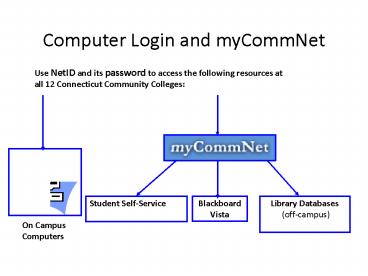Computer Login and myCommNet - PowerPoint PPT Presentation
1 / 9
Title: Computer Login and myCommNet
1
Computer Login and myCommNet
Use NetID and its password to access the
following resources at all 12 Connecticut
Community Colleges
2
NetID Logon to a Campus Computer
- Press CTRLALTDEL keys on the keyboard to bring
up login screen. - Enter username BannerID_at_student.commnet.edu
- For example, if your Banner ID is _at_00789687, your
NetID is 00789687_at_student.commnet.edu - Confirmation letter from Admissions Office and a
receipt from Business Office have your Banner ID.
- Enter passwordThe same password used to log on
a Campus Computer from any 12 Connecticut
community colleges. If you have not logged on to
a campus computer, use initial password explained
below. Note You are locked out of the System
after 3 login attempts. Thirty minutes later, you
will be unlocked automatically. - Initial password
- First 3 letters of your birth month (first letter
is a capital) Last 4 digits of your social
security number - For example, if you are born in October and your
last four digit of your social security number is
6789, your initial password would be Oct6789
3
New Password
- Password needs to be changed after first logon.
- Must be at least 8 characters including 3 out of
4 of the following criteria - upper case,
- lower case,
- Symbol, or
- number and
- Minimum of 8 characters in length
- Do not use your name.
Tomato27
016hana
4
Security Question and Answer
- After you change your initial password to a new
password, you are prompted to choose a security
question and answer it. - It is critical to choose a question from which
you remember the answer (exact words you typed)
easily in the long run since the answer to the
security question you choose is the key for you
to reset password on your own (see next slide).
5
Password Reset On Your Own
- https//www.commnet.edu/netid/password.asp
6
Password Reset on Campus
- Stop by the following offices (Mon-Fri,
830am-430pm) to make your request with your
Photo ID. - Distance Learning, Chapman 633/632, (860)
343-5756 - IT Services, Wheaton 304, (860) 343 5711
- Records Office, Founders 153, (860) 343 - 5724
- Meriden Center, Staff Desk (4th floor) , 203 -
238 - 6202 - If you are unable to come to our campus during
the office hours, you may do either of the
following - Your may download the Password Reset Form at
- http//www.mxcc.commnet.edu/images/customer-files
/password-reset.pdf - Fill out this form and FAX your request to the
Record's Office at 860-344-3055. - b. FAX your request with a photo ID to (860) 344
7488. Write down the information in your FAX
Attention to Distance Learning, your name,
Banner ID, phone, birth date, last four digit of
your social security number, requesting to have
your NetID password reset, signature, and Photo
ID (Student ID or Drivers License). After you
FAX the request, notify Distance Learning staff
at mxccdistance_at_mail.commnet.edu. Your request
will be processed during Distance Learning office
hours.
7
Access to myCommNet
- Open a web browser.
- Go to my.commnet.edu.
- Enter your NetID and password, click Login.
- NetID BannerID_at_student.commnet.eduExample
00707059_at_student.commnet.edu - BannerID is your student ID that can be found in
your class schedule, admission confirmation
letter, or a receipt from business
office.Password The same password to log on to
a campus computer at any of 12 Connecticut
community colleges.
8
Access to Blackboard Vista
- Once you are in myCommNet, click the Blackboard
Vista icon located in the upper-right. - Click your course name.
- Disable pop-up blockers to ensure myCommNet
functions correctly. - You have logged on to myCommNet but could not get
to a Blackboard course, visit the troubleshooting
tip page at http//www.mxcc.commnet.edu/distance/
trouble.shtml - Once you are in Blackboard, click Logout
(upper-right) in myCommNet window and close
myCommNet window. Stay in Blackboard entirely to
work on your online course. You may click
Maximize icon to enlarge your Blackboard window
fully. - To go to another course, click My Blackboard
(upper-right) and click the course name. - Once you are done with Blackboard, click Logout.
9
Access to Student Self-Service and Library
Databases (off-campus)
- Access to Student (or Faculty) Self-Service
- Once you are logged onto MyCommNet
- Click Student tab.
- Click the link under Student (or Faculty)
Self-Service. - Click a college name.
- Click Student Services.
- Click either of the choices to obtain your class
schedule, transcripts, financial aid, etc. - Access to library databases click Library tab
- Once you are logged onto MyCommNet
- Click Library tab.
- Click next to Middlesex Community College.
- Conduct search in a library databases