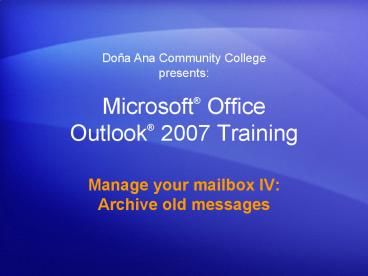Microsoft PowerPoint PPT Presentation
1 / 32
Title: Microsoft
1
Microsoft Office Outlook 2007 Training
Doña Ana Community College presents
- Manage your mailbox IV Archive old messages
2
Course contents
- Overview Archive mysteries solved
- Lesson 1 Whats that message all about?
- Lesson 2 Get fancy with Archive
Each lesson includes a list of suggested tasks
and a set of test questions.
3
Overview Archive mysteries solved
Are you perplexed every time Outlook asks you if
youre ready to archive your e-mail? Heres your
shot at illumination This course will show you
just how Archive works. Even better, youll find
out how to make Archive work for you, exactly the
way you want it to.
4
Course goals
- Set up Outlook to move e-mail to Archive folders
automatically. - Archive messages automatically or at any time you
choose. - Use different Archive settings for different
folders to suit your needs.
5
Lesson 1
- Whats that message all about?
6
Whats that message all about?
Is this message familiar? Do you feel guilty
when you click No in this dialog box because
youre not really sure what AutoArchive does?
Dont worry. Thats what this course will help
with. And once you know the details, you just
may feel more like clicking Yes (or at least feel
okay with saying No).
7
Archive basics
So how does Archive work? In this process,
messages are moved automatically from your
mailbox to a folder called Archive Folders.
The picture shows more detail
To start the process, youll click Yes. Messages
are moved from your mailbox to the Archive
Folders folder.
8
Step 1 Make sure its on decide how often
AutoArchive is turned on by default.
Youll know its working if youre periodically
prompted with the Would you like to
AutoArchive message introduced at the beginning
of this course. If you dont get those prompts,
you can find out whether AutoArchive is turned on
by looking in the AutoArchive dialog box.
9
Step 1 Make sure its on decide how often
The picture shows the details.
If the Run AutoArchive every check box is
selected, AutoArchive is on. (And if you dont
like AutoArchive, you can turn it off from here
by clearing the check box.) The number of days
indicates the frequency with which AutoArchive
will run.
10
Step 2 Specify what old means
With AutoArchive, the messages are moved after
you see the prompt, if youve selected that check
box.
However, you do get to control a few things.
AutoArchive has several default settings. And
theyre yours to change. This means that you get
to specify what old means.
11
Step 2 Specify what old means
For some people, mail may seem old after two
weeks for others, it may be two months.
You choose the settings for when to archive
messages in the AutoArchive dialog box, using the
options shown in the picture. Each time
AutoArchive runs, anything that meets the old
criterion will be sent to the Archive Folders
folder.
12
Archive moves messages according to age
As mentioned earlier, Archive automatically moves
messages according to age.
That is, messages move to an Archive folder when
they achieve maturity, as determined by the
setting you specify in the AutoArchive dialog
box. Maturity is based on how long a message sits
around without your touching it in other words,
a messages last modified date.
13
Archive moves messages according to age
Numerous actions can change the modified date
(and time) of a message and will therefore affect
when that message is archived.
Forwarding Replying Replying to all
Editing and saving Moving Copying
14
Suggestions for practice
- Open the AutoArchive dialog box.
- Review your AutoArchive settings.
Online practice (requires Outlook 2007)
15
Test 1, question 1
- Outlook determines whether to archive a message
based on which of these properties? (Pick one
answer.)
- Creation date.
- Last modified date.
- The date the message was received.
16
Test 1, question 1 Answer
- Last modified date.
The age of a message is determined by when it was
last modified.
17
Test 1, question 2
- If you create a new subfolder in your mailbox,
that subfolder will automatically be created in
Archive Folders as soon as it contains messages
that are old enough to be archived. (Pick one
answer.)
- True.
- False.
18
Test 1, question 2 Answer
- True.
As soon as the subfolder contains messages that
are old enough to be archived, Outlook will
create the subfolder in the Archive Folders
folder and move the old messages there.
19
Lesson 2
- Get fancy with Archive
20
Get fancy with Archive
Archive can be very flexible.
You dont have to archive only at the selected
time intervals you can do it any time. And you
dont have to archive everything.
21
Specify exceptions
If youd like to customize your archiving,
Outlook makes it easy to take control.
You can archive different folders at different
intervals or not at all. You can set up
archiving rules on a folder-by-folder basis. You
can also exclude entire folders from the process.
Its your choice.
22
Specify exceptions
You start by right-clicking the folder, clicking
Properties, and specifying your custom settings,
as the picture shows.
After you choose these settings, AutoArchive will
just happen. Thats what makes it so easy.
Still, do remember to do periodic tune-ups. As
you add folders, youll want to adjust their
AutoArchive settings.
23
Make it happen when you want
Suppose your Inbox is getting messy or too full,
and your regularly scheduled time for AutoArchive
is a week away. What can you do?
You can say, Archive this now by clicking
Archive on the File menu. Any messages that have
reached their maturity date will be archived on
the spot.
24
Archive calendar entries or other Outlook items
AutoArchive works with more than e-mail it works
with items from the Calendar and for Tasks as
well.
And just as you can customize the Archive
settings for e-mail, you can customize the
settings for the Calendar folder or Tasks
folder. Note that when it comes to people, the
rules for archiving do not apply. In Outlook, you
keep track of people with Contacts, and Contacts
are not archived.
25
Suggestions for practice
- See where you can customize the settings for a
folder. - See where to run Archive manually.
- See the Archive settings for your Calendar.
Online practice (requires Outlook 2007)
26
Test 2, question 1
- Its possible to have different AutoArchive
settings for different folders in your mailbox.
(Pick one answer.)
- True.
- False.
27
Test 2, question 1 Answer
- True.
28
Test 2, question 2
- Which type of item is not archived? (Pick one
answer.)
- Contacts.
- Tasks.
- E-mail messages.
29
Test 2, question 2 Answer
- Contacts.
30
Test 2, question 3
- If you want to archive, you need to wait for the
Would you like to AutoArchive prompt. (Pick one
answer.)
- True.
- False.
31
Test 2, question 3 Answer
- False.
There are other ways to start the Archive
process, such as the Archive command on the File
menu.
32
Quick Reference Card
- For a summary of the tasks covered in this
course, view the Quick Reference Card.
33
USING THIS TEMPLATE
- See the notes pane or view the full notes page
(View menu or tab) for detailed help on this
template.