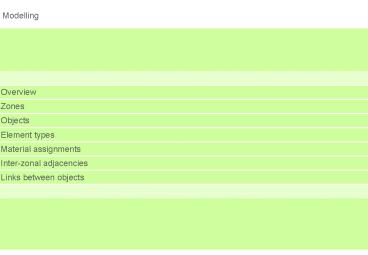Rethinking the Computer Enhanced Design Process PowerPoint PPT Presentation
1 / 36
Title: Rethinking the Computer Enhanced Design Process
1
(No Transcript)
2
(No Transcript)
3
Modelling in Ecotect
- Three types of entity
- Zones
- Objects
- Nodes
- Zones are made up of objects.
- Objects are made up of nodes.
4
(No Transcript)
5
Zones
- Zones may be used in different ways
- For shadow and lighting analysis, zones may be
used in much the same way as layers and levels in
other CAD tools. - For thermal analysis, a zone must define a
single enclosed homogeneous volume of air.
- For thermal analysis, there are four important
types of zones - Outside zone
- Thermal zones
- Non-thermal zones
- Current zone
6
Four important types of zones
- Outside zone
- automatically created within the model
- cannot be removed or renamed
- has a ground plane
- should be used to store external objects such as
fences, trees and site boundaries - Thermal Zone
- assumed to be an enclosed space within the
building - all exposed surfaces on a thermal zone will
contribute fabric and solar gains to the enclosed
space
- Non-thermal zones
- are not considered in temperature or heat load
calculations - will provide shade for and reflect onto objects
in other zones - Current zone
- the zone to which any newly added objects will
belong
7
Surface normals
- In Ecotect, each surface has a front side and a
back side. - The front side is indicated by the surface normal.
- Surfaces that enclose a thermal zone must have
all the surface normals pointing out.
8
Zone properties
9
Zone properties
- Zones have general properties and thermal
properties (only used for thermal zones) - General properties consist of
- Zone name
- Zone settings (Colour, Display on/off, Thermal,
Locked) - Zone volume
- Shadow display
- Thermal properties consist of
- HVAC system
- Operation
- Comfort band
- Occupancy
- Heat gains
- Air changes
10
(No Transcript)
11
Objects
- All objects have a defined set of properties,
including - Element type the type of object (e.g. wall,
floor, window, etc) - Material the materials of the object
- Zone the zone to which the object belongs.
- Additional properties are grouped as follows
- Geometry
- Extrusion Vector
- Activation
- Orientation
- Modelling Flags
- Shadow Flags
- Analysis Flags
12
Object properties Geometry
- Links links to other related objects
- Surface area the area of surfaces such as walls
- Exposed area the area exposed to the outside
- Nodes the number of nodes in the object
- AdjChildren area of doors and windows in
adjacent surfaces - AdjGround area of ground adjacent to surface
13
Object properties Geometry
AdjChildren
Nodes
Exposed Area
Surface Area
AdjGround
14
Object properties Activation
- Activation times are used to switch between the
primary and alternate materials assigned to the
object - Allows objects to be dynamically assigned active
and inactive - This only applies to
- windows, voids, sources and appliances.
- For example, a heater.
15
(No Transcript)
16
Element types main surfaces
- Zones are defined using four types of surfaces.
These can be of any shape, have any number of
nodes, and be at any angle - Roof - the top boundary of a zone
- Ceiling - the top boundary of a zone (similar
to roof elements) - Wall - the perimeter boundary of a zone
- Floor - the lower boundary of a zone
- - used to determine the floor area of the zone
17
Element types things inside a zone
- The are three things that can be placed inside
spaces that affect lighting and thermal
simulations - Partition - has no external exposure
- - represent internal geometry, columns,
furniture, etc. - - adds thermal mass to a space
- Light - sources emitting light within a space
- - cannot be set to emit heat! (?)
- - can be set to use electricity
- Appliance - a piece of equipment within a zone
- - can be set to emit heat
- - can be set to use resources such as fuels,
electricity and water
18
Element types holes in surfaces
- There are three types of apertures, all of which
can be children of walls, ceilings, roofs, and
floors - Void - a simple hole with nothing in it
- Window - a transparent material
- Door - for entering and exiting zones
19
Element types other
- Panel - opaque area of a different material (for
acoustics) - Point - used in lighting calculations as
sensors within the model - Speaker - sources emitting sound within a space
(for acoustics) - Solar collector - e.g. photovoltaic arrays and
solar heating systems - Camera - viewing positions within the model
- Line - cables, construction lines or distance
markers
20
(No Transcript)
21
Materials
- Two materials can be assigned to each object
- Primary material
- Alternate material
Primary material
Alternate material
22
Materials
- Each material in the material library is assigned
an element type. - Each object in the model is also assigned an
element type. - Normally, when you assign a material to a model,
the element types will match.
23
Materials
24
Materials
- It is possible to assign a material of a
different element type to that of its assigned
object. - This is only possible when both types of element
have the same thermal data as each other.
- For example, you may want to assign the same
alternate material to a ceiling object as is
assigned to the floor of the adjacent zone
immediately above.
25
(No Transcript)
26
Inter-Zonal Adjacencies
- Inter-Zonal Adjacencies dialog controls the
calculation of overlapping surfaces between zones
and overshadowing tables for exposed surfaces. - Prior to thermal calculations, ECOTECT needs to
generate adjacency and shading table files for
the model. - The calculation of adjacencies is only necessary
when the geometry has changed.
27
Inter-Zonal Adjacencies
- Surface Point Sampling Grid Size
- - the distance between sample points within each
object tested for adjacency and overshadowing - Surface Adjacency Tolerance
- - controls the distance over which two similarly
oriented surfaces will be considered adjacent. - Use Each Object's Alternate Material Thickness
- - sets the inter-zonal adjacency tolerance to the
width of each surface's Alternate Material
assignment.
28
Inter-Zonal Adjacencies
Adjacency tolerance
29
(No Transcript)
30
Links between objects
- Links consist of a parent-child relationship. One
object is the parent, and another is the child. - Objects are linked for two reasons
- Convenience links As a way of making modelling
easier. These links do not affect the lighting or
thermal simulation. - Apeture links Creating openings (voids, doors
and windows) in surfaces. These links are
important for lighting and thermal calculations.
- Links are shown in the information panel.
31
Links between objects
object
child
parent
32
Automatically generated links
- When certain objects are created with Ecotect
modelling tools, relationships with other objects
are automatically established. - For example
- When a window is placed in a wall, they are
automatically linked. - When a zone is created with teh Zone tool, the
walls and ceiling are linked to the floor.
33
Restrictions on nodes
- The nodes of linked objects must obey certain
restrictions. - For example, the nodes of a window
- must be co-planar with the wall
- must be inside the wall surface
- If the new position violates any of the nodal
restrictions, it will either not move into that
position, or the entire object will turn red to
indicate that a relationship violation has
occurred.
34
Linking and Unlinking
- Objects can be manually linked and unlinked at
any time. - If an aperture element (void, window or door) is
not linked to a wall, then there will be no hole!
35
(No Transcript)
36
Additional help
- More information modelling can be found in
- Help How do I
- Help Important concepts
- Help Modelling
- Tutorials Modelling Fundamentals
- Tutorials Advanced Modelling
- On the website