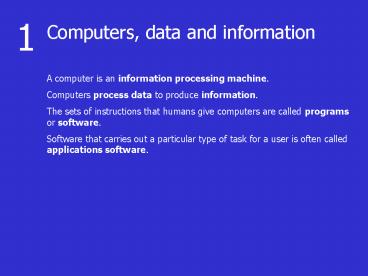Computers, data and information PowerPoint PPT Presentation
1 / 175
Title: Computers, data and information
1
1
Computers, data and information
A computer is an information processing machine.
Computers process data to produce information.
The sets of instructions that humans give
computers are called programs or software.
Software that carries out a particular type of
task for a user is often called applications
software.
2
There are many reasons for using computers-
- Computers can work much faster than humans
- Computers never get tired or need a rest
- Computers can do jobs that it would be dangerous
for a human to do - Computers can store large amounts of information
in a very small space - Computers can find information very quickly
- Computers never lose or misplace information.
3
The three stages of computing are input,
processing and output. A computer works through
these stages by running a program. A program
is a set of step-by-step instructions which tells
the computer exactly what to do with input in
order to produce the required output.
4
Input
This stage of computing is concerned with getting
the data needed by the program into the computer.
Input devices are used to do this. The most
commonly used input devices are the mouse and the
keyboard.
5
Processing
The instructions about what to do with the input
are contained in a program. During the
processing stage the computer follows these
instructions using the data which has just been
input. What the computer produces at the end of
this stage is called output.
6
Output
This stage of computing is concerned with
producing the processed data as information in a
form that is useful to the user. Output devices
are used to do this. The most commonly used
output devices are the screen, which is also
called a monitor or visual display unit (VDU) and
the printer.
7
Data and information
Data is any collection of numbers, characters or
other symbols that has been coded into a format
that can be input into a computer and processed.
Data on its own has no meaning, or context.
It is only after processing by a computer that
data takes on a context and becomes information.
8
There are many types of data.
All data ends up being stored as a series of
numbers inside the computer. Data can be input
to the computer by the user in many different
ways. The main types of data that can be input
into a computer and processed are numeric, text,
dates, graphics and sound.
9
Computer Systems
Hardware is the name that is given to any part of
a computer that you can actually touch. An
individual piece of hardware is called a device.
The basic hardware of any computer consists of a
central processing unit (CPU) along with input,
output and backing storage devices.
10
11
The central processing unit (CPU)
This is the part of the computer where the
searching and sorting of data, calculating and
decision-making goes on. The CPU contains the
Main Memory, the Control Unit and the Arithmetic
and Logic Unit (ALU).
12
(No Transcript)
13
2
Manual Input Methods
Manual input devices are used by people to enter
data by hand. Keyboard Pointing
devices Joystick Digital camera Touch
screen Scanner Concept keyboard Graphics
tablet Microphone Light pen
14
Keyboard
The keyboard is the most common type of input
device. Ordinary computer keyboards have their
keys arranged in a similar way to those on a
typewriter. This way of arranging the keys is
called QWERTY because of the order that the keys
appear in on the first row of letters.
15
Pointing devices
A mouse is a pointing device. It is the next most
common type of input device after the keyboard.
Touch pads and trackballs are also types of
pointing device. They are often used instead of a
mouse on portable computers.
16
Joystick
The main use of a joystick is to play computer
games by controlling the way that something moves
on the screen. Joysticks can be used to control
movement from side-to-side, up-and-down and
diagonally. A joystick will also always have at
least one button on it which can be used to make
something happen like making a character in a
game jump or fire a gun.
17
Touch screen
A touch screen can detect exactly where on its
surface it has been touched. Touch screens are
used in a lot of fast food chains and restaurants
because they are easy to keep clean and
re-program if changes need to be made to the
menu.
18
Digital camera
A digital camera can store many more pictures
than an ordinary camera. Pictures taken using a
digital camera are stored inside its memory and
can be transferred to a computer by connecting
the camera to it. A digital camera takes pictures
by converting the light passing through the lens
at the front into a digital image.
19
Scanner
A scanner can be used to input pictures and text
into a computer. There are two main types of
scanner Hand-held and Flat-bed.
20
Concept keyboard
A concept keyboard is a flat board with a grid of
programmable keys on its surface. A single key
or a group of keys can be set up to carry out a
particular task. Paper overlays are placed on
top of the keyboard with pictures drawn on them
to represent what will happen if the keys in a
certain position are pressed. Concept keyboards
are often used with young children in primary
schools who cant use an ordinary keyboard very
well.
21
Graphics tablet
A graphics tablet consists of a flat surface and
a pen, or stylus, which can be used to produce
freehand drawings or trace around shapes.
When the special pen touches the surface of the
graphics tablet data about its position is sent
to the computer. This data is used to produce on
the screen an exact copy of what is being drawn
on the surface of the graphics tablet.
22
Microphone
A microphone is used to input sound into a
computer system. Microphones are often used for
voice recognition systems which convert sounds
made by a user into commands that the computer
can carry out. Systems like this are very useful
for people who cant use ordinary input devices
such as the mouse and keyboard. As computers
become more powerful in the future, voice
recognition will be a much more common input
method for all computer users.
23
Light pen
- A light pen is a small pen-shaped wand, which
contains light sensors. - It is used to choose objects or commands on the
screen either by pressing it against the surface
of the screen or by pressing a small switch on
its side. - A signal is sent to the computer, which then
works out the light pens exact location on the
screen. - The advantage of a light pen is that it doesnt
need a special screen or screen coating.
24
3
Direct Input Methods
- Methods of capturing and entering data directly
without any need for human intervention. - Sometimes called direct data entry, or DDE for
short - Used when very large amounts of data need to be
input quickly and accurately.
25
Optical Mark Recognition (OMR)
- OMR uses an input device called an optical mark
reader to detect marks made in certain places on
specially printed forms. - A fast input method, used where large amounts of
data need to be input quickly. - Used to input data from things like answer sheets
for multiple choice exams and registration forms
in schools - Also National Lottery forms
26
Magnetic Ink Character Recognition (MICR)
- MICR uses an input device called a magnetic ink
character reader to input characters that have
been printed in special magnetic ink - Banks use MICR to process cheques
- Banks use this method of input for processing
cheques because it is very secure - The equipment needed to print and read characters
in magnetic ink is very expensive
27
Optical Character Recognition (OCR)
- OCR is the use of an ordinary scanner and special
software to convert text in a scanned image into
a format that can be edited by word processing
software - Text must be printed or written very clearly
- Used for the reading of typed postcodes
- OCR depends on the shape of the marks whereas OMR
depends on the position of the marks
28
Bar codes
- A bar code is a set of lines of different
thicknesses that represent a number - Bar Code Readers are used to input data from bar
codes. Most products in shops have bar codes on
them - Bar code readers work by shining a beam of light
on the lines that make up the bar code and
detecting the amount of light that is reflected
back - Bar codes represent a code number for a product
29
Magnetic stripe readers
- A magnetic stripe is a thin band of magnetic tape
- Often on the back of a credit or debit card,
identity cards and electronic key cards in hotels
and businesses - Magnetic stripes can hold only a small amount of
data and are quite easy to forge - In the next few years magnetic stripes will be
replaced with smart cards which store much more
data on a small microchip built into the surface
of the card
30
Sensors
- Sensors are used to detect physical quantities
outside a computer such as temperature, pressure
and light - To be able to process input from sensors a device
called an analogue-to-digital converter must be
connected between the computer and the sensors.
This device converts signals from sensors into
digital data that the computer can process.
31
Data logging
- Data logging is a way of using a computer to
automatically collect data over a period of time
without any need for human supervision - Useful when data needs to be collected in remote
or inhospitable conditions where it would be
difficult for humans to take measurements - Used in weather monitoring stations and in
science experiments
32
Applications of data logging
- Collecting scientific data
- Monitoring hospital patients
- Collecting weather data
- Monitoring air quality
33
4
Checking data
Data stored on a computer is only useful as long
as it is correct and up-to-date. it is important
to check data when it is entered to make sure
that it is both sensible and correct. If data is
not checked before it is processed any errors
could cause the final output to be nonsense.
There are two methods that can be used to check
data when it is input. These are called
verification and validation.
34
Verification
Verification is checking to make sure that data
has been entered correctly. Verification is
often carried out by getting two users to enter
the same set of data at different computers.
Once both users have entered the data the two
sets of data are compared to check that they
match up. Any data that does not match up is
rejected. Verification can also be carried out
by software which might, for example, ask for the
same data to be entered twice. If both entries
don't match up the data is rejected.
35
Validation
Validation checks are carried out by software to
make sure that data which has been entered is
allowable and sensible. Data that is not
sensible or allowed is rejected by the computer.
There are many different types of validation
check that software can make on data. We will now
look at some of these in more detail.
36
Range check Range checks are used to check that
data is within a certain range of numbers or a
specific set of values. For example if the
examination marks for a group of students was
being input a range check could be used to make
sure that each mark was greater than or equal to
zero and less than or equal to the maximum
possible mark.
37
Type check Type checks are used to check that the
correct type of data has been entered in a field.
For example if numeric data is being input a
type check could be used to make sure that text
data isnt entered by accident. Length
check Length checks are used to check that input
data contains a certain number of characters.
For example if a value in a certain field had to
contain five digits and only four digits were
input, an error message would be given to the
user.
38
Presence check A presence check is used to make
sure that a value has actually been entered in a
field. In some database files entering data in
certain fields can be optional. Other fields,
such as key fields for example, are compulsory
and must have values entered in them. A presence
check makes sure that data is present in a field
where it is compulsory that a value is needed.
39
Parity check Sometimes when data is being
transferred electronically from one place to
another it can become corrupted. A parity check
is used to make sure that data has not been
corrupted during transmission. Data is
transmitted as a binary pattern of 0s and 1s. A
parity check involves adding an extra 0 or 1,
called a parity bit, to the binary pattern so
that the total number of 1s in the pattern is
either an even number, this is called even
parity, or an odd number, this is called odd
parity.
40
In even parity the parity bit is set to either 0
or 1 so that the total number of 1s adds up to an
even number. In this example there are four 1s
so the value 0 is needed in the parity bit to
keep the number of 1s even.
41
In odd parity the parity bit is set to either 0
or 1 so that the total number of 1s adds up to an
odd number. In this example there are two 1s so
the value 1 is needed in the parity bit to make
the number of 1s odd.
42
Hash total Hash totals are used to check that
groups of numbers have been input correctly. A
hash total is the sum of a group of numbers that
are going to be input. The hash total is input
along with the numbers. The computer calculates a
hash total for the numbers that have been input.
If the hash total calculated by the computer
does not match the hash total that was input with
the numbers then one or more of the numbers have
either not been entered or have been entered
incorrectly.
43
Check digit Check digits are used to validate
long numbers that have a lot of digits in them.
A check digit is an extra digit placed at the
end of long number that can be used to check if
the number has been input correctly. Check
digits are often used to check numbers that have
been input using direct data entry devices such
as bar code scanners or light pens.
44
The value of a check digit is worked out by
performing a calculation using the individual
digits that make up a number. This calculation
gives the value of the check digit which is then
added as an extra digit to the end of the number.
45
- Calculating check digits using the modulus-11
method - Each digit is assigned a weight starting at 2
with the right hand digit - Each digit is multiplied by its weight
- The results of these calculations are added
together to give a total - The total is divided by 11
- The remainder is subtracted from 11 to give the
check digit. The two exceptions are - If the remainder is 0 and the result is 11 the
check digit is 0, not 11. - If the remainder is 1 and the result is 10 the
check digit is X, not 10.
46
Coding data When data is input using a manual
input device such as a keyboard, errors often
occur due to values being entered incorrectly. A
common mistake is to swap two letters or digits
around this is called a transposition error.
One method that can be used to cut down on
errors like this is to use coded values for data.
Suppose that a field could contain one of three
possible values small, medium or large. Instead
of typing in the full word each time we could
instead type S, M or L.
47
- The advantages of coding values are
- Fewer key presses are needed when entering a
value in the field so there is less chance of the
wrong keys being pressed - Time is saved when entering data because there is
less to type in each time - Database packages allow automatic validation
checks to be set up to make sure that only the
allowed codes have been input in a field.
48
5
Storing data
Data storage devices can be divided into 2 main
categories Backing storage is used to store
programs and data when they are not being used or
when a computer is switched off. When programs
and data are needed they are copied into main
memory but also still remain on backing storage.
Magnetic tape drives, floppy disk drives and
hard disk drives are all examples of backing
storage devices. The Main Memory contains two
types of memory chip called ROM and RAM which
hold program instructions and data.
49
BITS and BYTES
Computers store and process data using binary
numbers. A single unit in binary is called a bit
which stands for binary digit. Computer memory
is measured in bytes. One byte is made up of
eight bits. One byte can store one character.
The eight bit binary code in this byte represents
the letter A
50
The size of a computers memory is normally
measured in kilobytes (Kb), megabytes (Mb) or
gigabytes (Gb). The table below shows some of the
main units of size that we use to measure
computer memory.
51
Random Access Memory (RAM)
RAM is the computers working memory. RAM
temporarily stores programs and data that are
being used at a given time. The contents of RAM
can be changed and are lost when the computer is
turned off. Memory which is wiped clean when the
computer is turned off is called volatile memory.
52
Read Only Memory (ROM)
The main use of ROM memory chips in a computer is
to store the program that runs when the computer
is turned on which loads the operating system
(e.g. Windows 2000) from disk. The contents of
ROM cant be changed and arent lost when the
computer is switched off. Memory which isn't
wiped clean when the computer is turned off is
called non-volatile memory.
53
PROM and EPROM
PROM and EPROM are both special types of
programmable read only memory. PROM stands for
Programmable Read Only Memory. This type of
memory can be programmed once but cant be
changed again afterwards. EPROM stands for
Erasable Programmable Read Only Memory. This type
of memory can be programmed and then changed
whenever necessary.
54
Hard disk drives
A hard disk is a circular metal disk coated with
magnetic material and usually sealed in a hard
disk drive inside the computer. Some hard disk
drives are not permanently fixed inside the
computer but are removable. Data stored on a
hard disk can be accessed much more quickly than
data stored on a floppy disk. Hard disks can
store much more data than a floppy disk. A
typical hard disk inside a personal computer can
hold several gigabytes of data.
55
Floppy disks
A floppy disk a circular piece of plastic coated
with a magnetic material and protected by a hard
plastic cover. The size of a floppy disk is
measured in inches. Modern floppy disks are 3½
inches wide.
A standard floppy disk can store up to 1.44 Mb of
data. Before any type of magnetic disk can be
used it must be formatted.
56
The formatting process involves Dividing the
surface of the disk into invisible circles called
tracks and sectors. Setting up a root directory
where the list of files that are on the disk will
be kept. Data on a magnetic disk is located by
finding the address of its location from an index
in the root directory. Each address in the index
contains a track and sector number for an
individual data segment.
57
CD-ROM
CD-ROM stands for compact disk read only memory.
A CD-ROM looks just like an ordinary compact
disk. CD-ROMs can store approximately 650
megabytes of data which is four hundred times
more data than an ordinary 3½ inch floppy disk.
CD-ROM disks come with information already on
them and are read only. This means that the
information on a CD-ROM cannot be erased or
changed, and no new information can be saved.
58
Writeable CDs
Writeable compact disks are supplied blank and
can have data put onto them using a special
read/write CD drive. There are two main types
of writeable compact disk
WORM (Write-Once, Read-Many) disks which can have
data written to them just once. Magneto-Optical
disks which can have data written to them any
number of times just like a hard disk.
59
Digital versatile disk (DVD)
- DVD is the latest way of storing data
- DVD discs are expected to replace ordinary
compact discs and video tapes in the future - A DVD disc can store up to 17 gigabytes of data.
This is enough storage space for at least four
full-length feature films!
60
Magnetic tape
Magnetic tape comes in two forms tape reels, and
cassettes or cartridges. Large tape reels are
used to make backup copies of programs and data
on large mainframe computers. Cartridges are
used to make backup copies of the programs and
data on personal computers and networks. The
main advantage of using magnetic tape as backing
storage is that it is relatively cheap and can
store large amounts of data.
61
Direct and serial access
Floppy disks, hard disks and CDs all allow direct
access to data. Direct access means that the
required data can be found straight away without
having to read through all the data on the disk.
Magnetic tape allows only serial access to
data. To locate data on a magnetic tape it has to
be searched from the beginning until the required
data is found.
62
File compression
File compression software can be used to make
files smaller so that more data can be stored in
the same amount of space on backing store. When
a compressed file on backing store needs to be
used it must be decompressed. This can be done
using decompression software or by setting files
up to be self-extracting which means that they
can automatically decompress themselves.
Winzip is an example of software that can be
used to compress and decompress files.
63
6
Output Methods
Before any output can be produced by a computer
it must have an output device connected to it.
The output devices that you are probably most
used to will be the screen, or monitor, and the
printer. Another sort of output that you will
have experienced when using a computer is sound,
which is output through a speaker.
64
Monitor
A monitor or screen is an output device that can
display graphics and text and video. The picture
on a monitor is made up of thousands of tiny
coloured dots called pixels.
The quality of the output on a monitor depends on
its resolution. The resolution of a monitor
depends on the number of pixels that it can
display.
65
Dot matrix printers
A dot matrix printer forms characters and
graphics on the paper by producing patterns of
dots. If you look closely at a print-out from a
dot matrix printer you will see the tiny dots
which make up the printout. The part of the
printer which forms the patterns of dots is
called the print head. The print head is made up
from pins which are pushed out in different
arrangements to form the various patterns of dots
needed.
66
Inkjet printers
Inkjet printers work like dot matrix printers
because the printouts that they produce are made
up of patterns of very small dots but the print
head has a set of tiny holes rather than pins. As
the print head moves across the paper ink is
forced out through the holes to form the image.
Inkjet printers are very quiet to operate and can
produce good-quality printouts of both graphics
and text. Relatively cheap colour graphics can be
printed using a colour inkjet.
67
Laser printers
Laser printers give very high-quality printed
output of both text and graphics very quickly and
quietly.
They are generally more expensive to buy than
inkjet printers and the toner cartridges are more
expensive. They are very suitable for large
volume printouts because of their speed.
68
Plotters
The main difference between a plotter and a
printer is that a plotter uses a pen to draw the
computer output onto the paper.
Some plotters use a set of coloured pens to
produce colour output. Plotters produce very
accurate drawings and are often used in computer
aided design or CAD.
69
Speakers
Computers can output music, voices and many other
complicated sounds using speakers. To be able
to output sound a computer needs to have a
special circuit board inside it called a sound
card.
70
7
Operating Systems
An operating system is a set of programs that
controls how the hardware of a computer works.
An operating system provides a means of
communication between the user and the computer,
deals with the loading and running of
applications programs and manages the transfer of
data and files to and from peripheral devices.
71
The most widely used operating systems are called
Windows 2000, MacOS (for Apple Mac computers),
Novell Netware and UNIX. The operating system
that a computer has also determines what
applications software will run on it.
Applications software will only work on a
computer that has the operating system that it
was designed to be used with. Applications
software will not run on a computer that has a
different operating system to the one that it was
designed for.
72
(No Transcript)
73
Functions of an operating system
- It deals with input and output, which involves
- Accepting data from input devices and
transferring it to the computers memory. - Making sure that any output is sent to the
correct output device. - It manages the transfer of data between the
computers memory and backing storage devices. - It manages system resources, which involves
- Allocating memory space to programs and data.
- Keeping track of which parts of the memory have
already been allocated and the parts that are
still free.
74
- It deals with the loading of applications
software into memory and controls the execution,
or running of them. It also provides a way for
applications software to communicate with the
computers hardware. - It deals with any errors that occur when a
program is being run, or when data is being
transferred somewhere, and informs the user if
necessary. - It manages system security, which involves
- Monitoring and restricting access to programs and
data. - Preventing unauthorised access to the system.
- It provides a human computer interface, or HCI,
for the user.
75
- It provides special facilities for
multiprogramming. - A multiprogramming operating system can hold more
than one program in memory at the same time.
There are two types of multiprogramming operating
system multitasking, and multi-user. - A multitasking operating system allows two or
more programs to run at the same time. The
operating system does this by swapping each
program in and out of memory in turn. When a
program is swapped out of memory it is stored
temporarily on disk until it is needed again.
Windows 2000 is an example of a multitasking
operating system.
76
77
A multi-user operating system lets many users at
different terminals share processing time on a
powerful central computer. The operating system
does this by switching rapidly between the
terminals giving each one in turn a small amount
of processor time on the central computer. The
operating system switches so quickly between the
terminals that each user appears to have
uninterrupted access to the central computer.
However if there are a large number of users on
such a system the time that it takes the central
computer to respond can become more noticeable.
78
Utility programs
Utility programs are usually supplied along with
an operating system. They are used to carry out
routine tasks that are often needed by a user
such as Compressing a file to save space on
backing storage Defragmenting a disk
drive Recovering data from damaged file Checking
a disk for faults and repairing them Formatting a
floppy disk Checking the files on a disk for
computer viruses
79
Processing methods
A processing method is the way that a particular
operating system deals with input. There are
three main types of processing method real-time,
transaction and batch processing. Real-time
processing systems process input data so quickly
that the resulting output can affect further
input. It is used for applications where it is
essential that the computer responds straight
away to input. Examples of applications where
real-time processing is used are missile defence
systems, automatic pilot systems on aircraft and
monitoring intensive care patients in a hospital.
80
Transaction, or on-line, processing, is used for
applications where input needs to be dealt with
straight away but it is not critical if there is
a slight delay in the time that it takes for the
computer to respond to requests. Examples of
applications where transaction processing is used
include the on-line seat booking systems used by
airlines and the stock control systems used by
catalogue companies like Argos. A system where
transaction processing is used will always give
an up-to-the-minute picture of the current
situation.
81
A batch processing system does not respond to
input straight away. Instead, input is collected
together into a batch while the system is
off-line. When a batch is ready to be processed
the system goes on-line to carry out the
processing of the data. Batch processing is
non-interactive. This means that the user cannot
get an immediate response to input as they would
with an interactive system. Examples of
applications that use batch processing include
producing gas, electricity or water bills and
marking OMR sheets from multiple choice
examinations.
82
8
User Interfaces
The human computer interface is what allows the
user to communicate with the computer and is
often called simply the user interface. The
three main types of user interface are
Command-driven Menu-driven Graphical or GUI.
83
Command-driven user interfaces
To use a command-driven system to communicate
with the computer, the user has to type in
special command words. DOS, which stands for
Disk Operating System, is a very commonly used
command-driven user interface. The main
advantage of command driven interfaces is that
they can be quick to use as long as the user
knows the correct commands.
84
The main disadvantage of command-driven
interfaces is that they are very difficult to use
if the user is a beginner or doesnt know the
correct commands. Command-driven systems can be
very unfriendly and confusing for non-computer
experts to use.
85
Menu-driven user interfaces
Menu-driven systems offer the user lists of
options which they can select by pressing a
particular key on the keyboard. The main
advantage of menu-driven systems is that they are
easy to use. The main disadvantage of
menu-driven systems is getting to one particular
option can often involve working through many
different menu screens.
86
In this example a menu-driven user interface has
been used to copy a file called fred.txt to a
users floppy disk.
87
Graphical user interfaces
The most widely used type of graphical user
interfaces are WIMP systems. WIMP stands for
Windows Icons Menu Pointer. Options are
represented by small pictures or 'icons' arranged
inside rectangular boxes called windows. The
main advantage of graphical user interfaces is
that they are very easy to use, especially for a
beginner. The main disadvantage is the amount
of memory space they need. A graphical user
interface needs a lot of RAM to run properly and
takes up a large amount of hard disk space.
88
User interface design
- A good user interface should be user-friendly
- Consistency in operation, screen layout etc.
- Colours should be chosen carefully e.g. that are
easy to see - Sound can be used to do things such as alerting
the user to problems but it should also be
possible to turn it off - On-line help is often a useful feature
89
9
Application Software
There are two main types of computer software
system software and application software. System
software includes the operating system and
utility programs. Application software caries out
user-related tasks and can be classified as
general-purpose, specialist or tailor-made.
90
General purpose packages
A general-purpose application package is a type
of software that can perform many different
related tasks. Word processors, spreadsheets,
databases, graphics and presentation software are
all examples of application packages. This type
of software is sometimes called generic software.
This means, for example, that any one of the many
different word processing packages that you could
buy will all do the same general sorts of tasks
as each other.
91
Most computer users buy application packages
off-the-shelf. There are several good reasons
for using this type of ready-made software.
It is relatively cheap It is readily available
and can be installed quickly and easily It will
have been thoroughly tested so there will be very
little chance of it having any serious faults or
bugs It will be well supported with a lot of
books about how to use it available as well as
on-line help and discussions on the Internet.
92
Common types of general purpose software
Database packages (e.g. MS Access, Lotus
Approach, Paradox) are used to store and retrieve
information Spreadsheet packages (e.g. MS
Excel, Lotus 123) are used for tasks that involve
a lot of calculations or for the production of
graphs and charts Word processing packages
(e.g. MS Word, WordPerfect) are used to produce
text based documents such as letters, reports and
memos
93
Desktop publishing (DTP) packages (e.g. MS
Publisher, PageMaker, PagePlus) are used to
produce professional quality publications such as
posters, books, newsletters, newspapers and
magazines Graphics packages (e.g. Paint,
PaintBrush, Serif Draw, Corel Draw) are used to
produce and manipulate artwork Computer-aided
design (CAD) packages (e.g. 2D-Design, AutoCAD,
TurboCAD) are used to produce engineering designs
and architectural plans
94
Communications software (e.g. Internet Explorer,
Netscape Communicator) is used to access the
Internet and send and receive e-mail Presentatio
n graphics packages (e.g. PowerPoint, Lotus
Freelance) are used to create slide shows and
presentations like this one which can be viewed
on-screen or with a data or overhead
projector Web page editors (e.g. MS FrontPage,
Macromedia Dreamweaver) are used to create Web
pages.
95
Integrated packages
An integrated package combines many different
types of application together in one single
package. This type of software normally offers
facilities for word processing, spreadsheets,
databases, graphics, presentation and
communications. Integrated packages are much
cheaper than buying many different application
packages but their different applications have a
limited number of features compared with
individual application packages. Microsoft
WORKS is an example of an integrated package.
96
Specialist application software
Specialist application software performs a single
very specific type of task. Programs to work
out driving routes are one common example of
specialist application software.
Other examples include programs to work out
payroll, calculate accounts, deal with stock
control and handle appointments.
97
Tailor-made software
Sometimes an organisation finds that
off-the-shelf software will not do exactly what
they want. In this case they might decide to
have special tailor-made, or bespoke software
specially developed for the purpose. The main
drawbacks of this approach are the high cost and
long time that some programs take to develop.
98
Buying new software
What sort of tasks will the software be used for?
How much does the software cost and how much
money is available to buy it? What operating
system does the software need? Software will only
work with the operating system that it was
designed for What are the minimum system
requirements for the software? Every application
package has a minimum set of hardware
requirements such as how much hard disk space and
memory are needed
99
Will the software be used on a single computer or
on a network? If the software is going to be used
on a network a special version of it may be
needed How much support is available for users?
This could be in the form of on-line help,
telephone support lines, internet sites and
printed manuals. More popular software will have
more of these resources How easy is the
software to install can an ordinary user carry
out the installation or will an IT expert be
needed to do it?
100
10
Databases
Suppose a school stores information about its
students on record cards. Each student has their
own card this is their record.
The individual pieces of information recorded on
each card, such as name and date of birth, are
called fields.
101
Files, records and fields
Information in computer-based filing systems is
stored in data files. A file is a collection
of related records. Related records means that
each record in a file will contain the same sort
of information as all the other records. A
record must have at least one field. A field
contains one individual item of data.
102
103
Fixed and variable length records
A fixed length record is one where the length of
the fields in each record has been set to be a
certain maximum number of characters long.
A set amount of storage space is set aside for
each field. If the contents of a field dont fill
the space completely it is remains empty and is
wasted.
104
The problems with fixed length records
are- Fields very rarely contains the maximum
number of characters allowed which wastes
space. Values sometimes cant be entered because
they are too large to fit inside the allowed
space in a field. The advantage of fixed
length records is that they make file processing
much easier because the start and end of each
record is always a fixed number of characters
apart. This makes it much easier to locate both
individual records and fields.
105
A variable length record is one where the length
of a field can change to allow data of any size
to fit.
A special marker ( in this example) indicates
where each field ends. The length of a field
depends upon the data that is placed in it. Only
the space needed for a field is ever used so
none is wasted.
106
The advantage of variable length records is that
space is not wasted, only the space needed is
ever used. The main problem with variable
length records is that it is much more difficult
to locate the start and end of individual records
and fields. To separate variable length records
each field has a special character to mark where
it ends called an end-of-field marker. When
records need to be located the computer must
count through the end-of-field markers to locate
individual records and fields.
107
Computerised databases
A database is a structured collection of related
data.
It can be a single file that contains a large
number of records or a collection of files.
Many modern databases are described as being
relational. A relational database stores data
in tables that are linked together using common
fields.
108
Linked data tables in a relational database
109
File operations
File operations are the different things that can
be done to a computer file. The main types of
file operation are searching, sorting, updating
and merging.
Searching
Searching, or interrogating a file, involves
looking for an individual record or group of
records that match a certain condition. Searches
are also called queries. To search a database
the user must enter a query. The query tells the
software which fields to look at in each record
and what to look for.
110
Sorting
Sorting involves putting the records in a file
into a particular order, such as alphabetical
order.
Merging
Merging involves combining two files to produce
one new file. This can be done by merging a file
of new records to be added with another file that
contains all of the existing records called the
master file.
111
Updating
The information stored in computer files must be
kept up-to-date or it will cause problems for the
business or organisation thats using it. To
keep a file up-to-date it must be regularly
updated. This involves inserting, deleting and
amending records. When a new record needs to be
added to a file, it is inserted. Records are
deleted when they are no longer needed. Records
are amended when the data in one or more of the
fields needs to be altered for some reason.
112
Details of all the changes that need to be made
to a master file are often collected together in
a transaction file. The master file is updated
by comparing it with the transaction file and
making changes to any records that appear in both
files. Normally at least three generations of
a master file are kept for backup purposes. If
the latest version of the master file is damaged
it can be recreated by re-running the previous
update using the old master and transaction
files.
113
The grandfather-father-son method of updating
114
Backing up on-line databases
An on-line database is constantly being updated.
To make sure no data is lost in the event of
hardware failure special back-up methods are
used. Two commonly used methods
are- Transaction logging RAID (Redundant Array
of Inexpensive Disks)
115
Database packages
- Most databases are set-up using a database
package. - A typical database package will allow a user to
- Create a file by entering their own field
definitions. - Specify automatic validation checks for fields.
- Add new fields to records or delete fields that
are no longer needed. - Add, edit and delete records in a file.
- Perform simple searches and complex searches
using more than one condition.
116
Import data from other applications
software Export data in standard file formats to
other applications software Create customised
report forms for output Create customised data
entry screens Create customised menu screens and
link them menu together Link files together
using common fields.
117
11
Spreadsheets
A spreadsheet package is a general purpose
computer package that is designed to perform
calculations. A spreadsheet is a table which is
divided into rows and columns.
118
Columns have a letter at the top and rows have a
number at the side. Lines divide the rows and
columns up into boxes called cells. A cell can
contain text, a number or a formula. Individual
cells are identified by their cell reference
number which normally contains a column letter
and a row number.
119
A formula is used on a spreadsheet to perform a
calculation using the numbers in other cells.
The result of the calculation is displayed in
the cell where the formula has been entered. A
simple formula can be used to add, subtract,
multiply or divide numbers. To carry out these
sorts of calculation these symbols are used in a
formula to add - to subtract to
multiply / to divide
120
Suppose you wanted to add two numbers on a
spreadsheet together. If the numbers were in
cells A1 and A2 the formula that you would need
to enter would be something like A1A2 To
make it easier to enter a longer more complicated
formula spreadsheet packages also have special
mathematical functions built-in. Two of the
most commonly used functions are used to
calculate either the SUM or AVERAGE of a range of
cells.
121
Suppose, for example, that you had a formula
like A1A2A3A4A5A6A7A8A9A10 This formula
would add up all of the numbers in cells A1 to
A10. Instead of typing in such a long formula,
the SUM function could be used. On most
spreadsheets the formula would be something like
SUM (A1 A10)
122
Similarly, to work out the average of the numbers
in cells A1 to A10, the AVERAGE function could be
used. On most spreadsheets the formula would be
something like AVERAGE (A1 A10) Exactly
what you need to type in will depend upon the
spreadsheet package that you are using. If a
number of cells need the same formula it can be
copied and pasted in the same way as text.
123
Spreadsheet packages have built-in formatting
options which allow you to change the way a
spreadsheet looks. Anything that affects the
appearance of a cell is called a cell format.
Some of the more commonly used cell formatting
options are- Changing font size and style Making
text bold, italic or underlined Changing text
alignment Adding borders and lines Inserting
extra rows and columns Changing column width and
row height Adding colour
124
- Anything that affects the appearance of numbers
in a cell is called a data format. - Some of the more commonly used cell formatting
options are- - Decimal
- Currency
- Date
125
One very useful feature of spreadsheet package is
the sort facility. This allows the columns or
rows of a spreadsheet to be sorted into
alphabetical or numerical order of a value in a
particular row or column.
126
Most spreadsheet packages include facilities for
representing information in the form of a graph
or chart. The more common types of charts and
graphs that are used are bar charts, pie charts
and line graphs. A chart wizard gives
step-by-step help when drawing a graph or chart.
The first step in creating a graph or chart is
to enter the data on the spreadsheet.
127
The next step is to choose the type of chart or
graph. A chart wizard can be used to help with
this.
128
The graph is automatically drawn by the
spreadsheet software. It can then be copied and
pasted into other applications if required.
129
12
Word processing
A word processor can be used to write, edit,
format and print text. Before word processors,
printed documents were typed directly on to the
paper using manual typewriters. The main problem
with using typewriters was that if a mistake was
made it could not be corrected without leaving
any trace. If a typist made too many mistakes,
an entire document would have to be typed out
again. This method of producing printed
documents was very slow and time-consuming.
130
Common functions of word processors
The style of the text can be changed. Different
styles of text are called fonts. Each font has
its own name. This font is called
Broadway This font is called Bookman Old
Style This font is called Rockwell
131
Other effects that can be used to change the
appearance of text are options to make it bold,
italic or underlined. The cut facility of a word
processor allows you to choose a section of text,
'cut it out and 'paste' it back in another place
or just throw it away. The copy facility allows
you to choose part of your text and then paste a
copy of it elsewhere in your document. Word-wrap
means that when you are typing you dont have to
press the enter key 8 at the end of a line the
word processor will begin a new line whenever one
is needed.
132
Tabulation allows the tab key F to be set to jump
forward a pre-set distance across the page each
time it is pressed.
133
Search and replace allows you to tell a word
processor to look for one word and replace it
with another. In the example shown below the
user wants the word Chalk replaced by the word
Cheese
134
Line spacing is used to change the amount of
space between lines of text. Normal text is
single spaced. Other common lline spacing
options available in a typical word processing
package include single, 1.5 times, and
double.
135
A spell checker uses a built-in dictionary to
check the spellings in your text. When a spell
checker finds words that are unknown, it will
offer possible alternatives from its dictionary
and ask if you want to choose a replacement,
delete the unknown word completely, keep the word
as it is, or enter your own alternative word.
136
The import facility makes it possible to include
diagrams and pictures produced using other
software packages on the page along with your
text. The export facility is simply the opposite
of import. Export allows you to transfer work
produced using the word processor into other
software packages.
137
Justification is a feature that adds extra spaces
to a block of text to line it up in a particular
way. Text can be left justified, right
justified, centred or fully justified.
138
(No Transcript)
139
Mail merging allows the user to create a standard
letter and then merge it with data from a
spreadsheet, database or other text file. This
file is called the source data file. During the
merging process data from fields in individual
records in the source data file is inserted into
spaces that have been specially marked in the
standard letter. This produces a personalised
letter is produced for each record in the source
data file.
140
141
(No Transcript)
142
Advantages of word processing Mistakes can be
corrected easily without leaving any trace Much
better presentation of text is possible with
formatting features such as different font styles
and sizes, coloured text and justification Text
can be easily inserted, deleted or rearranged
without having to start again Documents can be
saved on disk and used again whenever necessary
143
Pictures, graphs, tables and charts can be easily
included alongside text Multiple copies of the
same document can be easily produced Standard
letters can be mass-produced very quickly using
mail merge Documents can be transferred
instantly anywhere in the world via electronic
communications links Spelling and grammar can be
checked automatically.
144
13
Desktop publishing
Desktop publishing is the use of a desktop
publishing package on a computer to produce
publications such as newspapers, magazines and
books. The DTP process is concerned with
designing the layout of the pages in a
publication. The contents are normally prepared,
using a word processing package for text and a
graphics package for pictures, diagrams and other
illustrations. Individual page contents are
imported into the desktop publishing package,
which is used to organise their layout and
appearance.
145
Parts of a DTP system
146
- The stages of desktop publishing
- The contents of the publication are prepared
first. - Text is prepared using a word processing
package and checked for any mistakes using the
spell check facility. - Graphics are prepared using a graphics
package to create images from scratch or 'tidy
up' images from other sources.
147
- The general layout of the pages is designed and
templates are created. - A template def