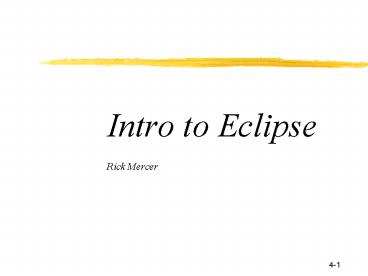Intro to Eclipse Rick Mercer - PowerPoint PPT Presentation
1 / 37
Title:
Intro to Eclipse Rick Mercer
Description:
Tools are added as plug-ins, many are free. Tomcat, XML Editor, Java, C#, C , UML ... Other Cool Things. Occasionally you need the debugger. To use the ... – PowerPoint PPT presentation
Number of Views:23
Avg rating:3.0/5.0
Title: Intro to Eclipse Rick Mercer
1
Intro to EclipseRick Mercer
2
Outline
3
Eclipse
- Eclipse is a universal tool platform
- An open extensible IDE for anything and nothing
in particular - Small runtime kernel
- Tools are added as plug-ins, many are free
- Tomcat, XML Editor, Java, C, C, UML
- J2EE development? GUI builder? UML modeling?
- Have to pay
- Has a workspace for managing resources
- Workspace is organized into projects
4
Eclipse
- Open source project--can get it for free
- Version 1.0 Nov 01
- Version 2.1 March 03
- Version 3.0 July 2004
- Has its own compiler (but still need a JRE)
- IBM had 40 million invested before making it
open source as Eclipse.org - IBM, Rational, Borland, TogetherSoft, Fujitsu,
Oracle, Sybase, Red Hat, Webgain, HP - Board determines the goals and objectives
5
Three Projects at Eclipse.org
- The Eclipse Platform (Eclipse)
- workbench into which tools can be plugged
- Subprojects Compare, Help, Search
- Java Development Kit (JDT)
- Led by Eric Gamma
- Subprojects Debug support for Java, UI
- Plug-in Development Environment (PDE)
6
Open Source
- Eclipse is distributed under the Common Public
License (CPL) - It joins the likes of Linux, Apache and Mozilla
7
JDT
- The Eclipse platform provides a way to integrate
new tools - Plug-in metaphor add new tools easily
- To be useful, Eclipse needs plug-ins
- When you download it, you will get the Java
Development Toolkit (JDT) - Run and debug Java Applets, Applications and
JUnit Tests
8
Perspectives
- Eclipse has many perspectives
- Each has several windows in a certain layout
- Different things happen on right clicks with
different perspectives - You will see, use, and switch between
- Java Perspective
- Debug Perspective
9
Getting Eclipse on Your Machine
- If necessary, install recent version of Java
(1.4.2) - You only need the Java Runtime Environment (JRE)
- Get Eclipse release 3.0 (July-04)
- Unzip to a folder in Windows, use C\Program
Files - Does not infect registry or environment variables
- Create shortcut an put it on your desktop.
- Start Eclipse and enter a folder where you would
like to store your projects (can change this
later) - Eclipse creates a folder named workspace under it
- Each new workspace folder looks like
10
Click here to write code
11
- This is the resource perspective with these views
- Navigator
- Outline
- Tasks
- Resources
12
And then do these steps
- File gt New gt Project gt Java Project
- Enter Hello as the project name
- File gt New gt Class
- Enter First as the class name
- Click the box to get the main method stub
- Add System.out.println("Hello World")
- Run gt Run as gt Java Application
- Click on the Console tab
- Then Eclipse will look like the following
13
(No Transcript)
14
Projects and Folders
- Projects are mapped to a folder under the
workspace folder - And packages are in subfolders under the project
folder - You will use a self-contained, high-level,
platform-neutral hierarchy
15
Perspectives, Views, Editors
- View A single pane in a perspective
- Perspective A collection of views
- Many plugins have their own perspectives
- Editors Different type for different files
- Could have a text editor or the Java editor
(color syntax highlighting, auto-formatting, code
completion), or PowerPoint,
16
Why Eclipse?
- Integrated testing framework
- Optional Code completion
- Suggestions to fix errors (shows at error)
- Built in Java help
- Ability to add plug-ins
- Refactorings change signature, rename, extract
method - Code templates
- sop System.out.println("_")
- for for (int index 0 index lt n index)
- Faster compilation
- Nice debugger
17
Debugging
- First need to set at least one breakpoint
- Use Debug as rather than Run as
- Use Step Filtering with Shift F5
- Later you will add filters to avoid stepping into
Java classes - Saves lots of time, no need to debug java
18
Preferences
- Many things can be changed
- Fonts, code formatting, tabs at top or bottom of
views, code generated for new files - Can set debugging preferences and the above by
importing a preference file - Will specify coding style, comments, spacing,
indentation, - A team can use the same preference file to
enforce coding style
19
Testing Framework
- JUnit is a testing framework that is integrated
into Eclipse - Use this to test one method at a time
- Tests will always be available to detect when
something breaks - Used by professional developers to design and
implement good code - Has become a programming methodology called test
driven development (TDD)
20
Test Driven Development
- The steps
- Write a test that specifies a tiny bit of
functionality - Ensure the test fails (functionality not built
yet!) - Write only the code necessary to make the test
pass - Refactor the code, ensuring that it has the
simplest design possible for the functionality
built to date - Important to use a testing framework like NUnit
- Improve internal structure of code without
making externally visible changes to the
functionality
21
JUnit Preview
- JUnit http//www.junit.org/ is an open source
testing framework to support TDD - You write a separate unit test as a class
- In the same language as the production code
- Useful methods in class Assert include
- assertEqual, assertTrue, assertFalse,
assertNotNull, assertNull
22
Demo TDD with Java in Eclipse
- Develop a class that models an account at a bank
that will be used in our Bank case study
23
Write a test first that will not compile
Demo TDD with Java in Eclipse
- using NUnit.Framework
- public class BankAccountTest extends junit.frame
??? - public void testGetters()
- BankAccount b1
- b1 new BankAccount("Kim", 100.00)
- // Expected, Actual
- Assert.AreEqual("Kim", b1.ID)
- // Expected, Actual
- Assert.AreEqual(100.00, b1.Balance)
24
Make test code compileLet test fail
- public class BankAccount
- public BankAccount(string ID,
- double initBalance)
- public string ID
- get return ""
- public double Balance
- get return 0.0
- // end class BankAccount
25
Make Tests Pass
- public class BankAccount
- private string id
- private double balance
- public BankAccount(string ID, double
initBalance) - id ID
- balance initBalance
- public string ID
- get return id
- public double Balance
- get return balance
26
Begin demo with a passing Properties test method
- Reinforces that objects have their own state (set
of values) and they can remember their values
Now allow withdrawals next slide
27
Withdraw
- Add behavior to allow withdrawals when the
balance is large enough - Don't allow withdrawals if the amount requested
exceeds the account balance - Continue with the following test list
- Withdraw when there is enough money
- Withdraw the whole balance
- Withdraw when there is not enough money
- Switch to VS.NET
28
Why a Testing Framework?
- There is power in the green bar
- Students verify their code works without
- Intro students can use testing frameworks
29
Why use TDD in CS1?
- Helps distinguish objects and classes
- Provides a process
- students develop one method at a time
- Better than one class at a time
- Hypothesize and verify
- Set up an experiment, written as a test
- Verify it works (or that it doesn't)
- Makes for better projects and test questions
- Allow loans to max of 2,000 in increments of 100
30
Benefits of TDD
- Benefits
- Fewer defects
- Less debugging
- More confidence
- Better design
- Catches errors immediately
31
- Is testing important?
32
Structured Labs
- A set of structured labs designed for CS1 in C
will be available from the course web site - http//www.cs.arizona.edu/classes/cs186/sum
mer04/ - Plan to add to
- http//www.msdnaa.net/curriculum/repository.asp
x - Reinforce concepts with hands on activities, in a
closed lab setting or as homework - Rick Mercer mercer_at_cs.arizona.edu
33
- using NUnit.Framework
- TestFixture
- public class BankAccountTest
- Test
- public void Properties()
- BankAccount b1
- b1 new BankAccount("Kim", 100.00)
- Assert.AreEqual("Kim", b1.ID)
- Assert.AreEqual(100.00, b1.Balance)
- Test
- public void WithdrawWithEnoughMoney()
- BankAccount b1
- b1 new BankAccount("Kim", 100.00)
BankAccountTest.cs
34
- public class BankAccount
- private string id
- private double balance
- public BankAccount(string ID, double
initBalance) - id ID
- balance initBalance
- public string ID
- get return id
- public double Balance
- get return balance
BankAccount.cs
35
Other Cool Things
- Can ensure a method is throwing an exception
- This test will succeed
- Test
- ExpectedException(typeof(InvalidOperationExceptio
n)) - public void Pop()
- Stack s new Stack()
- s.Pop()
- If s.Pop() is removed, the test would fail
36
Other Cool Things
- Occasionally you need the debugger
- To use the Debugger with NUnit
- Set a breakpoint on the failed assertion
- Proceed as before (run with NUnit)
- Execution stops at the breakpoint
- Step through the source code, watch variables
37
Summary
- Eclipse is a workbench to which tools such as JDT
can be added - Has perspectives, views, and editors
- Editor in use depends on the resource
- Has preferences that can be changed
- Lots of help for software developers
- Complex Takes a while to get used to it
- But the tools are helpful, you'll save time and
wrote better code