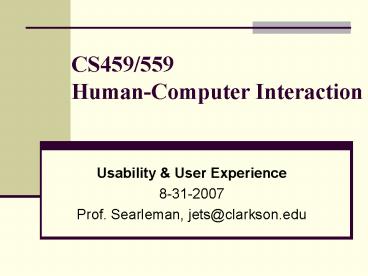CS459559 HumanComputer Interaction - PowerPoint PPT Presentation
1 / 49
Title:
CS459559 HumanComputer Interaction
Description:
you need to insert your room card in the slot by the buttons to get the elevator to work! ... Press gas pedal, feel car accelerate. Mappings: perceived state ... – PowerPoint PPT presentation
Number of Views:27
Avg rating:3.0/5.0
Title: CS459559 HumanComputer Interaction
1
CS459/559Human-Computer Interaction
- Usability User Experience
- 8-31-2007
- Prof. Searleman, jets_at_clarkson.edu
2
Outline
- Usability vs. the User Experience
- Usability Goals vs. Usability Criteria
(objectives) - User Experience Goals
- Design Principles
- Usability Principles
- HW1 posted, due next Wednesday, 9/5/07
3
Recap Usability goals ID2
- Effective to use
- Efficient to use
- Safe to use
- Have good utility
- Easy to learn
- Easy to remember how to use
ID2 refers to the textbook Interaction Design,
2nd Edition
4
Recap Usability Goals
- Enable you to set goals before starting the
project - Technology can then be measured against usability
goals during evaluations - Provide ways of comparing different designs
5
Recap User experience goals
- satisfying aesthetically pleasing
- enjoyable supportive of creativity
- engaging supportive of creativity
- pleasurable rewarding
- exciting fun
- entertaining provocative
- helpful surprising
- motivating enhancing sociability
- challenging emotionally fulfilling
- boring annoying
- frustrating cutsey
6
Design principlesconceptualizing usability
- Generalizable abstractions for thinking about
different aspects of design - The dos and donts of interaction design
- What to provide and what not to provide at the
interface - Derived from a mix of theory-based knowledge,
experience and common-sense
7
The Design of Everyday Things
- Don Norman pioneering book from 1988
- Originally published as The psychology of
everyday things - Motivates and explains usability principles
- Norman, Donald A. (2002). The Design of Everyday
Things. New York Basic Books.
8
Usability Principles
- Visibility
- Feedback
- Constraints
- Mapping
- Affordance
9
Visibility
- This is a control panel for an elevator.
- How does it work?
- Push a button for the floor you want?
- Nothing happens. Push any other button? Still
nothing. What do you need to do? - It is not visible as to what to do!
From www.baddesigns.com
10
Visibility
you need to insert your room card in the slot by
the buttons to get the elevator to work! How
would you make this action more visible?
- make the card reader more obvious
- provide an auditory message, that says what to
do (which language?) - provide a big label next to the card reader that
flashes when someone enters
make relevant parts visible make what has to
be done obvious
11
What do I do if I am wearing black?
- Invisible automaticcontrols can make it more
difficult to use
12
Visibility
- Know state of device and actions available
- Natural design
- No explanations needed
- What can I do with this technology?
- What is it doing?
13
Visibility
- Poor visibility
- Boeing 757 Flight Management System did not show
names of beacons when selecting where to navigate - Good visibility
- Google search page makes it clear where you can
enter search text
14
Usability Principles
- Visibility
- Feedback
- Constraints
- Mapping
- Affordance
15
Feedback
- Sending information back to the user about what
has been done - Includes sound, highlighting, animation and
combinations of these - e.g. when screen button clicked on provides sound
or red highlight feedback
ccclichhk
16
Feedback
- What action has been performed?
- Needs to be immediate
- Imagine writing with a pen and waiting for the
ink to show up on paper - Helps users detect errors
- Helps users explore technologies
17
Feedback
- Poor feedback
- Boeing 757 Flight Management System provided no
feedback on what beacon was selected - Good feedback
- Typing on keyboard (assuming no delays)
18
Usability Principles
- Visibility
- Feedback
- Constraints
- Mapping
- Affordance
19
Constraints
- Restricting the possible actions that can be
performed - Helps prevent user from selecting incorrect
options - Three main types (Norman, 1999)
- physical
- cultural
- logical
20
Physical constraints
- Refer to the way physical objects restrict the
movement of things - E.g. only one way you can insert a key into a
lock - How many ways can you insert a CD or DVD disk
into a computer? - How physically constraining is this action?
- How does it differ from the insertion of a floppy
disk into a computer?
21
Logical constraints
- Exploits peoples everyday common sense reasoning
about the way the world works - An example is the logical relationship between
physical layout of a device and the way it works
as the next slide illustrates
22
Logical or ambiguous design?
- Where do you plug the mouse?
- Where do you plug the keyboard?
- top or bottom connector?
- Do the color coded icons help?
From www.baddesigns.com
23
How to design them more logically
- (i) A provides direct adjacent mapping between
icon and connector - (ii) B provides color coding to associate the
connectors with the labels
From www.baddesigns.com
24
Cultural constraints
- Learned arbitrary conventions like red
triangles for warning - Can be universal or culturally specific
25
Which are universal and which are
culturally-specific?
26
What do these mean?
- Road sign in Mexico
From www.baddesigns.com
27
Constraints
- Restrict user actions to valid actions
- Eliminate need for perfect knowledge
- Recognition over recall
28
Constraints
- Poor use of constraints
- Tokyo Stock Exchange software did not prevent
trader from making an outrageous trade - Command line systems force you to remember
spelling and syntax of commands - Good use of constraints
- Click on icons to invoke commands
- Gray out unavailable actions
29
Usability Principles
- Visibility
- Feedback
- Constraints
- Mapping
- Affordance
30
Mappings
- Natural mappings no explanations needed
31
Mapping
- Relationship between controls and their movements
and the results in the world - Why is this a poor mapping of control buttons?
32
Mapping
- Why is this a better mapping?
- The control buttons are mapped better onto the
sequence of actions of fast rewind, rewind, play
and fast forward
33
Activity on mappings
- Which controls go with which burners?
34
Why is this a better design?
35
Mappings intentions actions
- User intentions to available actions
- Is there a natural mapping between what users
want to do and what appears possible? - Do users stare at technology for sometime before
they take action? - Or do they immediately know what to do?
- Simplicity can help
36
Mappings intentions actions
- User intentions to available actions
- Poor mapping
- Stove top controls
- Clustered light switches
- Good mapping
- Consistent play, rewind, fast forward, stop
controls on media devices - Clearly visible and labeled power buttons
37
Mappings actions state
- Available actions to perceived system state
- The user should not be surprised with what
happened after they completed an action - Technologies should behave in expected ways
- Quick feedback is very important
- Problems more likely if the mappings between user
intentions and available actions were not good
38
Mappings actions state
- Available actions to perceived system state
- Poor mapping
- Pull from a door knob when you were supposed to
push - Try to close an application that wont close
- Good mapping
- Press gas pedal, feel car accelerate
39
Mappings perceived state actual state
- Perceived system state to actual system state
- Users think the technology is doing one thing
when it really is doing something else - Users unlikely to quickly detect problems
40
Mappings perceived state actual state
- Perceived system state to actual system state
- Poor mapping
- 757 Flight Management System had pilots thinking
they were traveling towards different beacon - Good mapping
- Well-implemented progress bars
41
Mappings actual state user intentions
- Actual system state to user intentions
- Does the system allow states that users would
never want? - Difficult to implement
- Important for critical systems
42
Mappings actual state user intentions
- Actual system state to user intentions
- Poor mapping
- Boeing 757 did not disengage brakes when
accelerating and pulling up to clear mountain - Tokyo Stock Exchange software sold stocks far
below market price (and more than were available) - Good mapping
- Voting systems that allow you to select only one
candidate for President
43
Usability Principles
- Visibility
- Feedback
- Constraints
- Mapping
- Affordance
44
Affordances to give a clue
- Refers to an attribute of an object that allows
people to know how to use it - e.g. a mouse button invites pushing, a door
handle affords pulling - Norman (1988) used the term to discuss the design
of everyday objects - Since has been much popularised in interaction
design to discuss how to design interface objects - e.g. scrollbars to afford moving up and down,
icons to afford clicking on
45
Affordances
- Poor affordances
- Doors
- Push or Pull?
- Where to push?
- Good affordances
- Buttons that appear clickable
46
What does affordance have to offer interaction
design?
- Interfaces are virtual and do not have
affordances like physical objects - Norman argues it does not make sense to talk
about interfaces in terms of real affordances - Instead interfaces are better conceptualised as
perceived affordances - Learned conventions of arbitrary mappings between
action and effect at the interface - Some mappings are better than others
47
Affordances
- Perceived or actual properties of objects
- What can you do with it?
- Should you click it, drag it, is it part of the
background? - Can you tell what parts of a user interface are
interactive?
48
Activity
- Virtual affordances
- How do the following screen objects afford?
- What if you were a novice user?
- Would you know what to do with them?
49
Summary of Terms