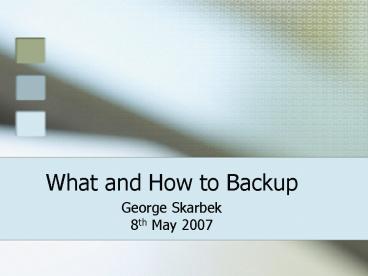What and How to Backup - PowerPoint PPT Presentation
1 / 16
Title:
What and How to Backup
Description:
... onto a CD or even a Dual Layer DVD due to many images or videos. ... MP3 music. Your ... There are many free / shareware backup programs including ... – PowerPoint PPT presentation
Number of Views:49
Avg rating:3.0/5.0
Title: What and How to Backup
1
What and How to Backup
- George Skarbek
- 8th May 2007
2
Why backup?
- To be able to restore your data after the loss of
your hard drive or your computer - As yourself
- If I loose all my data will it have any effect
for me?
3
What to back up
- Your data, and not Windows or the programs as
these can be installed from the CDs - For many users the My Documents folder is the
best start as this will capture many important
files including your Favourites and the Desktop
4
Problems
- There are problems with just backing up only My
Documents. These are - The backup may not fit onto a CD or even a Dual
Layer DVD due to many images or videos. One
solution is to always move all images to another
folder such as C\Photos - Other important files may be missed
5
Where is it?
- Mail is generally not stored in My Documents
- Outlooks PST file is stored in C\Documents
and Settings\Your Name\Local Settings\Application
Data\Microsoft\Outlook and it contains all mail,
contacts, calendar and task list
6
Where is it?
- Outlook Express stores mail in .dbx files in
- C\Documents and Settings\Your Name\Local
Settings\Application Data \Identities\
532A0C1E-F9D4-4B50-B208-3BE15A23589F
\Microsoft\Outlook Express . but it can be in - C\WINDOWS\Application Data\Identities\
445BA929-0754-421E-B2F9-D5F440A69141 \Software\
Microsoft\Outlook Express
7
Where is it?
- Outlook Express address book is User.wab in
- C\Documents and Settings\Your Name\Application
Data\Microsoft\Address Book - Financial records generally are not stored in My
Documents - MYOB data is an .DAT or .PRM file in C\MYOBx
- Quicken files are in C\Programs\Quickenw.
Extensions are QW? as they vary with versions
8
Where is it?
- Word customisation and AutoComplete information
is stored in Normal.dot file usually in
C\Documents and Settings\Your Name\Application
Data \Microsoft\Templates - AutoCorrect data is in C\Documents and
Settings\Your Name\Application Data\Microsoft\Offi
ce and the file can be MSO1033.acl or MSO3081.acl
9
What to back up
- Custom dictionary is Custom.dic stored in
C\Windows\Application Data \Microsoft\Proof - Other data files to consider are
- Movie projects
- Photos
- VoIP phone book
- FTP Site manager
- Internet dialler settings
10
What to back up
- Speech recognition training files
- Genealogy data files
- Uncompleted games
- GPS traces from data loggers or GPS units
- Your MP3 music
- Your passwords file
- Generally your actual movies are too large to
backup and the final DVD should be burned twice
11
How do I find where these files are?
- Often the location of the saved files is not
obvious. To find out where that data is stored
and what it is called - Save your file and exit the program
- Then immediately search your computer for recent
file and sort by date modified Your data file
should then be obvious
12
Where to back up
- In some cases it may be possible to backup onto a
floppy or two - As 2 GB USB drives cost less then 50 This is
probably the best medium as it can be always kept
in a purse, pocket or car and be always off-site - Weekly CDs or DVDs
- Another drive, computer or the Internet
13
How to back up
- There are many free / shareware backup programs
including Microsofts Backup (this may have to be
installed). Vista has a good product - Drive image is highly recommended as after a disk
failure, install a new hard disk and 30 minutes
later you have the entire computer restored
14
How to back up
- Using WinZip or WinRar will reduce the space on
the destination drive - Consider automating the process so that you can
backup with a single click, this way you will me
more likely to backup regularly
15
How to back up - Tip
- By altering the file system on a USB drive from
FAT to NTFS you can obtain a speed improvement of
a few hundred percent - From a DOS box type
- CONVERT x /FSNTFS were x is the USB drive
letter. To open a DOS box click on Start, Run and
type CMD - Do not convert if you intend using it on a
Windows 98 computer
16
- Any Questions?