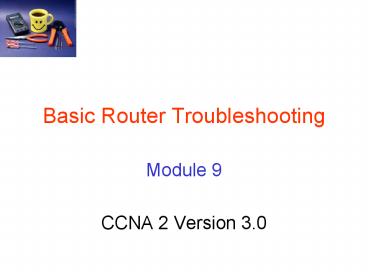Basic Router Troubleshooting - PowerPoint PPT Presentation
1 / 37
Title: Basic Router Troubleshooting
1
Basic Router Troubleshooting
- Module 9
- CCNA 2 Version 3.0
2
Determining Layer 2 and Layer 3 Addressing
3
Review of Routing
- One of the primary functions of a router is to
determine the best path to a given destination - A router learns paths (routes) from
- Static routing An administrator manually
defines routes to one or more destination
networks - Dynamic routing Routers follow rules defined by
a routing protocol to exchange routing
information and independently select the best
path - Routers store this routing information in routing
tables using on-board dynamic random access
memory (DRAM) - Routing tables contains a list of the best
available routes used by routers to make packet
forwarding decisions.
4
Static Routing Advantages/Disadvantages
5
Dynamic Routing Advantages/Disadvantages
6
Route Administrative Distance
- A router wants to install the best route to a
destination in its routing table - The administrative distance (AD) of the route is
the key information that the router uses in
deciding which is the best path - The AD is a number that measures the
trustworthiness of the source of the route
information - The lower the AD, the more trustworthy the source
- The path with the lowest administrative distance
is installed in the routing table
7
Administrative Distances
- Different routing protocols have different
default administrative distances
8
Default Routes
- What is a default route?
- A route that will be used when the router is
unable to match a destination network with a more
specific entry in the routing table - A default route is also know as a gateway of last
resort - Whats the purpose of a default route?
- To keep routing tables as lean as possible
- How do you know if a default route has been set?
- Issue a show run check the running
configuration file - Issue a show ip route and look for the following
- Gateway of last resort is 172.16.1.2 to network
0.0.0.0
9
Defining a Default Route Method One
- The ip default-network command
- establishes a default route in networks using
dynamic routing protocols
- Example) The global command ip default-network
192.168.17.0 - defines the Class C network 192.168.17.0 as the
destination path for packets that have no routing
table entries
10
Defining a Default Route Method Two
- To create a default route in a network that uses
static routing the command is - Router(config)ip route 0.0.0.0 0.0.0.0
next-hop-ip-address exit-interface - This command can either specify the exit
interface (AD 0) or the next hop IP address(AD
1) - both will direct the packet to the same place
11
Routing Metrics
- Routing protocols use metrics to determine the
best route to a destination - The metric is a value that measures the
desirability of a route - Some routing protocols use only one factor to
calculate a metric - Other routing protocols use several factors to
determine a composite metric - Routing protocols use an algorithm to generate a
number, called the metric value, for each path
through the network - Typically, the smaller the metric number, the
better the path
12
Routing Metrics
Some static factors can be configured manually,
allowing precise control over what routes a
router chooses
Static Factors - remain the same for each
interface until the router is reconfigured or the
network is redesigned
Dynamic factors -calculated for each interface in
real-time by the router
Dynamic factors allow routers to make decisions
based on current conditions
13
Determining the Last Routing Update
- Use the following commands to find the last
routing update - show ip route
- show ip route network
- show ip protocols
- show ip rip database
14
Determining the Last Routing Update
- show ip route
Last update received 14 seconds ago
15
Determining the Last Routing Update
- show ip route network
Last update received 11 seconds ago
16
Determining the Last Routing Update
- show ip protocols
Last update received 3 seconds ago
17
Determining the Last Routing Update
- show ip rip database
Last update received 20 seconds ago
18
Testing Process Overview
- It is best to begin with Layer 1 and work to
Layer 7 if necessary
19
5-Step Troubleshooting Model
20
Layer 1 Errors
- Layer 1 errors can include
- Broken cables
- Disconnected cables
- Cables connected to the wrong ports
- Intermittent cable connection
- Wrong cables used for the task at hand (must use
rollovers, crossover cables, and straight-through
cables correctly) - Transceiver problems
- DCE cable problems
- DTE cable problems
- Devices turned off
21
Layer 1 Troubleshooting
- Always check to make sure that the device is
powered on! - check the basics before running diagnostics or
attempting complex troubleshooting - Most interfaces or NICs will have indicator
lights that show whether there is a valid
connection - Often this light is called the link light
- If the interface has indicator lights that do not
show a valid connection - Power off the device and reseat the interface
card - A faulty or incorrect cable could also cause a
link light to indicate a bad connection or no link
22
Layer 1 Troubleshooting Show Interface Command
Hardware Status - includes cables, connectors,
and interfaces showing the condition of the
physical connection between the devices
Software status - shows the state of messages
such as keepalives that are passed between
adjacent devices
23
Is the Link Operational?
- Serial 1 is up, line protocol is up (says its
operational) - Keepalives - messages sent by one network device
to inform another network device that the virtual
circuit between the two is still active - Note If the interface misses three consecutive
keepalives, the line protocol is marked as down - When the line is down, the protocol is always
down, because there is no useable media for the
Layer 2 protocol - If the interface is up and the line protocol is
down, a Layer 2 problem exists, could be - No keepalives
- No clock rate
- Mismatch in encapsulation type
24
Interpreting the Show Interface Output
- An increasing number of carrier transitions
counts on a serial link may indicate one or more
of the following problems - Line interruptions due to problems in the service
provider network. - Faulty switch, DSU, or router hardware
- An increasing number of input errors may
indicate - Faulty telephone company equipment
- Noisy serial line
- Incorrect cable or cable length
- Damaged cable or connection
- Defective CSU or DSU
- Defective router hardware
25
Errors Counters
- Interpret errors based on
- the amount of traffic that the router has
processed - the amount of time that the statistics have been
captured - The router tracks statistics that provide
information about the interface - The statistics reflect router operation since it
was started or since the last time the counters
were cleared - show interfaces output shows the last clearing of
the counters - show version shows how long the router has been
functional. - Use the clear counters command to reset the
counters to zero. These counters should always be
cleared after an interface problem has been
corrected.
26
Layer 2 Errors
- Layer 2 errors can include
- Improperly configured serial interfaces
- Improperly configured Ethernet interfaces
- Improper encapsulation set (HDLC is default for
serial interfaces) - Improper clockrate settings on serial interfaces
- Network interface card (NIC) problems
27
Layer 3 Errors
- Layer 3 errors can include
- Routing protocol not enabled
- Wrong routing protocol enabled
- Incorrect IP addresses
- Incorrect subnet masks
- Networks not being advertised
28
Layer 3 Troubleshooting PING Utility
- The ping utility is used to test network
connectivity - tests whether protocol packets are being routed
- The ping command can be invoked from both user
EXEC mode and privileged EXEC mode - The use of an extended ping command directs the
router to perform a more extensive range of test
options - To use extended ping, type ping at the command
line - press the Enter key without entering an IP
address - Prompts will appear each time the Enter key is
pressed
29
Layer 3 Troubleshooting Telnet Utility
- The telnet utility is
- a virtual terminal protocol
- part of the TCP/IP protocol suite
- the most complete testing mechanism available
- Telnet allows verification of the application
layer software between source and destination
stations - Telnet is normally used to connect remote
devices, to gather information, and to run
programs.
30
Troubleshooting Using CDP
- Cisco Discovery Protocol (CDP) advertises device
information to its direct neighbors
- If the physical layer is properly functioning,
then all other directly connected Cisco devices
should be displayed - If no known device appears, a Layer 1 problem
likely exists - Security can be an issue with CDP because of the
amount of information CDP provides - CDP should be configured only on links between
Cisco devices and disabled on user ports or links
that are not locally managed.
31
Troubleshooting with Traceroute
- In order for the traceroute or ping data to
successfully make the round trips between
routers, there have to be known routes in both
directions - A failed response is not always an indication of
a problem - ICMP messages could be filtered at the host site
(this is especially true across the Internet)
32
Review Examination of a Routing Table
How Route was Learned
Next Hop to Destination Network
Interface through which to forward packet
Administrative Distance
Destination Networks
Metric (Hop Count)
33
Troubleshooting with the Show IP Route Command
- If there is a problem reaching a host in a
particular network, then the output of the show
ip route command can be used to verify that the
router has a route to that network
34
Troubleshooting with the Show IP Protocols Command
- Displays values about IP routing protocol
information on the entire router, can be used to
confirm - which protocols are configured
- which networks are being advertised
- which interfaces are sending updates
- the sources of routing updates
35
Troubleshooting with the Show Controllers Serial
Command
Type of cable that the controller detects can be
determined useful for finding a serial interface
with no cable, the wrong type of cable, or a
defective cable.
36
Troubleshooting with Debug
- The debug command is used to display dynamic data
and events - These events could be traffic on an interface or
error messages generated by nodes on the network - debug should be used conservatively
- produces high processor overhead that may disrupt
normal router operation - Warning The debug all command should be used
sparingly as this can disrupt router operations - By default, the router sends the debug output and
system messages to the console - the debug output and system messages can be
redirected to the remote terminal by issuing the
terminal monitor command - no debug all command or the undebug all command
turn off all diagnostic output
37
Basic Router Troubleshooting
- Module 9
- CCNA 2 Version 3.0