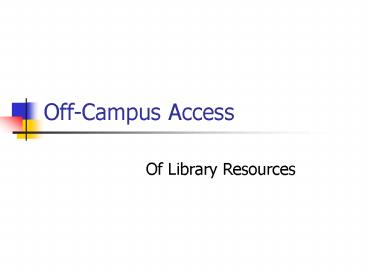OffCampus Access - PowerPoint PPT Presentation
1 / 31
Title:
OffCampus Access
Description:
On campus access to library resources is seamless because of IP ... To access the KCMA Proxy Server, start at the Library Home page. Click Off-Campus Access. ... – PowerPoint PPT presentation
Number of Views:20
Avg rating:3.0/5.0
Title: OffCampus Access
1
Off-Campus Access
- Of Library Resources
2
Off-Campus Access of Library Resources
- On campus access to library resources is seamless
because of IP recognition - Off-campus access requires authentication, a
process that identifies you as a valid user
3
Ways to Authenticate
- WSU Authentication
- Provides off-campus access to OhioLINK resources
through the WSU proxy server - KCMA Proxy Server
- Provides off-campus access to all KCMA library
resources - OhioLINK Authentication
- Provides off-campus access to OhioLINK resources
through OhioLINK proxy server
4
WSU Proxy Server
- For direct access from the
- KCMA Library Website
5
WSU Proxy Server
- Provides access to all OhioLINK resources
- Does NOT provide access to the following KCMA
resources - Cochrane Library
- Proquest Nursing Journals
- KCMA Online Journals
- Ulrichsweb
- Medical Media Systems
6
WSU Proxy Server
Most of the resources on the library website
requiring authentication for off-campus access
have a WSU link. Click the WSU link for
off-campus access .
7
WSU Proxy Server
A WSU login screen will display. Enter your name
and ID number.
8
ID Number
- Student ID Last 5 digits of student ID plus
last 4 digits of SSN - Faculty ID Last 5 digits of employee ID
9
WSU Proxy Server
You will be connected to the selected
resource. To change database, return to the KCMA
Library website and simply click the desired WSU
link.
10
The KCMA Proxy Server
- To Access All KCMA Library Resources
11
KCMA Proxy Server
- The KCMA Proxy server provides access to all
library resources, including the following which
can only be accessed off-campus through the KCMA
Proxy Server - Cochrane Library
- Proquest Nursing Journals
- KCMA Online Journal Collection
- Ulrichsweb
- Medical Media Systems
12
KCMA Proxy Server
To access the KCMA Proxy Server, start at the
Library Home page. Click Off-Campus Access.
13
KCMA Proxy Server
The Off-Campus Access page will display. Click
KCMA Proxy Server under Option 1.
14
KCMA Proxy Server
The proxy server login screen will display. Enter
your username and password.
15
Username and Password
- Students
- Username KC0 plus last five digits of student ID
number - Password last 5 digits of student ID plus last
four digits of SSN (Note if you have changed
your password on the Student Portal, use that
same password) - Faculty
- Username campus network login
- Password campus network password
16
KCMA Proxy Server
A message will display regarding installation of
ActiveX. Depending on your computer, it may
install automatically or you may have to select
to install it.
17
KCMA Proxy Server
If it does not install after a moment or two,
click the yellow bar and a menu of options will
display. Click Install ActiveX Control.
18
KCMA Proxy Server
The proxy server menu will display. Click the
link for the resource you want to access.
19
KCMA Proxy Server
To change databases, click Database Links in the
upper left of the screen and you will be returned
to the menu. If Database Links is not visible,
click the back button on your browser until you
get to a screen where it is visible.
20
KCMA Proxy Server
When you are finished, just close out your
browser to disconnect.
21
OhioLINK Authentication
- Another way to authenticate
22
OhioLINK Authentication
To authenticate through OhioLINK, start at the
library website. Click Off-Campus access.
23
OhioLINK Authentication
The Off-Campus Access page will display. Scroll
down to Option 2. Click Get Authenticated.
24
OhioLINK Authentication
An Institution Selection Form will display. Click
the arrow to the right to open the menu of
institutions.
25
OhioLINK Authentication
Locate and select Wright State University.
26
OhioLINK Authentication
Next select the branch Kettering College of
Medical Arts
27
OhioLINK Authentication
Click Submit.
28
OhioLINK Authentication
An authentication form will display. Enter your
name and ID number. Click Submit.
29
ID Number
- Student ID Last 5 digits of student ID plus
last 4 digits of SSN - Faculty ID Last 5 digits of employee ID
30
OhioLINK Authentication
An authentication processed message should
display. If any other message displays, contact
the library _at_395-8053.
31
OhioLINK Authentication
After a moment the OhioLINK menu screen will
display. Select the resource you want to access
from the OhioLINK menu.