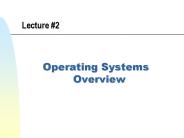Operating Systems - PowerPoint PPT Presentation
1 / 33
Title:
Operating Systems
Description:
... High School Networking Academy. Chapter 4. Operating Systems ... DOS is an essential tool for IT professionals and is used extensively for troubleshooting. ... – PowerPoint PPT presentation
Number of Views:44
Avg rating:3.0/5.0
Title: Operating Systems
1
Chapter 4
- Operating Systems
2
Need for Operating Systems
- It serves as a interface between you and the
computer hardware - Necessary to manage applications
3
Parts of an Operating System
- 3 major parts
- User Interface
- Kernel
- File Management
4
Functions of an Operating System
- The OS provides a way for the user to control
applications - Works with the BIOS and device drivers to fetch
and store data - Contains utilities to optimize the hardware
5
Operating System Types
- Multitasking more than one application running
at the same time - Multiuser more than one user sharing
applications or hardware at the same time - Multiprocessing more than one processor working
at the same time - Multithreading a program that is broken down
into smaller parts and run at the same time
6
Common Types of OSs
- Windows
- 3.x
- 9.x (includes ME)
- 2000 (includes NT)
- XP
- Linux
- UNIX
- Mac OS X (based on UNIX)
7
DOS
- Is a CLI (Command Line Interface)
- Made up of 3 boot files
- IO.SYS
- MSDOS.SYS
- Command.com
- Contains file system utilities
- Has file management commands
8
Command Line Screen
9
DOS Properties
- DOS is not user-friendly. The best way to learn
about DOS is to use it. - DOS can only run one program at a time.
- DOS can only run small programs and has memory
limitations (640 Kb max). - DOS is an essential tool for IT professionals and
is used extensively for troubleshooting.
10
File Structure
- All files start at the root directory
- All other directories branch off of the root
directory - Must know the path to find files in DOS
- Paths are typed in either relatively or absolute
- C\myfiles\mypicts\nba.gif
- \mypicts\nba.gif
11
(No Transcript)
12
Types of DOS Files
- Hidden File The user will not see hidden files
when using a normal file search - Read Only The user can open and read this type
of file but cannot modify the file in any way. - Archive The archive contains a backup copy of
files. - System File The DOS operating system must have
these files for a successful boot up.
13
DOS Commands
- DIR Displays the content of a folder
- CD Change the working directory
- MD Make a new folder (directory)
- RD Removes a folder
- DEL Deletes a file
- REN Renames a files
- COPY Copies a file from one place to another
14
DOS Commands
- SET Sets a path for programs to work from or to
- MEM Displays the system memory
- TYPE Shows the contents of a file
- FDISK Sets partitions on a hard drive
- TIME Sets system time
- DATE Sets system date
- CHKDSK Checks a drive for errors
15
DOS Commands
- DISKCOPY Copies a floppy disk to another
- EDIT Opens a file for editing
- FORMAT Prepares the disk to receive data
- PRINT Prints contents of screen or file
- ATTRIB Changes attributes of a file (hidden,
read-only, archive) - - Wildcard that represents everything
16
Internal External Commands
- Some commands are within the command.com file
- Copy
- Dir
- Some commands are separate files
- Xcopy
- Format
- External commands need to be copied onto a floppy
when performing diagnostics procedures
17
Switches
- Most DOS commands can be modified by using a
switch behind them - Attrib can be modified to hide or unhide files
using the or key - Dir /w Wide format
- Dir /a displays all files
- Dir /h displays hidden files
- Each command has special switches it can use (See
4.2.3)
18
Creating a Boot Disk
- Three files are absolutely needed to make a boot
disk - Io.sys
- Msdos.sys
- Command.com
- Other files are also needed to work with the hard
drive - Fdisk.exe
- Format.com
19
Creating a Boot Disk
- Insert floppy into the drive
- Type in the following commands
- format A /s
- Copy C\format.com A\format.com
- These commands will transfer the system files and
other external files needed - The other way is to select from the
StartgtSettingsgtControl PanelgtAdd Progams and
select the create boot disk tab
20
Boot Sequence
- BIOS searches for the MBR
- The bootstrap loader moves the MBR into RAM
- The MBR locates and loads the boot files into
memory - Io.sys loads msdos.sys
- Msdos.sys runs config.sys
- msdos.sys runs command.com
- Command.com runs autoexec.bat
21
Config.sys
- Used to modify system parameters
- Configures system to run added hardware devices
- Installs TSR programs
- Redirects program paths
- Pressing the F5 or left SHIFT key bypasses
config.sys and autoexec.bat - Pressing F8 enters the option screen which allows
you to modify bootup
22
Autoexec.bat
- Batch file that can perform any DOS command
- Common autoexec.bat commands
- Prompt PG Displays working directory
- Set tempc\temp Sets an area to hold data
temporarily - PathC\C\DOS Sets search path(s) when
looking for data - Smartdrive.exe 2048 1024 Sets 1Mb of memory
cache for DOS and 2Mb for Windows
23
Editing System Configuration Files
- Type in edit and file name at dos prompt
- Edit autoexec.bat
- Type in sysedit in the command prompt box
- Edit files in Notepad
24
DOS Memory
- First 640 Kb reserved for running programs
- 640 to 1024 Kb used to run older DOS programs and
BIOS applications - 1024 to 1088 used for DOS command files
- 1088 Kb to 4Gb used for Windows applications
25
(No Transcript)
26
Memory Management
- In the config.sys file to disable expanded memory
- DeviceC \Windows\Emm386.exe NOEMS
- To load DOS into upper memory
- DOSUMB
- To allow DOS to use high memory
- DOSHIGH, UMB
27
Memory Management
- To allow DOS programs access to expanded memory
- DeviceC \Windows\Emm386.exe RAM
- To allow device drivers to load into high memory
- DEVICEHIGHC \DOS\MOUSE.SYS
- This allows Windows 3.x and 9x to work
- DEVICEC \DOS\HIMEM.SYS
28
Virtual Memory
- When a section of the hard drive is set aside to
be used as the system RAM - The slowest memory available
- Usually set to automatically adjust as needed
- If there is inadequate virtual memory, your
system will freeze - Stored in WIN386.SWP (Win9x) or PAGEFILE.SYS
(Win2000)
29
RAM Drive
- In some cases, RAM can be setup to act as a hard
drive - Configured in config.sys using this command
- DEVICEC\DOS\ RAMDRIVE.SYS 4096
- When data is stored in this manner, it can be
lost when powered off
30
General Protection Faults
- When windows crashes (blue screens), there is a
problem with 2 programs trying to share the same
spot in memory - Can also be caused by bad drivers or trying to
directly gain access to windows programs - GPFs can also cause the program to lock
31
(No Transcript)
32
Real vs Protected Mode
- Real mode is used with DOS
- System crash will bring down the whole system
- Protected mode used with Windows
- Allows a program to crash without affecting the
system
33
Perform Practice Test