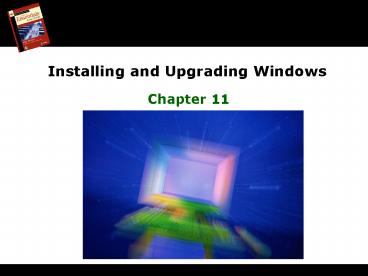Installing and Upgrading Windows PowerPoint PPT Presentation
1 / 49
Title: Installing and Upgrading Windows
1
Installing and Upgrading Windows
Chapter 11
2
Overview
- In this chapter, you will learn to
- Identify and explain the basic functions and
features of an operating system - Install and upgrade Windows 2000 and Windows XP
- Troubleshoot installation problems
3
Historical/Conceptual
Traits and Functions of the Operating System
4
Operating System Traits
- An OS works only with a particular type of
processor - Must understand memory, modes
- Must understand codebook/instruction set
- An OS begins running as soon as the PC finishes
its POST - Application programs cannot run on a PC without
an OS - Applications are OS-specific (APIs)
- Flexibleallows use of new software and hardware
5
Functions of an Operating System
- Communicate with hardware
- Provide a user interface
- Provide a structure for access to applications
- Enable users to manipulate programs and data
6
Communicating with Hardware
- BIOS includes code that tells the computer how to
talk to basic hardware - The OS works with BIOS to talk to these devices
- When BIOS does not know how to talk to a piece of
hardware, the OS talks directly to the device - Most OSs use device drivers provided by the
manufacturer (Bring Your Own BIOS) to interpret
the language necessary to talk to a new device - When theres a problem, the OS should provide
error handling or at least error notification to
user
7
Creating a User Interface
- A user interface needs to
- Show what applications are available
- Provide an easy way to access applications
- Provide a way to label and save the data
- Flexible and adaptable to new needs
Pick a shoe Pick an application
8
Accessing and Supporting Programs
- Enable users to start applications
- Get out of the way so the user can work
- Provide access to hardware for the application
- Return to user interface when application closes
9
Organizing Programs and Data
- The OS needs to be able to organize and
manipulate programs and data - Provides name (or label) for each program and
each piece of data - Provides naming system for drives
- Enables users to store data and programs in
organized fashion - Enables users to manipulate data and programs
10
Operating System Interfaces
- Command-line interface
- Character-based or text-based
- Covered in Chapter 14
- Graphical user interface (GUI)
- Uses icons and pictures
- User interacts with OS by pointing and clicking
with mouse
11
Todays Operating Systems
- Overview
- Microsoft Windows
- Apple Macintosh
- UNIX
- Linux
12
Microsoft Windows
- Corporate Users
- Home Users
- Windows NT 3.1
- Windows NT 4.0
- Windows 2000
- Windows XP Pro
- Windows 9x
- Windows 95
- Windows 98
- Windows Me
- XP Home
- XP Media Center
- Recently releasedWindows Vista
- Versions for corporate and home users
13
General Windows Features
- File systems
- Corporate used NTFS
- Home used FAT and FAT32
- Today both supported, but NTFS used for security
- Plug and Play
- Appeared with Windows 95
- Migrated to corporate side with Windows 2000
14
Windows NT 4.0, 2000 Pro, XP
15
Windows XP
- Ended the Windows 9x product line
- Windows XP Home
- Basic features for home users
- Windows XP Professional
- Advanced features include security for corporate
users - Windows XP Media Center
- Advanced features for home users include ability
to watch TV and movies
16
Windows Server Products
- Windows NT 4.0 Server
- Windows 2000 Server
- Windows Server 2003
17
Apple Macintosh
- Used GUI long before Windows
- Proprietary computers
- Current OS is OS X
- Macs now run on Intel CPUs
- Uses BSDvariant of UNIX
18
UNIX
- Oldest, most powerful OS
- Many current OSs have concepts developed from
UNIX - Open sourceallows variants of OS
19
Linux
- UNIX-like OS written by Linus Torvalds
- Runs on Intel/AMD processors
- Free OS
- Source code also freely available
- Uses the GNU general public license (GPL)
- Linux and applications bundled as Linux
distributions (distros)
20
Linux
- Distributions
- Fedora Core
- Debian
- Slackware
- Ubuntu
- SuSE
21
Installing and Upgrading Windows
22
Preparing for Installation or Upgrade
- Identify hardware requirements
- Verify hardware and software compatibility
- Decide Clean install or upgrade?
- Back up data
- Select an install method
- Identify partition and file systems to use
- Determine computers network role
- Decide on language and locale settings
- Plan for post-installation tasks
23
Identify Hardware Requirements
- Core Resources
- CPU
- RAM
- Free hard disk space
- Miscellaneous
- Video adapter
- Display
- Storage devices
24
Verify Compatibility
- Hardware and software
- Use Windows Marketplace (formally known as
Hardware Compatibility List)
25
Clean Install or Upgrade
- Clean install
- Usually done on empty hard disk
- All applications must be installed
- Upgrade
- New OS installs on top of the old one
- Many previous settings and capabilities retained
- Applications dont need to be reinstalled
- Multiboot
- Doing a clean install side by side with another
OS - Enables you to boot to more than one OS
26
Other Installation Methods
- When deploying many computers, automated methods
used - Imagecomplete copy of OS and applications
- Norton Ghost
- PowerQuests Drive Image
- Acroniss True Image
- Remote Installation Services (RIS)
27
Back Up Data
- If data saved to central server, this step can be
skipped - If data exists on local drive, it needs to be
backed up - Back up to network server, DVD, USB, hard drive,
etc. - Will need to restore data from this location
after upgrade or reinstall
28
Select an Installation Method
- Two basic choices
- CD-ROM (CompTIA A focus)
- Boot from CD and startinstallation
- Over the network
29
Determine Partition File System
- Partition
- Create when drive first created (or use
third-party tools to repartition) - If multiboot, use one partition for each OS
- File system
- Use NTFS whenever possiblesecurity features are
valuable - If older OSs need FAT or FAT32, use FAT or FAT32
for their partition
30
Miscellaneous
- Network role
- Standalone, workgroup, or domain
- Environment determines choice
- Language and locale settings
- Languages and displays can be configured for
different countries - Plan for post-installation tasks
- Internet access?
- Discs from manufacturers?
- Access to backed up data?
31
Install or Upgrade
- Text mode
- End user license agreement (EULA)
- Partition hard disk
- Files copied to hard disk
- Graphical mode
- Enter product key
- Remaining installation completes
- Upgrade disks are typically cheaper
- Require OS to be already installed or separate
disk used to verify upgrade disk can be used
32
Post-Installation Tasks
- Identify installation problems
- Install patches, service packs, and updates
- Upgrade drivers
- Restore user data
33
OS-specific Upgrade and Install Issues
- Windows 2000 Professional
- Windows XP Professional
34
Install or Upgrade to Windows 2000 Professional
- Hardware Requirements
35
Install or Upgrade to Windows XP Professional
- Upgrade paths
Windows 98
Windows Me
Windows XP Pro
Windows NT 4.0SP5 or later
Windows 2000 Pro(including SPs)
Windows XP Home
36
Install or Upgrade to Windows XP Professional
- Hardware Requirements
37
Hardware and Software Compatibility with XP
- Upgrade Advisor
- First process that runs from setup.exe
- Provides list of devices and software known to
have issues with XP - Can be run by itself
- From Microsofts Web site
- Or winnt32 /checkupgradeonly
- See sidebar on p. 314 for detailed instructions
- On the installation CD or can be downloaded for
free
38
Windows XP Installation
- Bootable CD-ROM boots into Setup
- May need to set boot order in BIOS
- Registrationoptional
- Activation
- Mandatory within 30 days
- Anti-piracy mechanism
- System disabled after 30 days if not activated
- Via Internet or phone
39
Upgrade Issues for Windows 2000 and Windows XP
- Can upgrade to Windows 2000 Pro from Windows 95
and 98, but not Windows Me - Some Windows 9x applications wont run on Windows
2000 or XP - Third-party disk compression applications not
supported on Windows 2000/XP - Third-party power management applications can
cause problems with Windows 2000/XP installations
40
For upgrades, follow these Pre-Upgrade Steps
- Check compatibility (Windows Marketplace)
- Back up data and configuration files
- Perform spring cleaning
- Perform disk scan and defrag
- Uncompress all files, folders, and partitions
- Perform virus scan and disable or remove
virus-checking software - Disable CMOS virus checking
- Be prepared to do clean install
41
Windows 2000/XP Clean Install
- Steps same for both
- Start by booting to CD-ROM
- Text mode
- Can partition drive in this mode
- Choose file system (usually NTFS)
42
2000/XP Clean Install
- Graphical mode
- Enter product key
- Good idea to write this on the CD
43
2000/XP Clean Install
- Configure computer name and administrator
password - Network settings
44
Automating the Install
- Scripted installation
- Setup Manager can be downloaded
- Creates answer files for multiple versions of
Windows - Fully automated or partially automated
- Can add list of names or let Setup Manager
generate
45
Automating the Install
- Disk cloning
- Exact copy of drive with fully installed and
configured OS - Works great with standardized systems
- Disk cloning problem
- Every Windows 2000/XP machine must have a unique
security identifier (SID) - SID is not unique if cloned
- Solutions
- - GhostWalker or NewSID can be used to create new
SID - Sysprep sanitizes many unique settings on a
computer such as SID
46
Text Mode Errors
- No boot device
- Either startup disc is bad, or CMOS not set to
boot off optical drive first - Windows Setup requires X amount of available
drive space - Check formatting and/or space of C drive
- Not ready error on optical drive
- Check the CD-ROM drive and disc
- BSoD
- Probably due to hardware incompatibility
- Check KB 165863, Troubleshooting Stop 0x0A
Messages in Windows 2000 and Windows NT
47
Graphical Mode Errors
- Hardware detection errors
- Could be hardware incompatibility
- If non-critical hardware, find and install
correct drivers - Cant read CAB files
- Check the CD-ROM for scratches
- Try copying i386 files onto hard drive
- Replace the CD-ROM
48
Lockups During Install
- Smart recovery, repair install
- Unplug system and restart
- Will automatically start where it left off
- Optical drive, hard drive
- Try another disc or another CD-ROM drive
- Log filestrack progress of install
- Setuplog.txt
- Setupapi.log
49
(No Transcript)