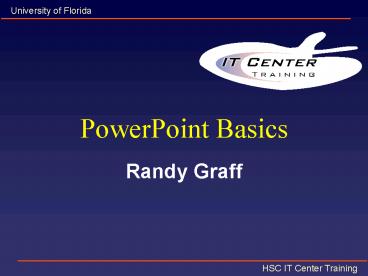PowerPoint Basics PowerPoint PPT Presentation
1 / 42
Title: PowerPoint Basics
1
PowerPoint Basics
- Randy Graff
2
Topics
- Overview
- Starting
- Title Slide
- New Slides
- Views
- Applying Designs
- Clip Art
- Transitions
- Printing
3
Overview
- Examples and Non-examples
- Guidelines
- Tips
4
What is PowerPoint
- Presentation Graphics Program
- Run on a computer
- Overheads
- Black and white
- Color
- Slides
- Printouts.
5
Examples
6
Palm Software
- Hardware Capacity
- Web Sites
- Installing Software
- Deleting Software
7
Hardware Capacity
8
(No Transcript)
9
Web Images (IE)
10
Image Comparison
TIFF 2.17 MB
GIF 283 KB
JPEG 196 KB
Most Crisp
Grainy
Fuzzy
11
- A Riddle
- We are little airy creatures,
- All of different voice and features
- One of us in glass is set,
- One of us youll find in jet.
- Tother you may see in tin,
- And the fourth a box within.
- If the fifth you could pursue
- It can never fly from you.
- --Jonathan Swift, 1667-1745
12
Non-Examples
13
Mission Statement
- The mission of the Fdlrs Associate Center Network
is to support the implementation of the Bureau of
Instructional Support and Community Services and
local district initiatives. - These initiatives include highest student
achievement, high performing work force, personal
safety, and partnerships. Fdlrs assists in the
enhancement of learner outcomes for students
through provision of information, training, and
technical assistance to persons involved with
students with exceptionalities. Collaboration
among centers within the network and across
functions to develop resources and products to
support the initiatives is essential.
14
Accomplished through four functions
15
(No Transcript)
16
(No Transcript)
17
Basic Guidelines
18
Guidelines
- Keep to the main purpose
- Think about the output
- One idea per slide
- Consistent layout
- Easy to read
19
Outline Formats are Easier to Follow
20
Use Bullets, Not Numbers
- Bullets imply no significant order
- Use numbers only to show rank or sequence
21
No More than One Topic per Slide
How about them Gators!
22
Use the 6 X 6 rule
- 6 lines of text
- 6 words per line
23
Allow plenty of room around borders and
illustrations
24
Select Readable Type SizeThis is 40 point
Select Readable Type SizeThis is 40 point
Select Readable Type SizeThis is 40 point
- Minimum 36 point for titles
- 24 point for body text
- This is 32 point
- Minimum 36 point for titles
- 24 point for body text
- This is 32 point
- Minimum 36 point for titles
- 24 point for body text
- This is 32 point
45 point 40 point 35 point 30 point 25 point 20
point 15 point 10 point
25
Use a Readable Typeface and Font
- Use Sans serif (no curly feet) such as Arial or
universal for body text - Use San serif (no curly feet) such as Arial or
universal for body text - Use serif such as a roman for titles only
Use a Readable Typeface and Font
26
Typeface Examples
- Typeface Examples
- Typeface Examples
- Typeface Examples
- Typeface Examples
- Arial
- Times New Roman
- Courier New
- GillSans
27
Adjust Lettering to discriminate or emphasize
- Make titles a larger type size than body
elements - emphasize important statements or words with
bold, italic, larger size or different fonts.
28
Adjust Lettering to discriminate or emphasize
- Make titles a larger type size than body
elements - emphasize important statements or words with
bold, italic, larger size or different fonts.
29
Choose Color Carefully
- Use the same color consistently throughout the
presentation - Use light letters on a dark background
30
Colors
- Avoid placing saturated primary colors (red,
green or blue) adjacent to each other. - They may create a third color where the two
colors meet.
31
Use Solid Colors instead of fill Patterns on
Charts
- Patterns on bars or pie slices cause confusion.
- Solid colors convey a clear bold message
32
Your Slides are Not your Presentation
- Your slides are a focus for your presentation
- Your presentation is not proof of your ideas or
topic - You present your proof with slides to focus
interest on what you think is important
33
Other Tips
- Keep text short
- Do not read slides
- Use standard fonts only
- Arial
- Helvetica
- Times
- A minimum of 32-point text
- Left-align body text
34
Other Tips
- Color contrast between text and background
- Avoid the visual clutter of pictures behind text
- Avoid punctuation
- Apply consistency, but not monotony
35
Style Checker
- Tools gtgt Options
- Spelling and Style
- Style Options button
36
Use Simple Tables to Present Numbers
Try not to make footnotes too small
37
Clipartand Audio
- Add Clipart where appropriate
- Use Audio sparingly
- If ever
38
Lets Get Started!
39
PowerPoint Clip Art
40
Search
Browse
41
Clip Art
Insert
Preview
Add to Favorites
Find Similar Clips
42
Try It
- Start PowerPoint
- Choose a blank slide layout
- Insert gtgt Picture gtgt Clip Art
- Browse or Search
- Clips Online
- Move and Resize
- Crop
- Image Control
- Order and Grouping