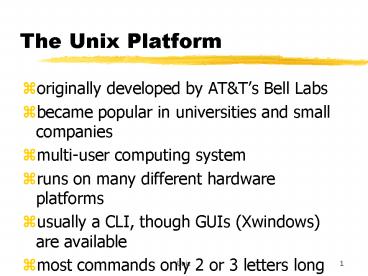The Unix Platform - PowerPoint PPT Presentation
1 / 38
Title:
The Unix Platform
Description:
Unix. 1. The Unix Platform. originally developed by AT&T's Bell Labs. became popular in universities and small companies. multi-user computing system ... – PowerPoint PPT presentation
Number of Views:26
Avg rating:3.0/5.0
Title: The Unix Platform
1
The Unix Platform
- originally developed by ATTs Bell Labs
- became popular in universities and small
companies - multi-user computing system
- runs on many different hardware platforms
- usually a CLI, though GUIs (Xwindows) are
available - most commands only 2 or 3 letters long
2
UNIX Flavors
- many different versions of UNIX
- UNIX as a trademark registered by ATT
- ULTRIX Digital Equipment Corporation
- AIX IBM
- XENIX developed for PCs
- AUX Apple Computer
- SunOS Sun Microsystems
- Mach NeXT computer
3
The Unix Platform
- division of work between a kernel and numerous
shells - kernel - the part of UNIX that does the real
operating system work - shells - the part of the UNIX that interprets the
command that you type at the prompt - Bourne shell prompt
- C-shell prompt
4
The Unix Model
your command
5
Interacting with Unix
- Unix is case sensitive
- Prompt tells you when the system is ready for
input - A shell interprets the command so that the kernel
can process it.
6
Simple Unix Commands
- whoami
- shows login name, your terminal connection, and
your last login - date
- displays the current time and date
- pwd
- (print working directory) shows what directory
you are in - man command
- provides help on the command
7
Unix Pathnames
- Filename can be up to 256 characters long (in
most versions) - Pathnames have only 2 parts
- directory path
- file name
- all components separated by forward slash
- last component is always the filename
8
Unix Wildcards
- asterisk
- can represent zero or more characters
- can be placed anywhere in the filename
- alone is equivalent to DOS .
- question mark ?
- represent a single character
9
Listing Directory Contents
- ls
- ls -l
- long (detailed) listing
- ls -a
- all files listed, including hidden files, which
begin with a dot (.) - ls -F
- shows directories with a trailing /
10
Hidden Unix Files
- .login - environmental setting file
- .cshrc - initialization file
- .history - your transaction history log
- .mailrc - your mail program setting
- .newsrc - list of subscribed newsgroups
11
Changing Directories
- cd directory_name
- change to a child directory
- cd /
- change to the root directory
- cd ..
- change to the parent directory
- cd
- return to your home (login) directory
12
Creating Deleting Directories
- mkdir directory_name
- directory_name can be a full pathname, beginning
with / - directory_name can be a partial pathname
- rmdir directory_name
- remove a directory from the system
- the directory has to be empty to be removed
13
Copying, Moving, and Renaming Files
- Copying files
- cp file1 file2
- if file2 already exists it is overwritten
- if file2 does not exist, it is created
- Moving files
- mv file1 file2
- renames file1 to file2
- file2 may include a pathname
- mv file1 ../directory/file2
- the .. moves up one level
14
Displaying Text Files
- cat
- displays the entire contents of the file
- more
- display the content of a file one screenful at a
time - hit spacebar to go to the next page, return to go
to next line - type q to exit and return to the prompt
15
Deleting Files
- rm filename
- may use wildcards ( or ?)
- rm .com
- rm proj?.doc
- -e option displays a message after deleting each
file - be careful in doing rm
16
Unix File Protection
- Three categories
- user, group, others
- Three options
- read, write, execute
17
File Permissions
- Read permission
- allows looking at or making copies of the file
- Write permission
- allows making changes to the file
- Execute permission
- allows executing the file
- if a file is not executable, this permission is
irrelevant
18
Directory Permissions
- Read permission
- allows listing of files in the directory
- Write permission
- allows renaming files and deleting files in the
directory - Execute permission
- allows using the directory in a pathname and
changing to the directory
19
Setting Protections Syntax
- chmod who(or -, )what
- who specifies category (u, g, and/or o)
- use to add permissions, - to remove
permissions, to set all possible permissions - what specifies permissions (r, w, and/or x)
20
Setting Protections Examples
- chmod ux INDEX
- adds execute permission for the owner, all others
left unchanged - chmod go-w file1
- removes write permission for the group and others
- chmod ugorw testfile
- sets the permissions for everyone to read and
write, but not execute
21
Unix Text Editors
- vi (VIsual editor)
- the first full-screen text editor on UNIX
- emacs
- customizable, extensible display editor
- pico
- simple, display-oriented text editor
22
Pico Editor
- designed for people to use when composing
messages within pine - pine composer
- can be used by itself
23
Starting Pico
- pico filename
- if file exists
- pico
- if file is being created
- name the file when you exit from pico editor
24
Pico Navigation
- use arrow keys to move the cursor
- use Backspace key to delete a character at the
left side of the cursor - use Enter key to go to the next line
- other functions are available with the
combinations of Ctrl key () and a letter key
25
Pico File Recovery
- When a running pico process is disconnected, pico
will save the current work if needed before
exiting. - Work is saved under the current filename with
".save" appended. - If the current work is unnamed, it is saved under
the filename "pico.save".
26
E-Mail Programs (UNIX)
- mailx
- generic mail system
- elm
- an interactive screen-oriented mail system for
advanced users - pine
- a screen-oriented message handling tool for
novices
27
About Pine
- developed at the University of Washington in 1989
- written as an alternative to elm
- simple and clear
- contain only a minimum of basic features
- can also be used for reading newsgroups
28
E-Mailing with Pine (UNIX)
- type pine to start in menu mode
- type pine address to start in new message mode
- e.g., pine ell_at_it.rit.edu
- type pine -i to start in inbox
- shows the list of messages in the mailbox
29
Pine Mail Codes
- N new message
- D deleted message
- A replied message
- message sent directly to you
- X selected message
30
Signature Files
- Appended to the end of every message
- Comes from a .signature file in your home
directory, which you can create with a text
editor (e.g. PICO)
31
Pine Address Book
- Comparable to VAX aliases
- Can creat individuals or lists
32
USENET Newsgroups
- a worldwide distributed discussion system
- organized hierarchically with the broadest
grouping first in the name - some groups are moderated
- The name of each group is separated from its
parent and its subgroups by a period. - e.g., alt.collecting.pen-pencils
33
Newsgroup Hierarchies
- comp computer-related subjects
- news information about newsgroups
- rec recreational topics
- sci the various disciplines of science
- soc a wide range of social issues
- talk debate politics, religion, etc.
- alt alternative subjects
- misc subjects that dont fit elsewhere
34
Using Pine to Access Usenet
- At the Pine Main Menu, press L
- Select the second option, Select Here to See
Expanded List, and then press Enter - Press A for subscribing newsgroups
- Type a keyword and press X for finding
newsgroups which contain the keyword - Highlight the newsgroup you want to subscribe and
press Enter twice
35
Using Pine to Read a Newsgroup
- After selecting a newsgroup to read, press Enter
to open the newsgroup - Select a message you want to read using the arrow
keys - To save a message in a folder in the pine
program, press S for save - To save a message as a file in your home
directory, press E for export
36
Posting an Original Message
- After selecting a newsgroup to post a message,
press C for composing - Enter the subject heading and compose a message
- Press X then press Y for sending the
message. - It usually takes a couple of hours for a posting
to reach the newsgroup.
37
Posting a Follow-up Message
- A follow-up message is a reply made to the group
to comment on a posting. - Those messages with Re preceding the subject
heading are the follow-up messages - After opening the message you want to reply to,
press R for reply. - When the prompt asks Post follow-up message to
newsgroup?, type Y
38
Netiquette
- Keep in mind that you are communicating with
people who may not share the common background - Dont use all upper case letters. It usually
means screaming. - Use a smiley to inform the reader that you mean
something in a humorous way.