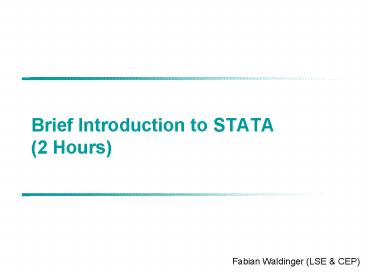Brief Introduction to STATA 2 Hours - PowerPoint PPT Presentation
1 / 19
Title:
Brief Introduction to STATA 2 Hours
Description:
Brief Introduction to STATA (2 Hours) Fabian Waldinger (LSE & CEP) Data for this Course. Download 'Schooling 1.dta', 'Schooling 2.dta', and 'Schooling 3.dta' from ... – PowerPoint PPT presentation
Number of Views:168
Avg rating:3.0/5.0
Title: Brief Introduction to STATA 2 Hours
1
Brief Introduction to STATA (2 Hours)
Fabian Waldinger (LSE CEP)
2
Data for this Course
- Download Schooling 1.dta, Schooling 2.dta,
and Schooling 3.dta from http//personal.lse.ac.
uk/waldinge/ - and save them on your H Drive
- Open Dataset using the Open Icon from STATA
3
Opening STATA
- Start Menu -gt Programmes -gt Statistics
- -gtSTATA Icon
- 4 Windows
- Command Window
- Results Window
- Variables Window
- Review Window
4
Opening Datasets
- Usually data is not in STATA format (.dta)
- You can copy and paste from Excel
- Use Stat/Transfer program (see handout)
5
Preliminary Commands
- Adjusting memory size
- If you use large datasets you may have to
increase the memory which the computer reserves
for STATA - set mem 30m
- (allocates 30 Megabyte to STATA. Other
abbreviations - k kilobyte m megabyte g gigabyte)
- Be careful if you allocate too much memory to
STATA the processing may become very slow - Changing the way results are reported in the
output window - not making the reporting of results be stopped
if output window is full (convenient if you use
log files see below) - set more off
6
Saving Data
- Click Save Icon
- Saves Dataset as it is at that moment and
replacing the old version - (Equivalent to typing
- save H\Schooling 1.dta, replace )
- Preserve and Restore
- convenient for temporary changes to the dataset
which you do not want to save for later uses. Eg - preserve
- (photocopies the dataset as it stands)
- (then do all the changes to the data and
possibly run regressions) - restore
- (to go back to the originally saved dataset)
7
Examining the Data
- Look at Data in the Data Editor
- Be careful to not make arbitrary changes to the
data - Summarize
- Provides summary statistics
- sum
- Tabulate
- Gives frequencies of variables at each value of
the variable - (do not use if variable takes too many different
values) - tab s
8
Organising the Data
- Rename
- Changing the name of a variable.
- rename lwage logwage
- Recode
- Changes the values of a variable
- recode black 0 .
- (assigns value . (missing value in STATA) if
smsa was 0 before) - recode black .0
- Assignment of certain values to variables are
made using one sign
9
Adding Observations (Append)
- Adding additional rows to the dataset
- Adding additional observations with data on the
same (or almost the same) variables
If one of the datasets has fewer variables than
the combined dataset will feature all variables
but will have missing values for all observations
from the other dataset append using
H\Schooling 2.dta save H\Schooling 4.dta
10
Adding Variables to Dataset (Merge)
- Adding additional Columns to the dataset
- Adding additional variables the same
individuals/firms/countries (or almost the same)
A
B
A
B
- In order to apply the merge command you first
have to sort the data according to the variable
you are going to use to identify individual
observations - Sort Master dataset and save it
- sort id
- 2) Open Use dataset, sort it according to the
same variable, and save - sort id
11
Adding Variables to Dataset II
- Reopen Master dataset and then merge using
dataset with it - merge using H\Schooling 3.dta
- The Merge command creates a new variable called
_merge which indicates how well the merging
process was carried out. Investigate this with - tab _merge
- The _merge variable can take three values
- 1 observations from the master dataset did not
match with observations from the using dataset - 2 observations from the using dataset did not
match with observations from the master dataset - 3 observations from both datasets matched
12
Dropping and Keeping Variables
- Before we do this exercise we preserve the data
- preserve
- Keep
- Enables you just to keep the variables specified
which you want to use for your analysis. - keep s age e
- Drop
- Drops the variables which you specify in the
variable list. - drop
13
Dropping and Keeping Variables II
- Can be combined with relational operators or
logical operators - Relational Operators Logical Operators
- equal to and
- ! not equal to or
- gt greater than ! not
- gt greater than or equal to
- lt less than
- lt less than or equal to
- drop if (sgt12 s lt 8)
- restore
14
Creating New Variables
- Generate
- Generates a new variable
- gen college 1 if sgt12
- gen e2 ee
- Egen
- typically creates variables based on summary
statistics - egen meanwage mean(logwage)
- Replace
- Modifies existing variables in exactly the same
way as gen creates new variables - replace college 0 if college.
15
Log-Files and Do-Files
- Log-Files
- Record all commands and the output of your STATA
session. - Do-Files
- Combine many commands in a file which can be
saved to make changes and rerun it later on - Open Do-File Window and type
- log using H\schooling.log
- sum
- (other commands)
- log close
16
OLS Regression
- Running an OLS regression
- first specify the dependent variable and then
all the explanatory variables - reg logwage s e e2 black
- Can be combined with logical operators
- reg logwage s e e2 black if college1
17
IV Regression
- Running an IV regression
- Instrumenting schooling with the dummy whether
you live near a four year college - ivreg logwage (snearcoll) e e2 black
- First Stage is not reported. You would have to
estimate in the standard way using OLS if you
want to investigate it
18
Getting Information on STATA
- STATA help
- just type help followed by the command you want
to use. E.g. - help reg
- STATA Manuals
- Available in the Computer Manual Section of the
Library - Notes on EC 402 webpage
19
Some Useful Links
- http//rlab.lse.ac.uk/data/stata_info/
- http//rlab.lse.ac.uk/it/STATA.asp
- http//ittraining.lse.ac.uk/documentation/Files/St
ata-805-Get-started-with.pdf - http//econ.lse.ac.uk/staff/amanning/courses/ec402
/statanotes.pdf - http//www.stata.com/links/resources1.html