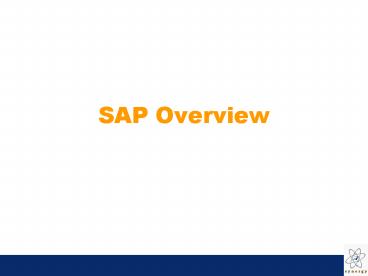SAP Overview - PowerPoint PPT Presentation
1 / 33
Title: SAP Overview
1
SAP Overview
2
An Introduction to SAP
SAP R/3
Systems Applications and Products in Data
Processing
Real time / 3 tier architecture
3
SAP Company Timeline
- 1972 SAP AG founded in Germany
- 1979 SAP R/2 introduced for mainframe
computers - 1980s Europe and N. American expansion
- 1992 SAP R/3 released as client-server
application - 1996 SAP R/3 becomes partially Internet
enabled - 1997 Develops and launches New Dimension
product line - including CRM, SCM and Data Warehousing
solutions - 1999 SAP announces mySAP.com, the next
generation of its - Enterprise Application system based on an
Internet architecture - 2004 SAP announces mySAP Business Suite.
4
Why ERP
- Fully Integrated, Modular Structure
- Integrated and online business information
system - Providing maximum flexibility
- Built-in 1000 Best Business Practices
Processes - Provides simplified business solutions
5
ERP Integration
- Integrate people, data and business processes
within and between organizations. - Collaboration, non-redundancy, consistency and
internal process optimization.
6
Benefits of Integration
- Timely access to common information
- Flexible and adaptable to growth
- Eliminate duplicate entries
- Visible business results across functional
boundaries - Minimize system interfaces and maintenance
requirements while maintaining portability - Immediately reflect financial impacts
- Capture decisions at the source for better
control and accuracy.
7
Why not ERP?
- Complexity
- Cost
- Inflexibility
8
R/3 A Comprehensive Business Solution
9
3 Tier Architecture
- Database Server
- Central Data Storage
- More storage capacity required
- Applications Server
- Data processing
- Memory intensive operations
- Multiple application servers depending on number
of users - Presentation Server
- User Interface (SAP-GUI)
- Loaded on desktop
10
Basis System Three-Tier Computer Hierarchy
Central Database (Storage of all data)
Access to Dataase (Read / Write data)
Database
Input / Output of data to users
Processing of data using application logic
Application
Presentation of the processed data to the user
Presentation
11
Industry Solutions
- SAP Engineerings Construction
- SAP Oil Gas
- SAP Utilities
- SAP Health Care
- SAP Automotive
- SAP Media
- SAP Aerospace Defense
- Service Providers
SAP High Tech Electronics SAP Consumer
Products Transportation SAP Public Sector SAP
Telecomm. SAP Chemicals SAP Pharmaceuticals SAP
Retail SAP Banking
Business Information Ware- house
Sales Force Auto- mation
...
R/3
B2B Procurement
Advanced Planner Optimizer
12
Client/Server Overview
Server
LAN/WAN
TCP / IP
Client
13
(No Transcript)
14
(No Transcript)
15
(No Transcript)
16
Procurement Process
Outline Agreement
17
Production Process
18
Sales Process Trading Goods
Packing
Customer Order
Picking
Billing
Accounts Receivable
Goods Issue
19
Sales Process Finished Goods
Availability Check
Goods Issue
Customer Order
Billing
Partial Payment
Final Payment
20
Sales Process Finished Goods
Availability Check - Insufficient -
Independent Demand
Customer Order
MRP Run
Dependent Demand
Production Scheduling
Purchasing
21
Process Flow
Goods Receipt
Billing
Accounts Receivable
Goods Issue
22
Plant maintenance cycle for Break down
Maintenance Order
Planning
Maintenance notification
Releasing the Order
Settlement of Order
Completion
Closing
Entering Technical findings
23
PS Process
Internal project request or Customer inquiry
Budgeting and release
Create templates
Create project
Project planning
Project implementation
Project completion
Reporting
Project System Value Chain Process Flow
24
LOGON TO SAP
- 1st STEP
- YOU WILL FIND SAP LOGON ICON ON DESKTOP
- DOUBLE CLICK ON THIS ICON
- 2nd STEP
- SAP-LOGON description screen appears
- SINGLE CLICK ON THIS
ICON
(OR) - DOUBLE CLICK ON THIS ICON
25
Logging In SAP
1. Enter Client Number 2. Enter User Name 3.
Enter Password Press Enter SAP Easy Access
Screen appears
26
SAP EASY ACCESS
Enter Transaction Code
Creates New Session
This icon indicates ENTER
Find
Find Next
Help
27
Client
- This is a numeric field.
- This number defines a whole business entity.
28
User
- Every SAP user has a user name.
- Users of SAP system are client-specific, which
means that having a user identification on one
client will only allow access to that particular
client.
29
Password Rules
- Letters
- Numbers
- Easy to remember
- 3-8 Characters long
- No 3 Characters can be the same
- Do not start with a ? or an !
- Do not use previous 5 passwords
30
Language
- SAP supports multi-national character sets and
languages on the same system, at the same time. - Default languages are English and German.
31
Field Types
- There are three types of Entry Fields
- Required
- Default entry
- Optional entry field
32
Sessions
- An SAP session is a window in which the user may
perform a particular task. - A User may have up to six sessions open at one
time.
33
System Messages
- E - Error
- An invalid entry has been made.
- The cursor moves to the field where the error
has occurred. - W - Warning
- A possible error has been made.
- The user can continue without changing.
- I Information
- Feedback from the system.