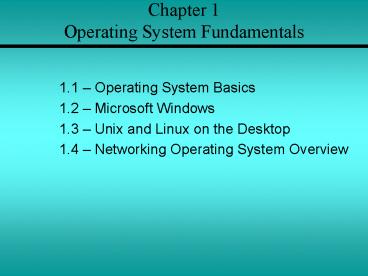Chapter 1 Operating System Fundamentals - PowerPoint PPT Presentation
1 / 37
Title:
Chapter 1 Operating System Fundamentals
Description:
Chapter 1 Operating System Fundamentals 1.1 Operating System Basics 1.2 Microsoft Windows 1.3 Unix and Linux on the Desktop 1.4 Networking Operating ... – PowerPoint PPT presentation
Number of Views:957
Avg rating:3.0/5.0
Title: Chapter 1 Operating System Fundamentals
1
Chapter 1 Operating System Fundamentals
- 1.1 Operating System Basics
- 1.2 Microsoft Windows
- 1.3 Unix and Linux on the Desktop
- 1.4 Networking Operating System Overview
2
Operating System Basics
3
Overview of PC Operating Systems
- Desktop microcomputers became popular in the
early 1980s. - Users of these PCs put their systems to work
performing a variety of tasks, including word
processing, home accounting, and computer gaming. - Workplace productivity was limited by their
inability to share information easily with other
systems.
4
PCs and Computer Networks
- As desktop computing matured in the workplace,
companies installed local-area networks (LANs) to
connect desktop PCs so that the PCs could share
data and peripherals, such as printers. - A Network operating system (NOS) requires more
computing muscle than the desktop counterparts. - A new breed of PCs was pressed into service as
network servers. - These computers ran a NOS and became the focal
point of the PC-based LAN.
5
PCs and Computer Networks
- Web browsing, electronic mail (e-mail), and other
Internet-related applications are now the focus
of home computing. - To provide these Internet technologies, companies
such as Microsoft have retooled their desktop
operating systems. - The desktop OS now includes many of the features
and services that were once reserved for the NOS.
6
The Kernel
- Kernel is the most common term for the core of
the operating system. - It is a small piece of code that is loaded into
memory when the computer boots. - This computer code contains instructions that
allow the kernel to manage hardware devices,
memory allocation, system processes, and other
programs.
7
The User Interface
- The UI is the component of the OS that the user
interacts with. - The UI is like an interpreter, translating user
keystrokes, mouse clicks, or other input for the
appropriate programs. - A graphic user interface (GUI) allows the user
to manipulate software using visual objects such
as windows, pull-down menus, pointers, and icons.
8
The File System
- In a hierarchical file system, files are placed
in logical containers that are arranged in an
upside-down tree structure. - The file system starts at the root of the tree.
- UNIX and Linux call these containers directory
and subdirectory. - Windows and Macintosh OSs use the term "folder"
and "subfolder.
9
The File System
- One common type of file system is File Allocation
Table (FAT). - FAT file systems are maintained on the disk by
the operating system. - The table contains a map of files and where they
are stored on the disk. - The FAT references disk clusters, which are the
basic unit of logical storage on a disk. - A given file may be stored on several clusters,
but a cluster can contain data from only one
file. - The OS uses the FAT to find all of the disk
clusters where a file is stored.
10
The File System
- There are the three types of FAT file systems
- The original FAT file system
- FAT16
- FAT32
- FAT16 and FAT32 are an advanced and improved
version of the original FAT file system.
11
Common Desktop Operating Systems
- Microsoft Disk Operating System (MS-DOS) is an
obsolete OS that is still used to support legacy
business applications. - Microsoft Windows includes Windows 95, 98, ME,
NT, 2000, and XP. - Apple Macintosh OS (Mac OS) includes OS 8, OS 9,
and OS X (OS 10). - Linux includes distributions from various
companies, such as Red Hat, Caldera, Santa Cruz
Operation (SCO), SuSE, and others. - UNIX includes HP-UX, Sun Solaris, and others.
12
Microsoft Windows
13
MS-DOS
- Microsoft released its first Windows product,
Windows 1.0, in 1985. - The Microsoft version of DOS (MS-DOS) was built
on an OS called 86-DOS or Quick and Dirty
Operating System (QDOS). - Seattle Computer Products wrote QDOS to run on
the Intel 8086 processor. - IBM utilized the 8088 processor, a less expensive
version in their new line of PCs. - Microsoft bought the rights to QDOS and released
MS-DOS in 1981.
14
MS-DOS
- There are several reasons for using MS-DOS
- MS-DOS is a simple, low-overhead operating system
- MS-DOS is inexpensive
- MS-DOS is stable and reliable
- MS-DOS is easy to learn and use
- Many programs are available for MS-DOS
15
Microsoft Windows 3.1
- It was not until Windows 3.0 was released in 1990
that Microsoft established its user interface as
a major force in the industry. - In 1992, Microsoft released an upgrade to 3.0
called Windows 3.1. - Shortly thereafter, Microsoft made a free upgrade
to Windows 3.1, called Windows 3.11. - This family of products is known collectively as
Windows 3.x.
16
Microsoft Windows 3.1
- Windows for Workgroups was designed to allow
users to share files with other desktop PCs in
their workgroup. - The network setup screen is used to configure a
Windows 3.11 system for network access.
17
Windows 9x
- Microsoft Windows 95 was designed for easy
networkability, and the tradition was carried on
and enhanced in Windows 98. - The Windows 9x desktop with the task bar are new
features added to the Windows 9x family of
operating systems. - Windows 9x supports 32-bit applications, but it
also includes 16-bit code for backward
compatibility with DOS and Windows 3.x programs.
18
Windows NT and Windows 2000
- This shows a timeline of the Windows operating
systems from NT 3.1 to the release of Windows
2000.
19
Windows XP
- Windows XP was released in 2001 and represents
the first OS built on NT that was directly
targeted toward home, as well as corporate,
desktops. - The Windows XP family is as follows
- Windows XP Home Edition
- Windows XP Professional
- Windows .NET server
20
Windows GUI
- The Windows 9x, NT, 2000, and XP operating
systems all share common elements in their GUIs. - When using the Windows GUI, right-clicking on the
My Computer icon, and selecting Properties from
the popup menu will check what version of Windows
is currently on the system. - The version of the OS software will be displayed
on the General Tab of the System Properties
window.
21
Windows CLI
- All Windows operating systems include a
command-line environment that enables the user to
enter common MS-DOS commands. - To access the command line in Windows 9x, select
Run from the Start menu and enter the word,
command, in the Run dialog box. - Common Windows CLI commands and resulting actions
are displayed.
22
Windows Control Panel
- The Windows Control Panel is a central location
for making system configuration changes. - A a user can perform the following key tasks
- Install and remove hardware drivers
- Install and remove software applications and
other components - Add, modify, and delete user accounts
- Configure an Internet connection
- Configure peripheral devices
23
Unix and Linux on the Desktop
- There are dozens of different versions of UNIX.
- Much of the Internet runs on powerful UNIX
systems. - Although UNIX is usually associated with
expensive hardware and is considered
user-unfriendly, recent developments, including
the creation of Linux have changed that image.
24
Origins of Linux
- By the late 1990s, Linux had become a viable
alternative to UNIX on servers and Windows on the
desktop. - The popularity of Linux on desktop PCs has also
contributed to interest in using UNIX
distributions, such as FreeBSD and Sun Solaris,
on the desktop. - Versions of Linux can now run on almost any
32-bit processor.
25
Linux/UNIX GUI
- Both UNIX and Linux are capable of running GUIs.
- Because there are so many different versions of
both UNIX and Linux, there are dozens of popular
graphical interfaces to choose. - UNIX and Linux both rely on the X-Windows System
to display the GUI. - GNOME is not a window manager. In fact, GNOME can
work with several different kinds of window
managers.
26
Linux/UNIX GUI
- Although other desktop environments, such as K
Desktop Environment (KDE) can be configured and
used with Linux, GNOME is rapidly gaining
industry acceptance as a "standard" UNIX and
Linux GUI. - Since Linux supports dozens of window managers,
and each window manager can be customized, there
is no one way a window will look or act.
27
Origins of UNIX
- UNIX and Linux were designed to be flexible and
customizable. - UNIX and Linux support dozens of user interfaces.
- The most common are the text-based interfaces
called shells. - Users type commands that are interpreted by the
shell, which in turn relays the user instructions
to operating system and other programs.
28
Linux and UNIX System Configuration Tools
- The various versions of UNIX and Linux offer a
variety of configuration tools similar to Windows
Control Panel. - Some of these tools are text-based, for CLI
environments. - Some of these tools, such as linuxconf for Linux
or admintool for Solaris, can be used in the GUI.
29
Networking Operating System Overview
30
Common Network Operating Systems
- The limitations of early desktop OSs led to the
development of more powerful NOS software - NOSs provide built-in networking components and
network services, multiuser capability, and
sophisticated file security and file sharing
technologies. - Common NOSs in use today include
- Microsoft Windows
- Novell NetWare
- Linux
- Unix
31
Windows and Linux NOS Comparison
- Windows has been marketed as a user-friendly,
graphical interface (GUI), desktop operating
system. - The roots of Linux begin with UNIX and with that
modular design made Linux a very popular choice
among system administrators to run their servers. - Text-mode interface functionality
- Cost
- Obtaining the OS
- Ability to run from a CD
- Available application software and obtaining
application software - Virus vulnerability
- Security features
- Supporting multiple users
32
The Client-Server Model
- Most network applications, including
Internet-related applications such as the World
Wide Web (WWW) and e-mail, are built around a
client/server relationship. - A server offers network services, such as e-mail
to other programs called clients. - Once enabled, a server program waits to receive
requests from client programs. If a legitimate
request is received, the server responds by
sending the appropriate information back to the
client.
33
The Client-Server Model
- Any computer can act as a server as long as it is
connected to the network and is configured with
the appropriate software. - Most organizations put all of their key network
services on high-end computers called servers
running NOSs optimized for servicing remote
clients.
34
Evaluating Customer Resources and Requirements
- One of the first things that must be taken into
consideration when buying or building a new
computer are the requirements that are needed to
allow the system to efficiently provide the
service. - Determining the customer resources will also help
decide on what type of system to build or buy for
the customer.
35
Evaluating Customer Resources and Requirements
- A Linux workstation is a system that is typically
a standalone computer consisting of one monitor,
keyboard, and mouse. - Most often a workstation will be configured with
a network connection as well.
36
Evaluating Customer Resources and Requirements
- Servers really have no need to the user-oriented
features like large monitors, speakers or sound
card. - They need to consist of things like reliable and
fault tolerant hard disks. - For this reason servers will have large,
high-performance hard disks such as Small
Computer System Interface (SCSI) disks as opposed
to Extended IDE (EIDE) disks that would be
installed in a workstation.
37
Evaluating Customer Resources and Requirements
- Determining the customers resources is an
important step in evaluating the requirements
that are needed but also that will be available. - These can include things like existing hardware,
budgetary constraints, and having the proper
expertise available. - Linux provides and excellent means for reusing
existing hardware and extending the life of old
and otherwise unusable systems. - Linux has the ability to run without a GUI that
can use up all the system resources. - One way to deal with budget constraints is to
decide the proper hardware that is needed and
what the user will need to accomplish the job.