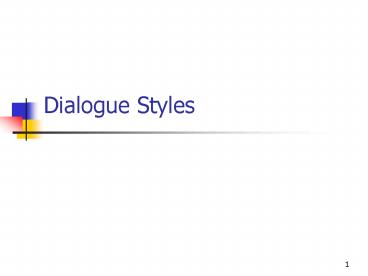Dialogue Styles - PowerPoint PPT Presentation
1 / 22
Title:
Dialogue Styles
Description:
The Primary Styles of Interaction Q & A Menu selection Form fill-in Command language Natural language Direct manipulation Q & A Simple interaction style Users respond ... – PowerPoint PPT presentation
Number of Views:250
Avg rating:3.0/5.0
Title: Dialogue Styles
1
Dialogue Styles
2
The Primary Styles of Interaction
- Q A
- Menu selection
- Form fill-in
- Command language
- Natural language
- Direct manipulation
3
Q A
- Simple interaction style
- Users respond to series of questions
- Input is usually Y/N or a particular single input
- Print whole document?
- No of pages to print?
- No of copies
4
Advantages of Q A
- Easy to learn
- Good for novice or casual users
- Errors can be trapped
- User is led step by step through the task
5
Disadvantages of Q A
- Task has to be clearly defined and quite narrow
- Have limited functionality
- Not sophisticated
6
Menu Selection
- Employs metaphor of restaurant menu
- Users read list of items select appropriately
according to task apply syntax to indicate
selection confirm choice initiate action
observe effect - Designers may need to use careful task analysis
to ensure all functions supported conveniently,
and that terminology is appropriate and
consistent in use
7
Advantages and Disadvantages of Menus
- Advantages
- shortens learning curve
- reduces keystrokes
- structures decision-making
- permits use of dialogue-management tools
- allows easy support of error-handling
- Disadvantages
- imposes danger of deep-nested menu hierarchies
- may slow frequent users
- consumes screen real estate
- requires rapid display rate
8
Form Fill-in
- Paper forms can be used as metaphor (or indeed,
template) - Users see a display of related fields move a
cursor among the fields, and enter data as
appropriate - Designers need to ensure that users understand
field labels, appropriate values and the
data-entry method, and are capable of responding
to error messages - some user training may be
necessary
9
Advantages and Disadvantages of Form Fill-in
- Advantages
- simplifies data entry
- requires modest training
- makes assistance convenient
- permits use of form-management tools
- Disadvantages
- consumes screen real estate
10
Command Language
- Appropriate metaphor may be military parade
ground! - Users learn syntax can express complex
possibilities rapidly without reading distracting
prompts - Designers must allow for high error-rates
diversity of possibilities and complexity of
mapping from task to computer syntax is hard
user training is necessary
11
Advantages and Disadvantages of Command Language
- Advantages
- flexible
- appeals to power users
- supports user-initiative
- convenient for creating user-defined macros
- Disadvantages
- poor error handling
- requires substantial training and memorisation
12
Natural Language
- Utilises conversational metaphor
- Users enter natural language sentences computer
often seeks clarification before beginning task - Designers need to understand task domain to
narrow range of interpretations to manageable
level design is extremely difficult.
13
Advantages and Disadvantages of Natural Language
- Advantages
- relieves burden of learning syntax
- no training!
- Disadvantages
- requires clarification dialogue
- may require more keystrokes
- may not show context
- is unpredictable
14
Direct Manipulation
- Metaphor is of a virtual world representing the
real world - Users point at visual representations of objects
and actions, carry out tasks rapidly and see
immediate results keyboard control replaced by
cursor-motion control devices - Designers need to choose appropriate icons and
graphics to successfully immerse the user -
minimal user training indicated
15
Advantages and Disadvantages of Direct
Manipulation
- Advantages
- presents task concepts visually
- easy to learn
- easy to retain
- permits error avoidance
- encourages exploration
- permits high subjective satisfaction
- Disadvantages
- may be hard to code
- may require graphics displays and pointing devices
16
Shneidermans Eight Golden Rules of Dialogue
Design
- 1. Strive for consistency
- 2. Enable frequent users to use shortcuts
- 3. Offer informative feedback
- 4. Design dialogues to yield closure
- 5. Offer simple error handling
- 6. Permit easy reversal of actions
- 7. Support internal locus of control
- 8. Reduce short-term memory load
17
Menu-Selection Form Fill-in
- Additional Guidelines
18
Menu selection design guidelines
- Semantic organisation
- sensible, understandable, memorable menus must
have logical grouping of options based on users
task - single menu is simplest, but options are few
- (in GUIs radio buttons or check boxes can be
used) - binary (Yes/No) menus are a possibility
- extended menus (multiple pages are more normal)
19
Extended menus
- Strategies for extended menus include
- multiple screens accessed hierarchically
- scrollable single windows
- pull-down menus lower levels invisible until
accessed from a top menu bar - pop-up menus context-sensitive availability of
option lists
20
Menu selection guidelines
- Use task semantics to group menu options
- Use broad and shallow options rather than
narrow and deep - Make items brief show position by numbers,
graphics or titles - Use meaningful sequences of items
- Use consistent grammar, layout, terminology
- Provide short-cuts (e.g., hot-key combinations)
- Allow jumps to previous menus
21
Form fill-in design
- Meaningful titles - dictated by task, not
computer, semantics - Comprehensible instructions
- brief, jargon-free instructions preferred
- Logical grouping and sequencing of fields
- close as possible to paper form template
- Visually appealing layout
- uniform spacing is better than crowded areas
- Familiar field-label names and order of entry
- left-to-right, top-to-bottom but with task logic
in mind
22
Form fill-in Error handling and feedback
- Error correction for individual characters and
entire fields - user should not be forced to complete data
entry before backtracking to make corrections - Clear error-messages and on-line help for invalid
entries - Optional and compulsory fields clearly
distinguished - Clear completion signal
- avoid making completion automatic explicit
confirmation of finish is preferable