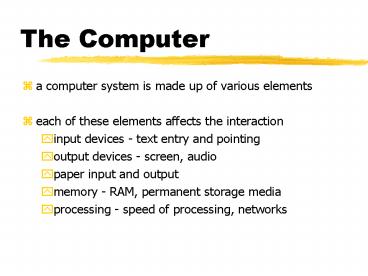The Computer - PowerPoint PPT Presentation
Title:
The Computer
Description:
The Computer a computer system is made up of various elements each of these elements affects the interaction input devices - text entry and pointing – PowerPoint PPT presentation
Number of Views:72
Avg rating:3.0/5.0
Title: The Computer
1
The Computer
- a computer system is made up of various elements
- each of these elements affects the interaction
- input devices - text entry and pointing
- output devices - screen, audio
- paper input and output
- memory - RAM, permanent storage media
- processing - speed of processing, networks
2
Introduction
The computer is the participant in the
interaction that runs the program general
phrase, encompassing many interactive devices -
light switches, cars, etc. we shall consider
mainly the electronic computer There are two
fundamentally different forms of interaction
batch - usually when large quantities of data
have to be read into the machine requires little
user intervention interactive - when the user
controls things all the time Concentrate on
interactive use
3
A typical computer system
screen, or monitor, on which there are
windows - separate areas that behave
independently keyboard mouse These
devices dictate the styles of interaction that
the system supports If we use different devices,
then the interface will support a different style
of interaction
4
Keyboard Common input device Standardised
layout (QWERTY) (although non-alphanumeric keys
are placed differently, and there is a difference
between key assignments on UK and USA
keyboards) QWERTY arrangement not optimal for
typing - layout due to typewriters. Other
keyboard designs allow faster typing but large
social base of QWERTY typists produces reluctance
to change. Keypress closes connection,
causing a character code to be sent Usually
connected by an umbilical cord Allows rapid
entry of text by experienced users
5
Keyboards cont
6
Other Keyboards
Alphabetic Keys arranged in alphabetic order
not faster for trained typists not faster for
beginners either
7
Dvorak common letters under dominant
fingers biased towards right hand common
combinations of letters alternate between
hands 10-15 improvement in speed and
reduction in fatigue But - large social base
of QWERTY typists produce market pressures not to
change
8
Chord keyboards only a few keys - four or
5 letters typed as combination of
keypresses compact size - ideal for portable
applications short learning time - keypreses
reflect shape of desired letter fast But -
social resistance, plus fatigue after extended
use
9
Other text entry devices
Handwriting recognition Handwritten text can be
input into the computer, using a pen and a
digesting tablet common form of
interaction Problems in capturing all useful
information - stroke path, pressure, etc. in a
natural manner segmenting joined up writing
into individual letters interpreting individual
letters coping with different styles of
handwriting Handheld organisers being released
now that incorporate handwriting recognition
technology and do away with a bulky keyboard
10
Speech recognition Promising, but only
successful in limited situations - single user,
limited vocabulary systems Problems with
external noise interfering imprecision of
pronunciation
11
Positioning and Pointing Devices
Mouse Handheld pointing device very common
easy to use Two characteristics planar
movement buttons (usually from 1 to 3 buttons
on top, used for making a selection, indicating
an option, or to initiate drawing etc.)
12
Mouse cont
Mouse located on desktop requires physical
space no arm fatigue Relative movement only is
detectable. Movement of mouse moves screen
cursor Screen cursor oriented in (x, y) plane,
mouse movement in (x, z) plane an indirect
manipulation device. Device itself doesnt
obscure screen, is accurate and fast. Can lead to
hand-eye coordination problems due to
indirectness of manipulation.
13
How does it work? Two methods for detecting
motion Mechanical Ball on underside of mouse
turns as mouse is moved Rotates orthogonal
potentiometers Can be used on almost any flat
surface
14
Optical light emitting diode on underside of
mouse sits on special gridlike pad on desk less
susceptible to dust and dirt detects fluctuating
alterations in reflected intensity as mouse is
moved over the gridlines, used to calculate
relative motion in (x, z) plane Also a device
known as the footmouse - operated with the feet
a rare device, not in common use
15
Other positioning devices
Joystick Indirect device Takes up very little
space Controlled by either movement (absolute
joystick) - position of joystick corresponds to
position of cursor pressure (isometric or
velocity-controlled joystick) - pressure on
stick corresponds to velocity of cursor Usually
provided with buttons (either on top or on front
like a trigger) for selection Does not obscure
screen Inexpensive (often used for computer
games, also because they are more familiar to
users)
16
Trackball Bit like an upside-down mouse. Ball
is rotated inside static housing, relative motion
moves cursor. Indirect device, fairly accurate.
Requires buttons for picking. Size and feel of
trackball itself important. Requires little
space, becoming popular for portable and notebook
computers.
17
Touch-sensitive screen (touchscreens) Detect
the presence of finger or stylus on the screen.
Work by interrupting matrix of light beams or by
capacitance changes or ultrasonic reflections.
Direct pointing devices. Advantages Fast, and
require no specialised pointer. Good for menu
selection. Suitable for use in hostile
environment clean and safe from
damage. Disadvantages Finger can mark screen.
Imprecise (finger is a fairly blunt instrument!)
- difficult to select small regions or perform
accurate drawing. Lifting arm can be tiring,
and can make screen too close for easy viewing.
18
Light pen Coiled cable connects pen to c.r.t.
In operation, pen held to screen and detects
burst of light from screen phosphor during
display scan. Direct pointing device accurate
(can address individual pixels), so can be used
for fine selection and drawing. Problems pen
can obscure display, is fragile, can be lost on a
busy desk, tiring on the arm. Both much less
popular than the mouse
19
Digesting tablet Indirect device. Resistive
tablet detects point contact between 2 separated
sheets has advantages in that it can be operated
without specialised stylus - a pen or the users
finger is fine. Magnetic tablet detects
current pulses in magnetic field using small loop
coil housed in special pen. Also capacitive and
electrostatic tablets. Sonic tablet similar to
above but requires no special surface ultrasonic
pulse emitted by pen detected by two or more
microphones which then triangulate the pen
position. Can be adapted to provide 3-d
input. High resolution, available in a range of
sizes from A5 to 60x60 in. Sampling rate between
50 and 200 Hz. Can be used to detect relative
motion or absolute motion. Can also be used for
text input (if supported by character recognition
software). Require large amount of desk space,
and may be awkward to use if displaced by the
keyboard.
20
Cursor keys Four keys (up, down, left, right)
on keyboard. Very, very cheap, but slow. Useful
for not much more than basic motion for
text-editing tasks. No standardised layout line,
square, T or inverted T, or diamond shapes
are common.
21
Thumb wheels Two orthogonal dials to control
cursor position. Cheap, but slow. Keymouse Sin
gle key, acts like isometric joystick. Small,
compact, but very little feedback and unknown
reliability.
22
Dataglove Lycra glove with optical fibre
sensors. Detects joint angles and 3-d hand
position. Solution in search of a problem - the
technology to utilise the power of this form of
input properly does not exist yet. Advantages
easy to use, potentially powerful and expressive
(10 joint angles 3-d. spatial information, at
50 Hz.). Disadvantages difficult to use with
a keyboard, expensive (10k/glove).
Potential vast - gesture recognition, sign
language interpretation, etc. Eyegaze Headset
detects users eye movements to control cursor.
Very fast and accurate, also expensive.
23
Output devices
One predominant - the computer screen, usually
the cathode ray tube Cathode ray
tube Stream of electrons emitted from electron
gun, focused and directed by magnetic fields, hit
phosphor-coated screen which glows. Three types
raster scan, random scan, and direct view
24
Raster scan Most common, as found in
televisions. Beam scanned left to right,
flicked back to rescan, from top to bottom, then
repeated. Repeated at 30Hz per frame, sometimes
higher to reduce flicker. Interlacing, scanning
odd lines in whole screen then even lines, is
also used to reduce flicker. Can also use
high-persistence phosphor to reduce flicker but
causes image smearing especially with significant
animation. Resolution typically 512x512, but
high-quality screens are available (and becoming
more common) at up to approximately 1600x1200
pixels. Sun workstations have screens of
1192x980 pixels. Black white screens can
display grayscale by varying the intensity of the
electron beam.
25
Raster scan cont
Colour is achieved using three electron guns
which hit red, green or blue phosphors.
Combining these colours can produce many others,
including white (all on). Phosphor dots focused
using a shadow mask - makes colour screens lower
resolution than monochrome.
Alternative approach beam penetration. Special
phosphor glows a different colour depending on
intensity of beam. Colour or intensity at pixel
held by computers video card. 1 bit/pixel can
store off/on information, hence only blackwhite.
More bits/pixel give rise to more colour
possibilities, e.g.. 8 bits/pixel gives rise to
28256 possible colours at any one time.
26
Random Scan (Directed-beam refresh, vector
display) Instead of scanning the whole display
sequentially and horizontally, the random scan
draws the lines to be displayed directly. Screen
update at gt30Hz to reduce flicker. Jaggies not
found, and higher resolutions possible (up to
4096x4096 pixels). Colour achieved using beam
penetration, generally of poorer quality. Eye
strain and fatigue still a problem, and vector
displays are more expensive. Direct view
storage tube (DVST) Used a lot in analogue
storage oscilloscopes. Similar to random scan
c.r.t. but image maintained by flood guns - no
flicker. Can be incrementally updated but not
selectively erased image has to be redrawn on
completely erased screen. High resolution
(typically 4096x3120 pixels), but low contrast,
low brightness and difficulty in displaying
colour.
27
Cathode Ray Tube
Advantages of c.r.t. cheap, fast enough for
rapid animation, high colour capability.
Increased resolution produces higher
prices. Disadvantages bulky - due to electron
gun and focusing components behind screen.
Problems with jaggies, diagonal lines that have
discontinuities in due to horizontal raster scan
process. Reduced by using high-resolution
screens, or by anti-aliasing, which softens
edges of line segments. Flicker, poor legibility
and low contrast can also cause eyestrain and
fatigue.
28
Concerns regarding emissions of radiation
X-rays largely absorbed by screen (but not at
rear!) UV- and IR-radiation from phosphors
insignificant levels Radio frequency
emissions, plus ultrasound (16kHz)
Electrostatic field - leaks out through tube to
user. Intensity dependant on distance and
humidity. Can cause rashes. Electromagnetic
fields (50Hz-0.5MHz). Create induction currents
in conductive materials, including the human
body. Two types of effects attributed to this
visual system - high incidence of cataracts in
VDU operators, and concern over reproductive
disorders (miscarriages and birth defects).
Take extra care if pregnant.
29
Hints, advantageous to your health do not
sit too close to the screen do not use very
small fonts do not look at the screen for long
periods without a break do not place the
screen directly in front of a bright window
work in well-lit surroundings
30
Liquid crystal displays Smaller, lighter, with
no radiation problems. Matrix addressable.
Found on portables and notebooks, and starting to
appear more and more on desktops. Similar in
principle to that found in the digital watch.
Thin layer of liquid crystal sandwiched between 2
glass plates. Top plate transparent and
polarised, bottom plate reflecting. External
light passes through top plate and crystal, and
reflects back to eye. When voltage applied to
crystal (via the conducting glass plates) it
changes its polarisation, rotating the incoming
light so that it cannot reflect back to the eye.
LCD requires refreshing at usual rates, but slow
response of crystal means flicker not usually
noticeable. Colour possible. Less tiring than
c.r.t. displays, and reduce eye-strain, due to
reflected nature of light rather than emitted.
Use of super-twisted crystals have improved the
viewing angle, and response rates are improving
all the time (necessary for tracking cursor
accurately).
31
Alternative Output Devices
Visual analogue representations dials,
gauges, lights, etc . head-up displays - found
in aircraft cockpits Auditory beeps, bongs,
clonks, whistles and whirrs used for error
indications confirmation of actions e.g.
keyclick speech not a fully exploited area
32
Printing
Popular printing technology builds up characters
on page, as on the screen, as a series of dots.
Allows any character set or graphic to be
printed, depending on the resolution of the dots,
measured in dots per inch (dpi). dot-matrix
printers use inked ribbon, with a line of pins
that can strike the ribbon, dotting the paper.
Typical resolution 80-120 dpi. May have many
lines in parallel, making a matrix of pins
ink-jet and bubble-jet printers tiny blobs of ink
sent from print head to paper ink-jet squirts
them, bubble-jet uses heat to create bubble.
Quiet. Typically at 300 dpi or better .
33
Printing cont
thermal printers use heat-sensitive paper that
alters colour when heated. Paper heated by pins
where a dot is required. Usually only one line
of dots created per pass. Poor quality, but
simple - fax machines are most common example
laser printer like photocopier dots of
electrostatic charge deposited on drum, which
picks up toner (black powder form of ink), rolled
onto paper which is then fixed with heat.
Typically 600dpi or better.
34
Fonts
Font refers to the particular style of text.
Typical fonts are Courier font Helvetica
font Palatino font Times Roman font µºÂ Ä
(special symbol) The size of a font is measured
in points (pt), about 1/72, and is related to
its height. This is ten point Helvetica This is
twelve point This is fourteen point This is
eighteen point and this is twenty-four point
35
Fonts cont
There are other characteristics of fonts apart
from their size Pitch fixed-pitch , with each
character having the same width (for example,
Courier) variable-pitched , when some
characters are wider than others (for example,
Times Roman - compare the i and the m) Serif
or Sans-serif sans-serif , i.e. with
square-ended strokes (like Helvetica), or serif
, with splayed ends (such as Times Roman or
Palatino)
36
Page Description Languages
Pages can be very complex, with text in
different fonts, bitmaps, line illustrations,
digitised photographs, etc. Can be produced by
converting all the information into a bitmap and
sending that to the printer, but this is often a
huge file. Alternatively, a complete description
of the page can be sent, specifying how to draw
the graphics and write the text in the desired
fonts. This approach uses a page description
language a programming language for printing.
Contains instructions for drawing curves, lines,
text in different styles, scaling information and
so on. PostScript is the most common
37
Scanners and Optical Character Recognition
Scanners take paper and convert it into a
bitmap Two sorts of scanner flat-bed paper
placed on a glass plate, whole page converted
into bitmap hand-held scanner passed over
paper, digitising strip typically 3-4 wide Can
work in colour shine light at paper and note
intensity of reflection. Resolutions from 300-600
dpi, but available up to 4800 dpi. Also special
scanners for slides and photographic negatives
38
Scanners cont
Used in desktop publishing for incorporating
photographs and other images used in document
storage and retrieval systems, doing away with
paper storage Optical character recognition
(OCR) converts bitmap back into text different
fonts create problems for simple template
matching algorithms more complex systems
segment text, decompose it into lines and arcs,
and decipher characters that way
39
Short-term Memory - RAM
Random access memory (RAM) on silicon
chips 100 nano-second access time usually
volatile (lose information if power turned
off) data transferred at around 10
Mbytes/sec Some non-volatile RAM used to store
basic set-up information Typical desktop
computers 16 to 128 Mbytes RAM
40
Long-term Memory - disks
magnetic disks - floppy disks store around
1.4 Mbytes - hard disks typically 5 Gbytes or
larger access time 10ms, transfer rate
100kbytes/s optical disks - use lasers to read
and sometimes write - more robust that magnetic
media CD-ROM - read-only - same technology as
home audio, 600 Gbytes WORM - write once read
many - good for backups rewritable CDs - more
expensive DVD - for AV applications
41
Virtual Memory
Problem running lost of programs each program
large ? not enough RAM Solution - Virtual
memory store some programs temporarily on
disk makes RAM appear bigger But
swopping program on disk needs to run
again copied form disk to RAM s l o w s t
h i n g s d o w n
42
Storage formats - text
ASCII - 7-bit binary code for to each letter
and character UTF-8 - 8-bit encoding of 16 bit
character set RTF (rich text format) - text
plus formatting and layout information SGML
(standardized generalised markup language) -
documents regarded as structured objects XML
(extended markup language) - simpler version of
SGML for web applications
43
Storage formats - media
Images many storage formats (PostScript,
GIFF, JPEG, TIFF, PICT, etc.) plus different
compression techniques (to reduce their storage
requirements) Audio/Video again lots of
formats (QuickTime, MPEG, WAV, etc.)
compression even more important also
streaming formats for network delivery
44
Processor Speed
Designers tend to assume infinitely fast
processors, and make interfaces more and more
complicated But problems occur, because
processing cannot keep up with all the tasks it
needs to do overshooting because system has
buffered keypresses icon wars - user clicks on
icon, nothing happens, clicks on another, then
system responds and windows fly everywhere Also
problems if system is too fast - e.g. help
screens may scroll through text much too rapidly
to be read
45
Limits on Interactive Performance
Computation bound Computation takes ages, causing
frustration for the user Storage channel
bound Bottleneck in transference of data from
disk to memory Graphics bound Common bottleneck
updating displays requires a lot of effort -
sometimes helped by adding a graphics
co-processor optimised to take on the
burden Network capacity Many computers networked
- shared resources and files, access to printers
etc. - but interactive performance can be reduced
by slow network speed