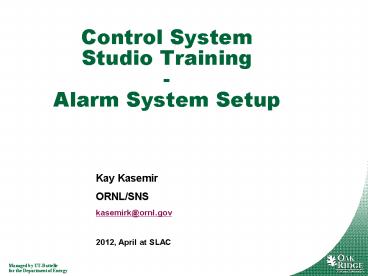Kay Kasemir - PowerPoint PPT Presentation
1 / 22
Title:
Kay Kasemir
Description:
... [activemq_install_dir] bin/activemq start CheckL Netstat an | fgrep 61616 URL for CSS clients failover:(tcp://localhost:61616) Run Alarm Server Start: ... – PowerPoint PPT presentation
Number of Views:209
Avg rating:3.0/5.0
Title: Kay Kasemir
1
Control System Studio Training-Alarm System
Setup
- Kay Kasemir
- ORNL/SNS
- kasemirk_at_ornl.gov
- 2012, April at SLAC
2
Alarm System Overview
IOCs
PV Updates (Channel Access, )
Alarm Server Current Alarms Acknowledged?
Transient? Annunciated?
- Tomcat
- Reports
Alarm Updates
Log Messages
Ack Config Updates
Annunciations
Alarm Cfg State RDB
JMS
alarm_CLIENT
alarm_SERVER
LOG
alarm_TALK
Annunciator
JMS2RDB
Alarm Client GUI
MessageRDB
CSS Applications
3
Initial Setup similar to archive system
- Prepare RDB
- Run JMS Server
- Create and import initial configuration
- Run Alarm Server
- Create CSS product with
- Authentication, Authorization
- Alarm client GUI
- View edit in CSS
4
Prepare RDB
- Plugin org.csstudio.alarm.beast,folder dbd/
- Copy/paste the commands for the following from
MYSQL_USER.sql and ALARM_MYSQL.sql into a mysql
shell - Create alarm user with password alarm
- Allow report user to read alarm tables
- Create alarm data base
- Create tables, insert some demo data
5
Create initial configuration
- Minimum XML File
- ltconfig name"demo"gtlt/configgt
- More elaborate Example
- ltconfig name"demo"gt ltcomponent
name"Simulated"gt ltpv name"sim//ramp"gt
ltdescriptiongtRamplt/descriptiongt
ltlatchinggttruelt/latchinggt
ltannunciatinggttruelt/annunciatinggt lt/pvgt
lt/componentgt ltcomponent name"Heater
Demo"gt ltpv name"demo1heat_V"gt
ltdescriptiongtHeater at maximumlt/descriptiongt
ltlatchinggtfalselt/latchinggt
ltannunciatinggttruelt/annunciatinggt lt/pvgt
lt/componentgtlt/configgt - Either one can then be edited from CSS GUI
6
settings.ini for alarm tools
- Add to settings.ini
- Alarm RDB (Config Tool, Alarm
Server)org.csstudio.alarm.beast/rdb_urljdbcmysq
l//localhost/alarmorg.csstudio.alarm.beast/rdb_u
seralarmorg.csstudio.alarm.beast/rdb_passworda
larmorg.csstudio.alarm.beast/rdb_schema - JMS Connectionorg.csstudio.alarm.beast/jms_url
failover(tcp//localhost61616) - Specify alarm configuration (root
element)org.csstudio.alarm.beast/root_componentd
emo - Annunciatororg.csstudio.alarm.beast.annunciator
/jms_urlfailover(tcp//localhost61616)org.csst
udio.alarm.beast.annunciator/jms_topicdemo_TALK - Channel Access (Alarm Server and Archive
Engine)org.csstudio.platform.libs.epics/addr_list
127.0.0.1
7
Import XML Configuration
- Alarm Config Tool
- AlarmConfigTool pluginCustomization
/path/to/settings.ini \ - root demo file demo.xml -import
- rootDatabase can contain multiple alarm
configuration trees, identified by name of root
element - Consistency checkName of ltconfig namedemogt
and command-line argument root demo must match
8
Java Message Server, JMS
- Specifically Apache ActiveMQ
- Start
- cd activemq_install_dir
- bin/activemq start
- CheckL
- Netstat an fgrep 61616
- URL for CSS clients
- failover(tcp//localhost61616)
9
Run Alarm Server
- Start
- AlarmServer pluginCustomization
/path/to/settings.ini \ root demo - Monitor
- Primarily just use CSS Alarm GUI
- Console output
- Send debug message from CSS Alarm Tree
- org.csstudio.debugging.jmsmonitor
- Stop
- Kill the process (Ctrl-C)
10
CSS Auth Auth
- Editing alarms requires
- Authentication Log in
- Authorization Being allowed to edit
- Can even be required to acknowledge alarms
- Could use LDAP, Kerberos, .
- See chapter in http//cs-studio.sourceforge.net/do
cbook/
11
Dummy Authentication
- Include plugins in CSS product
org.csstudio.platform.jaasAuthenticationorg.csstu
dio.platform.jaasAuthentication.ui - Configure like this in plugin_customization.ini
of CSS product - Select 'Dummy' JAAS Authenticationorg.csstudio
.platform.jaasAuthentication/jaas_config_sourceFi
leorg.csstudio.platform.jaasAuthentication/jaas_c
onfig_file_entryDummy - Now any user and password will work
- Except user name fail, which can be used for
tests
12
Dummy Authorization
- Include plugin in CSS product org.csstudio.sns.du
mmyAuthorization - and include only this authorization plugin!
- Now any user and password will work
- Still needs to log on, though, but any user name
and password will be accepted
13
Add Alarm GUI to CSS
- Add alarm GUI plugins to CSS product
- org.csstudio.alarm.beast
- org.csstudio.alarm.beast.annunciator
- org.csstudio.alarm.beast.ui
- org.csstudio.alarm.beast.ui.alarmtable
- org.csstudio.alarm.beast.ui.alarmtree
- org.csstudio.alarm.beast.ui.areapanel
- org.csstudio.utility.speech
- plugin_customization.ini of CSS product
- Same org.csstudio.alarm.beast/ settings as used
by Alarm Server (settings.ini)
To hear alarms
Most important
Nice
14
Use CSS Alarm Tree, Alarm Table,
- Open Menu CSS/Alarm/
- Alarm Tree, Table, Annunciator, Area Panel
- In alarm tree, use context menu to add to
configuration - After log in
15
Authorization Required
!
?
?
- Only authorized users can change the configuration
16
PV Configuration
Full Path to PV in Alarm Tree
Description Also used for Annunciation
Guidance Simple Title Detail that should help
operators handle the alarm
Display Link Options /CSS/path/to/display.opi htt
p//www.google.com https//some.host.org scriptnam
e arg1 arg2
- See online help for more details
17
An Alarm Triggers
- Some operators prefer just the Alarm Table,
others also like to look at Area Panel or Tree
View
18
Context menu of Alarm
- Guidance
- Links to related OPIs
19
The Problem is fixed, Alarm clears
- By default, the alarm system latches alarms
- Current severity of PV is OK, but MINOR alarm
is remembered until alarm is ? Acknowledged
20
Guidance, Related Displays, Commands
- Basic Text
- Open EDM/OPI screen
- Open web page
- Run ext. command
- HierarchicalIncluding info of parent entries
- Merges Guidance etc. from all selected alarms
21
CSS Context Menus Connect the Tools
Send alarmPV to anyother CSSPV tool
22
E-Log Entries
- Logbookfrom context menucreates text w/basic
info aboutselected alarms.Edit, submit. - Pluggable implementation, not limited to
Oracle-based SNS ELog