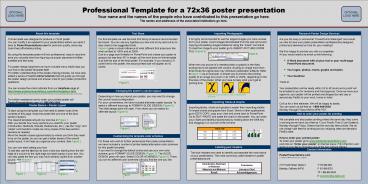72x36 Poster Template PowerPoint PPT Presentation
1 / 1
Title: 72x36 Poster Template
1
Professional Template for a 72x36 poster
presentation Your name and the names of the
people who have contributed to this presentation
go here.The names and addresses of the
associated institutions go here.
OPTIONALLOGO HERE
OPTIONALLOGO HERE
About this template
Importing Photographs
Research Poster Design Services
Text Sizes
It is highly recommended to use the largest
images you have access to for your poster. Avoid
images downloaded from the web and avoid copying
and pasting images instead of using the Insert
command. To insert an image to your poster go to
INSERTgtPICTUREgtFROM FILE (Figure 9).
This template was designed to produce a 72x36
poster.You can modify it as needed for your
presentation before you send it back to
PosterPresentations.com for premium quality, same
day (rush-free) affordable printing.By using
this template poster will look professional, easy
to read and save you valuable time from figuring
out proper placement of titles, subtitles and
text body.For poster design beginners we have
included many helpful tips you can find on the
poster template itself. For better understanding
of the poster-making process, we have also added
a series of helpful online tutorials that will
guide you through the poster design process and
answer most of your poster production questions.
You can access the online tutorials from our
HelpDesk page at http//www.posterpresentations.c
om/html/helpdesk.html (copy and paste this link
to your browser or press the F5 key on you
keyboard and click on the link)For further
assistance and to order your printed poster call
PosterPresentations.com at 1.866.649.3004.
- Are you too busy or somewhat PowerPoint-challenge
d and would you like to have your poster
presentation professionally designed, printed and
delivered on time for your meeting? - Well be happy to provide you with our
expertise.All you would need is to email us the
following - A Word document with all your text or your
multi-page PowerPoint document. - Your logos, photos, charts, graphs and tables.
- Your deadline!
- Thats it!
- Your presentation will be ready within 24 to 48
hours and a proof will be emailed to you for
revisions and final approval. Once we have your
approval, your poster will be printed and shipped
by next day or second day FedEx to your work,
home or hotel. - Call us for a free estimate. We will be happy to
assist. - You can reach us toll-free at 1-866-649-3004
- Monday through Friday 9AM to 6PM PST.
For this template we use the Arial font family at
several recommended text sizes. You can use any
typeface you like and at any size but try to stay
close to the suggested limits.Figure 4 gives a
visual reference of what different font sizes
look like when printed at 100 and at 200. Due
to a page size limitation in PowerPoint and
unless your poster is going to be less than 56
in length, all the work done on this template is
at half the size of the final poster. For
example, if you choose a 21 point font for this
poster, the actual printed size will appear as 42
points.
(Figure 9)
When the only source of a needed photo or graphic
is the Web, scaling has to be applied with
caution. Scaling an image more than three times
its original size may introduce pixelization
artifacts. Refer to figure 10 as an example. A
simple way to preview the printing quality of an
image is to zoom in at 100 or 200, depending on
the final size of the poster. What youll see is
likely what youll get at printing time.
Changing the posters column layout
Depending on how you layout your poster, you may
want to change the column layout configuration.
For your convenience, we have included alternate
master layouts. To select a different layout go
to FORMATgtSLIDE DESIGN (Figure 5). The slide
design pane will open. From there you can select
an alternate layout (Figure 6).
Importing Tables Graphs
Poster Basics Poster Layout
Importing tables, charts and graphs is easier
than importing photos.To import charts and
graphs from Excel, Word or other applications, go
to EDITgtCOPY, copy your chart and come back to
PowerPoint.Go to EDITgtPASTE and paste the chart
on the poster. You can scale your charts and
tables proportionally by holding down the Shift
key and dragging in or out one of the corners.
To start using this template you first need to
delete most of the contents of this page. Keep
the poster title and one of the blue section
headers.The cleared template should now look
like in Figure 1. After you decide how many
sections you need for your poster (Introduction,
Methods, Results, References, etc.), use the
copy and paste commands to create as many
copies of the blue section headers as
needed.Move the header copies approximately to
where you think they need to be on the poster, so
you can get a better sense of the overall poster
layout. It will help you organize your content.
See Figure 2. You can now start adding your
text. To add text use the text tool to draw a
text box starting from the left edge of a column
to the right edge and start typing in your text.
You can also paste the text you may have already
copied from another source. See Figure 3. Repeat
the process throughout the poster as needed.
How to order your poster for printing
We complete and ship poster printing orders the
same day they come in as long as we have your
files by 12 pm Pacific Time (3 pm Eastern),
Monday through Friday. Orders due the next day
take priority. We do not charge rush fees for
printing and our shipping rates are standard
FedEx rates. How to order your printed
poster To order your poster go to
www.posterpresentations.com and click on Order
your poster on the top menu. Fill in the form
and send us your file by choosing one of the two
options offered.
TABLE ONE TABLE ONE TABLE ONE
1998 1999 2000
2001 2002 2003
2004 2005 2006
Customizing the template color schemes
For those who wish to further personalize their
poster presentation, we have included a number of
printer-tested alternative color schemes for this
poster template. If you want to change the
default colors and use your own color scheme, go
to FORMATgtSLIDE DESIGN (Figure 7). The SLIDE
DESIGN pane will open. Select COLOR SCHEMES
(Figure 8). There, you can try different color
schemes until you find the one you like.
Labeling your headers
Contact information
The blue headers are used to identify and
separate the main topics of your presentation.
The most commonly used headers in poster
presentations are
PosterPresentations.coma Canterbury Media Services, Inc. company PosterPresentations.coma Canterbury Media Services, Inc. company
2117 Fourth Street, Studio C Berkeley, California 94710 T 510.649.3001 F 510.649.0331 TF 1.866.649.3004 E production_at_cp-digital.com
Introduction, Summaryor Abstract Conclusion
Materials and Methods Literature Cited
Result Acknowledgements