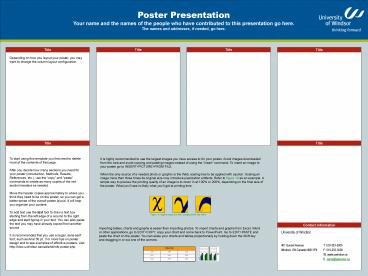48x36 Poster Template - PowerPoint PPT Presentation
Title:
48x36 Poster Template
Description:
Non-authorized printing of this poster template by any commercial printing service other than PosterPresentations.com is strictly prohibited. Non-profit educational ... – PowerPoint PPT presentation
Number of Views:73
Avg rating:3.0/5.0
Title: 48x36 Poster Template
1
Poster Presentation Your name and the names of
the people who have contributed to this
presentation go here.The names and addresses, if
needed, go here.
Title
Title
Title
Title
Depending on how you layout your poster, you may
want to change the column layout configuration.
Title
Title
To start using this template you first need to
delete most of the contents of this page. After
you decide how many sections you need for your
poster (Introduction, Methods, Results,
References, etc.), use the copy and paste
commands to create as many copies of the red
section headers as needed.Move the header
copies approximately to where you think they need
to be on the poster, so you can get a better
sense of the overall poster layout. It will help
you organize your content. To add text use the
text tool to draw a text box starting from the
left edge of a column to the right edge and start
typing in your text. You can also paste the text
you may have already copied from another
source. It is recommended that you use a larger,
sans serif font, such as Arial 30 pt. For more
tips on poster design and to see examples of
effective posters, visit http//cleo.uwindsor.ca/
oakland/info-poster.php
It is highly recommended to use the largest
images you have access to for your poster. Avoid
images downloaded from the web and avoid copying
and pasting images instead of using the Insert
command. To insert an image to your poster go to
INSERTgtPICTUREgtFROM FILE. When the only source
of a needed photo or graphic is the Web, scaling
has to be applied with caution. Scaling an image
more than three times its original size may
introduce pixelization artifacts. Refer to figure
10 as an example. A simple way to preview the
printing quality of an image is to zoom in at
100 or 200, depending on the final size of the
poster. What youll see is likely what youll get
at printing time.
Importing tables, charts and graphs is easier
than importing photos. To import charts and
graphs from Excel, Word or other applications, go
to EDITgtCOPY, copy your chart and come back to
PowerPoint. Go to EDITgtPASTE and paste the chart
on the poster. You can scale your charts and
tables proportionally by holding down the Shift
key and dragging in or out one of the corners.
Contact information
University of Windsor University of Windsor
401 Sunset Avenue Windsor, ON Canada N9B 3P4 T 519-253-3000 F 519-253-3000 W www.uwindsor.ca E name_at_uwindsor.ca
TABLE ONE TABLE ONE TABLE ONE
1998 1999 2000
2001 2002 2003
2004 2005 2006