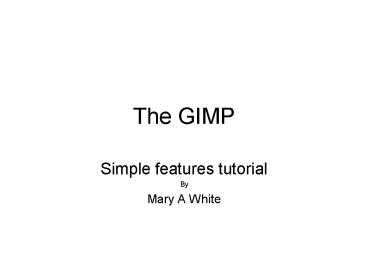The GIMP - PowerPoint PPT Presentation
1 / 22
Title:
The GIMP
Description:
The GIMP Simple features tutorial By Mary A White About this Tutorial This is a simple tutorial designed to give a brief overview of the GIMP image editing software. – PowerPoint PPT presentation
Number of Views:154
Avg rating:3.0/5.0
Title: The GIMP
1
The GIMP
- Simple features tutorial
- By
- Mary A White
2
About this Tutorial
- This is a simple tutorial designed to give a
brief overview of the GIMP image editing
software. - Please read the GIMP 2.2 Review before proceeding
with the tutorial for background and general
information on layers and other features - http//www.pages.drexel.edu/maw64/white_product_r
eview.doc - There are many more advanced features that are
available for dynamic image creation. These are
not covered in this tutorial, but more
information can be found on the GIMP website - file///C/Program20Files/GIMP-2.0/share/gimp/2.
0/help/en/index.html
3
Downloading GIMP
- GIMP is a freely distributed piece of image
manipulation software available for download at
http//www.gimp.org/ - It is available for use on UNIX, Windows and
MacOSX operating systems - Please note that the help files must be
downloaded and installed separately from the main
program
4
Getting Help
- Help files can be accessed at any time during use
by pressing the F1 key. - Help on specific menu items can be accessed by
pressing the F1 key while the mouse focuses on
the menu item. - You can undo any action simply by pressing Ctrl-Z
- Mousing over many of the tools and options will
display a brief narrative of what action it will
perform.
5
Opening GIMP
- When you start the program you will see one to
several separate windows, or dialogs. The main
toolbox and tool options is shown at the right.
6
Undocking Dialog Boxes
- Dialogs can be placed together in one window, or
dock, or separately in their own windows. - To undock dialogs, click on the