SCOPUS Searching for Scientific Articles - PowerPoint PPT Presentation
1 / 33
Title:
SCOPUS Searching for Scientific Articles
Description:
SCOPUS Searching for Scientific Articles By Mohamed Atani UNEP About Scopus SCOPUS covers all of the scientific topics included in OARE SCOPUS also covers Life and ... – PowerPoint PPT presentation
Number of Views:188
Avg rating:3.0/5.0
Title: SCOPUS Searching for Scientific Articles
1
SCOPUS Searching for Scientific Articles
- By Mohamed Atani
- UNEP
2
About Scopus
- SCOPUS covers all of the scientific topics
included in OARE - SCOPUS also covers Life and Health Sciences, the
Social Sciences, Physics, Chemistry and
Mathematics - Updated daily and covering all of the worlds
major peer-reviewed Scientific Technical and
Medical Journals. - SCOPUS includes over 29 million abstracts from
over 15,000 peer-reviewed titles by more than
4,000 publishers worldwide.
3
Opening SCOPUS in OARE
- Go to www.oaresciences.org
- Click on the link LOGIN at the top of any of the
pages of the OARE website. - The OARE Login page will open.
- Type your User ID and Password in the login
boxes. - Select Full-text Journals, Databases and Other
Resources page of the OARE website.
4
Opening SCOPUS in OARE
- Go to the Full-text journals, databases and
other resources page. - Click on SELECT DATABASE/INDEX under Databases
and Indexes. - Select the database SCOPUS.
- The Search page of SCOPUS will open. From here
you can conduct basic searches, author searches,
and advanced searches.
5
SCOPUS navigation bar
SCOPUS search pages are the most important pages
on the website. Links to other pages are
provided in the navigation bar at the top of the
website. The links on the navigation bar, and a
brief description of the pages to which you are
transferred, are provided below. These links are
always available at the top of the SCOPUS
website, regardless of the page that is open.
6
Links in the SCOPUS navigation bar
On the Sources page, you can browse and search
through a listing of all of the book and journal
titles that are covered by SCOPUS. SCOPUS covers
15,000 titles from over 4,000 publishers.
The Search pages allows you to search for
articles on specific topics using a basic search,
an author search and an advanced search.
7
Links in the SCOPUS navigation bar
On the My Alerts page you can create and maintain
your personal alerts, a service offered by SCOPUS
that sends an e-mail to you when new articles are
published that match specific search criteria you
have provided.
My List page you combine one or more articles
from a series of searches into one consolidated
list. As you conduct many searches and find
articles that interest you, send each article to
My List and SCOPUS will temporarily store them
for you all in one place.
8
Types of searches
On the Advanced Search page, you can conduct an
advanced search using a large number of field
names and other advanced search parameters.
On the Basic Search page you can conduct both
simple and more advanced searches using common
search parameters. Because of the flexibility
and ease provided by this option, Basic Search is
the default search page, and the most commonly
used.
On the Author Search page you can find articles
written by a specific person when the authors
name is cited in many different ways. For
example, an author can be cited as Smith, J in
one article, but as Smith, John in another.
SCOPUS helps you find the right author by
grouping together articles written by specific
authors.
9
Conduct Basis Search
- Enter your preferred Key word (s).
- Enter your Search fields, or keep the default
setting - Enter your Date range.
- Enter your Document types,
- Enter your Subject areas,
- Click the Search button at the bottom of the
page.
10
Conduct Basis Search Exercise 1
- Enter your preferred Key word(s).
- Enter your Search fields, or keep the default
setting - Enter your Date range.
- Enter your Document types,
- Enter your Subject areas,
- Click the Search button at the bottom of the
page.
- Exercise Whale Shark
11
Conduct Basis Search Exercise 2
- Type groundwater AND heavy metals in the box
next to the words Search for. We use quotation
marks . so that SCOPUS knows that we want to
find the exact phrase heavy metals, and we use
the Boolean operator AND so that SCOPUS knows
that that we want to find only articles that
include both the key word groundwater and the key
phrase heavy metals. - Type groundwater AND heavy metals AND mining in
the box next to the words Search for. Again we
use the Boolean operator AND so that SCOPUS knows
that we want to find only those articles that
include all three words and phrases groundwater
heavy metals, and mining.
- Exercise groundwater AND heavy metals AND
mining
12
Scopus Search Results
The Patents search displays all available patent
results. The Patent results are sorted according
to relevance
The Scopus search looks through all of the
abstracts that are included in the SCOPUS
database. Updated daily and covering all of the
worlds major peer-reviewed Scientific Technical
and Medical Journals, the SCOPUS database
includes over 29 million abstracts from over
15,000 peer-reviewed titles by more than 4,000
publishers worldwide.
The Web Search is a complementary search of the
World Wide Web conducted by SCIRUS, a search
engine very similar to Google Scholar. The
majority of the information that you find in Web
results is grey literature.
The SCOPUS database allows you to search
approximately 75 of the scientific titles in
OARE
13
Scopus Opening, saving and printing full-text
articles
- Click on Download
- Access the article from the publishers site
14
Scopus Opening, saving and printing full-text
articles
- Check the availability of the article by using
Scopus Download Manager
15
Scopus Opening, saving and printing full-text
articles
Click to access the full text article
16
Scopus Opening, saving and printing full-text
articles
Click to access the full text article
17
Scopus Refining results
Refining results
18
Scopus Search history
Click to display Search history
19
Scopus Search history
Click Edit to view your original search
parameters on the Basic Search page.
Click Save to save the historical search in My
Profile.
Click Set Alert to convert the search into a
search alert in My Profile.
20
Scopus Saving, printing and e-mailing SCOPUS
search results
Click to export, print, or send to email
21
Scopus Abstract, references and citations
SCOPUS includes in its database the abstracts and
references of all articles listed on the Search
Results page
- The Abstract and References page provides the
following information - Source Information
- Article title
- Author (s)
- Author affiliation
- Article abstract
- Article References
- Highlighted Key words
22
Scopus Sources
On SCOPUS Sources page you can browse and search
through a listing of all of the book and journal
titles that are covered by SCOPUS.
23
Scopus Advanced search
Build request
Request Find article on heavy material and soil
decontamination by A. Chen
24
Scopus My list
Add this article to list then click on my List
25
Scopus My list
SCOPUS will temporarily store them for you all in
one place in My List. Remember that the list is
deleted when you close SCOPUS unless you have
saved your list in your personal SCOPUS profile.
26
Scopus My list
SCOPUS will temporarily store them for you all in
one place in My List. Remember that the list is
deleted when you close SCOPUS unless you have
saved your list in your personal SCOPUS profile.
Functions
27
Scopus My profile
Click My setting Register here
28
Scopus My profile
- Create your profile
- Scopus will send you user name and password to
your email
29
Scopus Journal analyzer SJR SNIP
- SCImago Journal Rank (SJR) , is a measure of the
scientific prestige of scholarly sources value
of weighted citations per document. A source
transfers its own 'prestige', or status, to
another source through the act of citing it. A
citation from a source with a relatively high SJR
is worth more than a citation from a source with
a lower SJR. - Source Normalized Impact per Paper (SNIP)
measures contextual citation impact by weighting
citations based on the total number of citations
in a subject field. The impact of a single
citation is given higher value in subject areas
where citations are less likely, and vice versa.
30
Scopus Journal analyzer Benefits..
- Researcher
- It enables you to search for journals within a
specific field, identify which are the most
influential and find out who publishes them. - It helps you to decide where to publish to get
the best visibility for your work and how to
prioritize your submissions. - It can also help you decide which journal you
would like to review for publications . - Source Normalized Impact per Paper (SNIP)
measures contextual citation impact by weighting
citations based on the total number of citations
in a subject field. The impact of a single
citation is given higher value in subject areas
where citations are less likely, and vice versa.
31
Scopus Journal analyzer Benefits..
- Librarian and information specialist
- Scopus Journal Analyzer enables you to search
for all journals in a specific subject area and
view their current details and performance over
time. - It helps you ensure you are only investing in the
most influential and relevant journals. - SNIP and SJR can also help you in your advisory
role with your faculty to help them identify the
most impactful Journals.
32
Scopus Journal analyzer Benefits..
- Editor
- It gives quick, easy access to an objective and
transparent overview of the performance of your
own and your competitors journals over time. - It can help you analyze and manage journal
portfolios more effectively, identify new growth
areas, set out a strategy to increase performance
or decide which journals you would like to be an
editorial board member for.
33
Thank you Questions/Comments