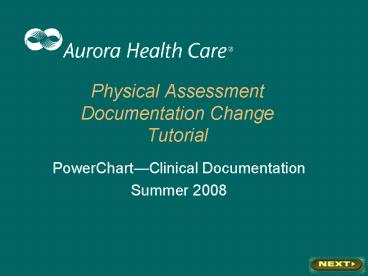Physical Assessment Documentation Change Tutorial - PowerPoint PPT Presentation
1 / 56
Title:
Physical Assessment Documentation Change Tutorial
Description:
Note how the documentation appears on the Nursing flowsheet. Review of Documentation Changes All of the body systems defined normal parameters will ... – PowerPoint PPT presentation
Number of Views:247
Avg rating:3.0/5.0
Title: Physical Assessment Documentation Change Tutorial
1
Physical Assessment Documentation ChangeTutorial
- PowerChartClinical Documentation
- Summer 2008
2
Physical Assessment Documentation Change
Objectives
- Define rationale for changes
- Demonstrate how the changes to the physical
assessment form support efficient and effective
documentation - Explain how to use the revised edema and skin
integrity grids.
3
Rationale for the Change
- The physical assessment form must capture
positive and negative findings. - The form should make it easier for the nurse to
identify changes in patient status. - These changes will support future system
enhancements and the continued use of charting by
exception (CBE).
4
Charting By Exception (CBE)
- Charting by Exception is a streamlined format
that is used to enable nurses to quickly and
completely chart findings that match or deviate
from Defined Normal assessment parameters.
5
Charting By Exception (CBE)
- Each body system has a definition of Defined
Normal located in the window (aka Genview) at
the top of each body system form and/or section. - WDL (within defined limits) specifies the
finding for each parameter that is considered
normal. - Deviations from normal are documented using WDL
Except and the exceptions must be specified.
6
Physical Assessment Form Changes
- All defined normal parameters default to WDL.
- This implies that the parameters of the system
that were opened, were assessed, and found to be
within defined limits. - If nothing is changed and the form is signed, the
defined normal parameters for the system will
indicate WDL on the flowsheet.
7
Note each defined parameter defaults to WDL
also note that last charted value (LCV) will
appear in the Genview.
8
If no changes are made to the default settings of
WDL when the physical assessment is signed, it
will indicate that all defined parameters have
been assessed and have been found to be WDL of
the defined normal of the body system that has
been assessed.
9
Nursing Flowsheet
Note that all WDL parameters will post to the
nursing flowsheet when documentation is signed.
10
Physical Assessment Form Changes (cont.)
- WDL Except and Additional Parameters remain
unchanged. - Unable to Assess has been added to each defined
parameter in each body system if selected, a
reason Unable to Assess is required.
11
Selecting Unable to Assess will open the
Reason Unable to Assess. (This is a required
field and must be completed prior to signing the
documentation).
12
Charting a Physical Assessment
- The following slides will demonstrate
documentation on the physical assessment related
to the changes that are being implemented.
13
Select Neurological to continue.
14
Note All defined normals default to WDL.
15
If no changes are made to the default settings of
WDL when the physical assessment is signed, it
will indicate that all defined parameters have
been assessed and have been found to be WDL of
the defined normal of the body system that has
been assessed.
16
Selecting Unable to Assess will open the
Reason Unable to Assess. (This is a required
field and must be completed prior to signing the
documentation).
17
Selecting WDL Except will open additional
conditional fields, which are required, to
document assessment findings.
18
Note LOC Gross Movement were selected as
WDL Except. These fields will turn white to
allow documentation, and are required, prior to
signing.
19
Note If WDL Except is not selected, all
remaining fields will remain grey or
dithered documentation can not occur in these
fields.
20
Select Cardiovascular to continue.
21
WDL will be the default for each body system
when the assessment section/form opens. Signing
the form, indicates that all Defined Normal
parameters have been assessed.
Click on the Back Arrow to continue.
22
After documentation on the physical assessment
form has been completed, sign the form. Click on
the Check Mark now to sign and continue.
23
Selecting the Nursing Tab allows all
disciplines to review documentation.
Select Neurological from the navigator to
continue.
24
Note that the Reason Unable to Assess appears
at the top.
25
Note that WDL will now post to the Nursing
flowsheet. This allows other disciplines to
determine which parameters have been assessed
related to Defined Normal definitions.
26
Documenting a Selected Assessment
- Selected Assessment occurs when only one or
some of the Defined Normal parameters have been
assessed. - Selected Assessment may occur as part of the
plan of care or per a physician order, such as a
frequent assessment of LOC on the Neurological
Form.
27
To document a Selected Assessment, click on the
eraser icon. (Click eraser now to continue.)
28
Note that clicking on the eraser icon will remove
the WDL defaults. It also removes information
from the Genview at the top of the form. (When
the form is opened for future documentation, the
WDL and Genview will be present). Prior to
clicking on the eraser icon, review the Genview
information as needed.
Under LOC select WDL Except to continue.
29
If LOC was previously charted, when WDL
Except is selected last charted value (LCV)
pulls forward. Verify that the LCV information is
correct, change the LCV information, or chart new
information. Then, sign the form to save the
information.
30
Note on the Nursing flowsheet that when a
Selected Assessment is documented, only the
parameter(s) assessed and documented will post.
31
Form Change Edema Grid
- The edema documentation grid has been changed
multiple rows have been added to eliminate the
need to add new rows. - Review the reference text for appropriate
definitions of edema, generalized edema and
limited use of the term anasarca for end-stage
system failure.
32
Under Edema, select WDL Except to continue.
33
Edema EBP reference text is available by right
clicking the mouse in any of the column headers,
or in the Generalized Edema, Anasarca field.
Note that the drop down window will appear,
select Reference Text.
Click on Reference Text now to continue.
34
Edema and Anasarca reference text.
Click OK to close reference text and continue.
35
Note that the box for bilateral ankle edema is a
single select Alpha field.
Next to Ankle click on the box under
Bilateral to continue.
36
The Result Details window for Bilateral will
open. Note the selection options.
Click on OK to continue.
37
Girth Measurement has been added to Edema.
Note that the information is entered in Inches
and auto-calculates to cm.
38
When documentation is complete, click on the back
arrow to continue.
39
Note that all of the other Defined Normal
parameters are defaulted to WDL. Signing the
form now indicates that all of the parameters
were assessed.
Click on the Check Mark to sign the form and
continue.
40
Note the documentation on the Nursing
flowsheet. Edema and Girth Measurements are
the only defined parameters that were not within
the Defined Normal parameter. The documentation
supports that all parameters were assessed, which
is indicated by WDL.
41
Skin Assessment Documentation
- The skin assessment documentation grid has been
changed multiple rows have been added to
eliminate the need to add new rows.
42
Under Skin Assessment, click on WDL Except to
continue.
43
Skin assessment reference text is available by
right clicking the mouse in any of the column
headers, note that the drop down window will
appear, select Reference Text.
Click on Reference Text now to continue.
44
Skin Integrity reference text.
Click OK to close reference text and continue
45
Note the row and column headings. Each box allows
for multiple selections.
Select the box next to Skin Abnormality 1
under Body Part to continue.
46
Note that the Result Details window for Body
Part will open, allowing for multiple select
documentation.
Click OK to continue
47
Click on the box under Spatial Location to
continue.
48
Note the multiple selections available for
Spatial Location.
Click on OK to continue.
49
Clicking on the box under Abnormal Skin Color
will open this charting window. Note the
available selections.
Click OK to continue
50
Clicking on the box under Skin Conditions will
open this charting window. Note the available
selections.
Click OK to continue
51
Clicking on the box under Skin Temperature will
open this charting window. Note the available
selections.
Click OK to continue.
52
After completing all documentation, click on the
back arrow to close this section.
53
Note that all other defined parameters have
defaulted to WDL. Signing the form indicates
that these parameters have been assessed and are
within the Defined Normal for the body systems.
Click on the Check Mark now to sign the form
and continue.
54
Note how the documentation appears on the
Nursing flowsheet.
55
Review of Documentation Changes
- All of the body systems defined normal
parameters will default to WDL. - Signing the body system form without changing the
default indicates that each Defined Normal
parameter was assessed and found to be Within
Defined Limits. - Edema and Skin Assessment documentation is
completed on a grid.
56
To practice the changes to documentation, go to
Cerner Training User Name Train Password
Train Contact your site coordinator with any
additional questions, related to the training
environment.
You have successfully completed the Physical
Assessment Documentation Tutorial. Click on The
End to Exit.