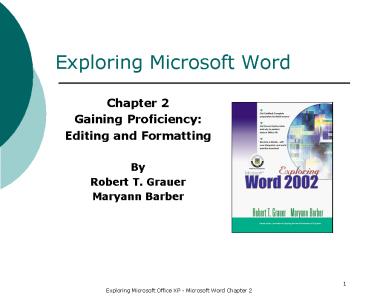Exploring Microsoft Word PowerPoint PPT Presentation
Title: Exploring Microsoft Word
1
Exploring Microsoft Word
- Chapter 2
- Gaining Proficiency
- Editing and Formatting
- By
- Robert T. Grauer
- Maryann Barber
2
Objectives (1 of 2)
- Define select-then-do describe mouse and
keyboard shortcuts - Move/Copy text within a document distinguish
between the Windows clipboard and the Office
clipboard - Use Find, Replace, and Go To to substitute one
character string for another - Define and use scrolling scroll to the beginning
and end of a document - Distinguish and switch between Normal and Print
Layout views state how to change the view and/or
magnification of a document
3
Objectives (2 of 2)
- Define typography distinguish between serif and
sans serif - Use Format Paragraph to change line spacing,
alignment, tabs, and indents, and to control
pagination - Use Borders and Shading to box and shade text
- Describe and use the Undo/Redo
- Use Page Setup to change margins and/or
orientation - Enter and edit text in columns
4
Overview
- Editing - change the contents of your document
- Formatting - change the appearance of your
document - Change basic typography elements such as fonts
- Use shortcuts
- There are many ways to accomplish the same task
5
Select-Then-Do
- Cut command
- Copy command
- Paste command
- Drag-and-Drop
- Clipboard
- Undo command
- Redo command
6
Find, Replace, and Go To Commands
- Find command
- Replace command
- Selection bar
- Go To command
- Case sensitive search
- Case insensitive search
- Whole word replacement
- Automatic replacement
- Wild card
7
View Menu Normal View
No Margins Displayed
Horizontal Ruler Displayed
Normal Button
8
View Menu Print Layout View
Horizontal Ruler Displayed
Vertical Ruler Displayed
Print Layout Button
Margins Displayed
9
Typography (1 of 2)
- Typography
- Typeface
- Times New Roman
- Arial
- Courier New
- Serif typeface
- Sans serif typeface
10
Typography (2 of 2)
- Mono-spaced typeface
- Proportional typeface
- Font
- Type size
- Point size
- Format Font command
11
Page Setup Command
- File Menu
- Page Setup Command
- Margins
- Portrait orientation
- Landscape orientation
12
Page Breaks
- Soft page break
- Hard page break
- Column break
- Continuous
13
Paragraph Formatting (1 of 6)
- Alignment
- Indents
- Left indent
- Right indent
- Special indent
- First line indent
- Hanging indent
- Spacing
- Before
- After
14
Paragraph Formatting (2 0f 6)
- Tabs
- Tab Stop Position
- Default
- Alignment
- Leaders
- Set
- Clear
- Clear All
15
Paragraph Formatting (3 of 6)
- Hyphenation
- Hyphenate
- Dont Hyphenate
- CtrlShiftHyphen
16
Paragraph Formatting (4 0f 6)
- Line Spacing
- Single
- 1.5 lines
- Double
- At Least
- Exactly
- Multiple
17
Paragraph Formatting (5 of 6)
- Windows and Orphan Control
- Controls Soft Page Breaks
18
Paragraph Formatting (6 0f 6)
- Borders Shading
- Borders
- Color
- Width
- Apply to
- Shading
- Color
- Patterns
- Apply to
19
Column Formatting
- Columns
- Presets
- Numbers
- Width Spacing
- Equal Column Width
- Line Between
- Apply To
20
Summary (1 of 2)
- Edit with select-then-do
- Moving and copying text
- Find and replace text
- Search for text strings
- Cut, copy and paste with the clipboard
- Undo and redo commands
21
Summary (2 of 2)
- Scroll, zoom, and view large documents
- Print Layout view to display headers footers
- Normal view is faster
- Use and change TrueType fonts
- Format page and paragraphs
- Format columns