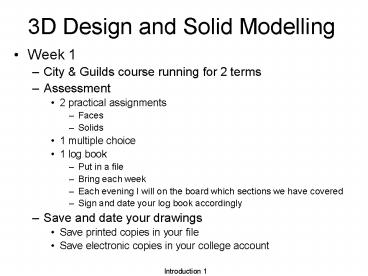3D Design and Solid Modelling - PowerPoint PPT Presentation
Title:
3D Design and Solid Modelling
Description:
3D Design and Solid Modelling Week 1 City & Guilds course running for 2 terms Assessment 2 practical assignments Faces Solids 1 multiple choice 1 log book – PowerPoint PPT presentation
Number of Views:28
Avg rating:3.0/5.0
Title: 3D Design and Solid Modelling
1
3D Design and Solid Modelling
- Week 1
- City Guilds course running for 2 terms
- Assessment
- 2 practical assignments
- Faces
- Solids
- 1 multiple choice
- 1 log book
- Put in a file
- Bring each week
- Each evening I will on the board which sections
we have covered - Sign and date your log book accordingly
- Save and date your drawings
- Save printed copies in your file
- Save electronic copies in your college account
2
City Guilds
- Is there a formal exam?
- No, complete practical assignments any evening,
retake any time - Will I see the paper in advance?
- Yes, for the practicals. No for the multiple
choice - How good do I need to be at AutoCAD right now?
- Complete 2D drawing of front of pump body
including layers, linetypes etc in 30 minutes
(first time) - How long is the term?
- 13 week. 6 week then half term then another seven
weeks. - 6 to 9pm. Teaching starts at 6.30pm.
- Target to complete solid modelling by the end
of term - Remember you have to complete the views of the
model as well as just create the model. - Recommended book
- Modelling with AutoCAD 2002 by Bob McFarlane pub
Butterworth Heinmann.
3
3D AutoCAD
- 3D modelling 2 types
- Surfaces
- Points, lines, faces
- Hidden line removal possible
- No mass properties
- Meshes
- Solids
- Real 3D representation
- Mass properties
- Interference can be highlighted
4
The Third Dimension
- So far all drawings have been in 3D
- Just have not used the third dimension. Z axis
comes out towards you. - So far World Co-ordinate System only
- User Co-ordinate System (UCS) available
- UCS start with 2D UCS
- Use UCS.dwg as template drawing (look in S\mary)
- Save each UCS by name
- Tools, Named UCS
- Call them FIRST, SECOND etc
5
Using UCS in 3D
- Draw, Solids, Box 0,0,0 and 30,40,20
- View, 3D Views, SE Isometric
- View, Hide
- Write TOP on the top of the box
- Tools, New UCS, Origin to corner of the top of
the box - Draw, Text write TOP on the top of the box
- Save this UCS
- Tools, Named UCS
- Write LEFT on left side
- Tools, New UCS, 3 Point
- Draw, Text write LEFT on the left side of the box
- Save this UCS as before
- Continue
- Complete for FRONT, RIGHT, BACK, BOTTOM
- Can rotate viewpoint of object
- View, 3 Orbit
- View, Hide may help
- Note, you can rotate the UCS and then move it.
6
Individual Work
- Draw a dice
- Complete with dots on each face, save it
- Follow notes
- Titled 3D Solid Models
- Log Book
- Sections completed this time
- 1.1.1
- 1.2
- 3.1.1, 3.1.2 and 3.1.3
- 3.2 and 3.4
- 4.1.1
- 4.2.1, 4.2.2 and 4.2.6