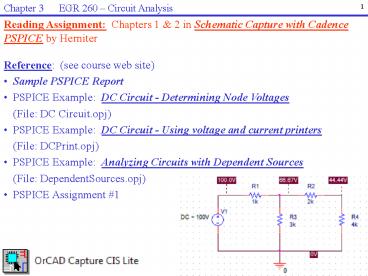EGR 277 PowerPoint PPT Presentation
Title: EGR 277
1
1
Chapter 3 EGR 260 Circuit Analysis
Reading Assignment Chapters 1 2 in Schematic
Capture with Cadence PSPICE by Herniter
- Reference (see course web site)
- Sample PSPICE Report
- PSPICE Example DC Circuit - Determining Node
Voltages - (File DC Circuit.opj)
- PSPICE Example DC Circuit - Using voltage and
current printers - (File DCPrint.opj)
- PSPICE Example Analyzing Circuits with
Dependent Sources - (File DependentSources.opj)
- PSPICE Assignment 1
2
2
Chapter 3 EGR 260 Circuit Analysis
- ORCAD Capture (PSPICE)
- The software is referred to by the generic name
PSPICE. It was originally owned by MicroSim and
then by ORCAD. It is currently owned by Cadence,
but has kept the ORCAD name. Either of the
following two versions can be used in this course
(both are available for download on the course
web site) - ORCAD 10.5 (best choice if using Windows XP)
- Cadence Capture 16.5 (best choice if using
Windows 7) - See the examples on the course web site. The
examples contain numerous comments. A classroom
demonstration will provide further examples.
- It is recommended that you create a new folder
for each PSPICE problem. The software will
generate a large number of files within this
folder. - Run the software by selecting Start - Programs
Cadence ORCAD Capture
3
3
Chapter 3 EGR 260 Circuit Analysis
Comparison - Evaluation Version versus Full
Version
- Evaluation Version
- Limit of 64 nodes
- Limit of 1 page schematic
- Standard libraries for sources and basic
components are available - EVAL library (eval.slb) contains a couple hundred
models of components, such as transistors,
diodes, 7400 series ICs, etc. - Cost Free
- Some advanced features not included (such as
printed circuit board layout)
- Full Version
- Unlimited number of nodes
- Unlimited number of pages
- Standard libraries for sources and basic
components are available - Libraries for most commercially-available
components available (tens of thousands of
models). - Cost Thousands of dollars (depends on the
platform and the types of features needed)
4
4
Chapter 3 EGR 260 Circuit Analysis
- Basic steps in creating and analyzing a circuit
using PSPICE - (See examples on class web site for details and
illustrations) - 1) Create a project
- A) Select File New Project from the main menu
- B) When the New Project box appears, specify the
following - Assign the project a Name (any name is fine)
- Create project using Analog or Mixed
Analog/Digital - Pick the Location (select Browse and then select
Create Dir to make a new folder for your project)
C) If asked to create based on an existing
project or create a blank project, select create
a blank project.
5
5
Chapter 3 EGR 260 Circuit Analysis
Basic steps in creating and analyzing a circuit
using PSPICE
- Draw the schematic
- Select Place Part a list of libraries and parts
should appear (as shown to the right) - If no libraries appear, select Add Libraries and
select all libraries listed in the PSPICE folder
as shown below. - Select the desired part (such as R in the Analog
library or Vsource in the Source library). - Use CtrlR to rotate the part as you place it on
the schematic. Once it has been placed, it can
be rotated, flipped, or mirrored by
right-clicking on the part. - Continue clicking on the schematic to place
multiple parts (such as several resistor) and
then right click and select End Mode to stop.
6
6
Chapter 3 EGR 260 Circuit Analysis
Basic steps in creating and analyzing a circuit
using PSPICE
- Draw the schematic
- Select Place Wire and add wires to connect the
parts. - Analysis of circuits in PSPICE is based on nodal
analysis, so each circuit must contain a ground
symbol. The ground symbol named 0 must be used.
If this is omitted, a floating nodes error will
occur during analysis. The ground is added using
Place Ground. If the 0 ground is not available,
select Add Library and you should find it in the
PSPICE SOURCE library. - Use the Net Alias tool to label each node (N1
button in version 10.5 or abc button in version
16.5 as shown to the right). - Double-click on the values next to each component
to change their value.
7
7
Chapter 3 EGR 260 Circuit Analysis
Basic steps in creating and analyzing a circuit
using PSPICE
- Create a simulation profile (select PSPICE New
Simulation Profile from the main menu) - A) If the PSPICE menu doesnt appear, you may not
have selected Schematic instead of Analog or
Mixed Analog/Digital as required, so start over. - Any name is OK for the Simulation Profile
- Select the type of analysis to be performed (see
examples for more details). There are 4 types of
analysis in PSPICE - Bias Point (find node voltages and place
voltages, currents, and power on the schematic) - DC Sweep (vary a source or component)
- AC Sweep (vary frequency)
- Transient (vary time)
8
8
Chapter 3 EGR 260 Circuit Analysis
Basic steps in creating and analyzing a circuit
using PSPICE
- Analyze the circuit (select PSPICE Run from the
main menu) - View the results. Different types of results are
available, including - Output File - Select PSPICE View Output File
from the main menu - Graphical results
- Bias Points on the schematic (with a Bias Point
Analysis) see below
9
9
Chapter 3 EGR 260 Circuit Analysis
- Component Values in PSPICE
- PSPICE is not case-sensitive
- Allowable prefixes are shown in the table below
Note that m or M are used for milli. Use MEG
for mega, not M.
10
10
Chapter 3 EGR 260 Circuit Analysis
- Component Values in PSPICE
- When PSPICE reads a component value
- No space is allowed between the value and the
prefix or unit name - PSPICE essentially only looks at the first letter
after the value to see if it is a valid prefix.
All other letters are ignored, so unit names can
be entered in a variety of ways. Several
examples of specifying a 100 k? resistor are
shown below
11
11
Chapter 3 EGR 260 Circuit Analysis
- Dependent sources in PSPICE
- Located in the analog library (analog.olb)
- Use E, F, G, and H (not EPOLY, FPOLY, GPOLY, and
HPOLY) - Each source has a round symbol that can be
thought of as the source. The other terminals
are for the control variable. - Double click on the source to set the GAIN
property (default value 1). Be sure to change
the property settings so that the GAIN is
displayed.
Textbook symbols
PSPICE symbols
12
12
Chapter 3 EGR 260 Circuit Analysis
- PSPICE Demonstration
- If time allows and computers are available to the
class, the instructor will lead - the class in creating and analyzing circuits
using PSPICE. - Demonstration topics
- Launching the software and creating a project
- Creating and analyzing schematics
- Labeling nodes
- Using dependent sources
- Using voltage and current printers
- Changing and displaying properties. In general,
display any property that you set or change. - Adding text to a schematic Select Place Text
from the main menu - Viewing results
- Using Bias Points with a Bias Point analysis
- Using the .OUT file with a DC sweep
13
13
Chapter 3 EGR 260 Circuit Analysis
- PSPICE Demonstration (continued)
- Two types of analysis will be demonstrated. Both
types are required in - PSPICE Assignment 1.
- Bias Point Analysis
- Automatically finds all node voltages and places
the results in the .OUT file. - Current, voltage, and power values for each
component can also be printed on the schematic by
selecting the following from the menu - PSPICE - Bias Points - Enable
- DC Sweep Analysis
- Add voltage and current printers. Be sure to set
their DC property to YES or they will not work. - No spaces allowed between value and unit for
starting ending value in sweep (similar to
specifying values of components) - If the starting and ending values are the same,
use an Increment of 1 - If the starting and ending values are different,
a table of outputs will appear in the .OUT file
for each printer used.
14
14
Chapter 3 EGR 260 Circuit Analysis
- PSPICE Demonstration (continued)
- Voltage printers current printers
- use their (DC ) property and display it
- use a DC sweep (analysis type) or the printer is
ignored! - Insert current printers like an ammeter (break
the circuit and place in series) - Insert voltage printers like a voltmeter (across
the component (in parallel)) - Look for the negative sign on the printer for
correct polarity - Forms for voltage V(R2), V(A), V(A,B), Yes
- The results are printed in the .OUT file
Add a current printer in series with R4 and a
voltage printer in parallel with R5. Also set
their DC properties.
Suppose that the current through R4 and the
voltage across R5 are needed.