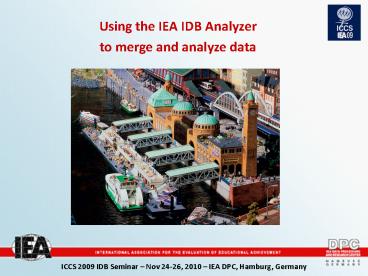Using the IEA IDB Analyzer - PowerPoint PPT Presentation
1 / 39
Title:
Using the IEA IDB Analyzer
Description:
Using the IEA IDB Analyzer to merge and analyze data SP fragen. Irgendetwas technisch wihctig?? * SP fragen. Irgendetwas technisch wihctig?? Merge Module Merge Module ... – PowerPoint PPT presentation
Number of Views:175
Avg rating:3.0/5.0
Title: Using the IEA IDB Analyzer
1
Using the IEA IDB Analyzer to merge and analyze
data
2
Table of content
- Introduction to the IEA IDB Analyzer
- Installation process
- Selecting and merging data
- Hands-on training
3
Table of content
- Introduction to the IEA IDB Analyzer
- Installation process
- Selecting and merging data
- Hands-on training
4
Introduction to IDB Analyzer
- WHAT IT IS
- A software program developed by the IEA Data
Processing and Research Center to analyze the
data from ICCS and other IEA surveys - Calculates correct standard errors when
conducting analysis with ICCS - Uses optimized algorithms for computing means,
percentages and regressions - BONUS!
- Easy creation of data sets for use in SPSS
- Merging countries and/or data levels
- Selection of analysis variables
5
What can it do?
- For ICCS, compute percentages, means (and SD),
correlations, and linear regressions including
their respective standard errors - Allows to analyze data calculating the correct
standard errors using JRR (jackknife repeated
replication) - Enhanced SPSS and MS Excel output including
adding titles to tables and column labels
6
Why Do We Need IDB Analyzer?
- Very common question
- Why cant I just do this in SPSS?
- Answer
- Because of the data structure!
- Sampling is multi-stage, clustered, and
stratified which can not be handled correctly by
SPSS (remember the Weights and Variance
Estimation presentation) - SPSS can not do variance estimation based on
replicated weights - IDB Analyzer handles these issues and adds the
missing features to SPSS!
7
Table of content
- Introduction to the IEA IDB Analyzer
- Installation process
- Selecting and merging data
- Hands-on training
8
Download IDB Analyzer
- The IDB Analyzer is available for download at the
IEA website - www.iea.nl
- Select the IEA Studies Datasets and Data
Analyzers subsection - Download the IDBAnalyzer_Setup.exe file from
there
9
Installation process
- SPSS 11 or higher needs to be installed
beforehand - Administrator rights are required for
installation process - IDB Analyzer has two modules
- Merge our starting point
- Analyze
10
Installation process
- Double click on the setup file
- (Seminar version C\ICCS2009\Software\IDB_Analyz
er\IDBAnalyzer_Setup_v2.0.0.37.exe)
11
Installation process
12
Table of content
- Introduction to the IEA IDB Analyzer
- Installation process
- Selecting and merging data
- Hands-on training
13
How to Open the IDB Analyzer
- Start gt Programs gt IEA gt IDB Analyzer gt Merge
Module
14
What You Will See
15
Merge Module
Select...
16
Merge Module
Select...
Data Source Directory
Study Year Grade
17
Merge Module
Select...
Data Source Directory
Study Year Grade
Participants
18
Merge Module
Select...
Data Source Directory
Study Year Grade
Participants
19
Merge Module
- Edit the country list to edit the country labels
Example translate Spain to España
20
Merge Module
- Save and confirm the change with Yes and Save
21
Merge Module
- To undo change go to Edit Country List ?
Restore Defaults and confirm with Yes
22
Merge Module
Select...
Data Source Directory
Study Year Grade
Participants
23
Merge Module
Select...
Data Source Directory
Study Year Grade
Participants
24
Merge Module
Select...
Data Source Directory
Study Year Grade
Participants
25
Merge Module
Select...
Data Source Directory
Study Year Grade
Participants
Nextgtgt
26
Merge Module
Select...
File Types
Variables
27
Merge Module
Select...
File Types
Variables
28
Merge Module
Select...
File Types
Variables
29
Merge Module
Select...
File Types
Variables
30
Merge Module
Select...
File Types
Variables
ID and Sampling Variables are selected
automatically.
31
Supported File Type Merges
- Any student files can be merged together.
- Any student files can be merged with the School
Questionnaire file. - Teacher Questionnaire file can be merged with the
School Questionnaire file. - Student files cannot be merged directly with the
Teacher Questionnaire file.
32
Merge Module
Select...
File Types
Variables
Define File Name and Save
33
Merge Module
Select...
File Types
Variables
Define File Name and Save
SPSS syntax file is stored in specified
directory. IDB Analyzer launches SPSS and opens
the syntax file automatically.
Start SPSS
34
Merge Module
35
Merge Module
- From the SPSS syntax editor choose
- Run gt All
- The syntax is executed and the merged file is
saved under the location you have chosen in the
last step of the IDB Analyzer Merge Module
36
Merge Module
You can now start analyzing your data using the
Analysis Module of the IDB Analyzer. ? More on
this in the next presentation(s)!
37
Thank you for your attention!
38
Table of content
- Introduction to the IEA IDB Analyzer
- Installation walkthrough
- Selecting and merging data
- Hands-on training
39
Hands-on Training
- Copy files from the USB-stick to your C\ drive
- Install IDB Analyzer from
- C\ICCS2009\Software\IDB_Analyzer
- Open the IDB Analyzer Merge Module
- Define data source C\ICCS2009\Data
- Select all countries
- Select all variables from the School
Questionnaire file and the Int. Student
Questionnaire file - Define file name C\ICCS2009\Work\ICG_ISG_INTC2.s
ps - Start SPSS
- Run all in the .sps SPSS script to create .sav
SPSS data file