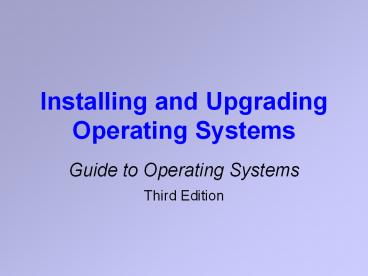Installing and Upgrading Operating Systems - PowerPoint PPT Presentation
1 / 55
Title:
Installing and Upgrading Operating Systems
Description:
Installing and Upgrading Operating Systems Guide to Operating Systems Third Edition Objectives After reading this chapter and completing the exercises you will be ... – PowerPoint PPT presentation
Number of Views:165
Avg rating:3.0/5.0
Title: Installing and Upgrading Operating Systems
1
Installing and Upgrading Operating Systems
- Guide to Operating Systems
- Third Edition
2
Objectives
- After reading this chapter and completing the
exercises you will be able to - Understand the overall process of operating
system installation and upgrading - Prepare for operating system installation and
understand the factors involved in making the
decision to upgrade
3
Objectives (continued)
- Install and upgrade the following operating
systems and understand the various options
presented in - Windows 2000 Server and Professional
- Windows XP
- Windows Server 2003
- NetWare 6.0 and 6.5
- Mac OS X
4
Objectives (continued)
- Install Red Hat Enterprise Linux 3.0 and
understand the basic differences between
UNIX-type installation and those of other
operating systems covered in this chapter - Review upgrading from one version to the next
5
Installing an Operating System
- Varies from one OS to another
- Certain features common to all installations
- Installation involves
- Checking the computer - meets or exceeds the
hardware and/or software requirements for the OS - Ensuring that all equipment is powered on and
operating correctly
6
Installing an Operating System (continued)
- Floppy disks or CDs on hand
- Understanding the general features of the OS
- Up-to-date device drivers
- Pertinent information available about your
computer and peripheral devices
7
Installing an Operating System (continued)
- May need to provide
- Where to install the operating system
- Type of installation
- Information about you, your company, and your
computer - Licensing information
- Which components of the OS you want to install
8
Preparing for Installation
- PC must be working correctly
- Fix any defective hardware
- Hardware turned on and ready for use
- Information available about your hardware
9
Preparing for Installation (continued)
- Obtain any special drivers
- Many operating systems have minimum hardware
requirements - Hardware compatibility list (HCL)
- list that contains names and models for all
hardware supported by the OS
10
Preparing for Installation (continued)
- Enough time to complete OS installation
11
Upgrading an Operating System
- General upgrade considerations
- Backup and safety procedures
- Specific steps to upgrade
12
Preparing for an Upgrade
- Is upgrade necessary?
- Information about system that may be needed
during the upgrade - Make a complete backup of your current system and
data before upgrading
13
Preparing for an Upgrade (continued)
- Consider
- whether you need to upgrade
- whether the time is right to upgrade
- Microsoft offers pre-releases in the form of
alpha, beta, and release candidate (RC)
14
Preparing for an Upgrade (continued)
- Production computer
- computer used to perform real work
- If unavailable would cause a loss of productivity
- Check the computer against the requirements of
the new OS
15
Preparing for an Upgrade (continued)
- Keep records of custom software
- Open Database Connectivity (ODBC)
- rules on accessing databases
- some databases may not be accessible when you
upgrade
16
Making Backups Before Upgrades
- Backup
- copying files from a computer to another medium
- important part of day-to-day computer operation
- most operating systems have a backup utility
17
Making Backups Before Upgrades (continued)
- Considerations when backing up your information
- close everything before starting a backup
- have the software needed to restore the backups
- actually make a full backup
- new system is able to read your backup without
problems
18
Conducting a Test Upgrade
- Test an upgrade before you do it to a production
computer - Upgrade test is to simulate what would happen in
a real upgrade - Discover any problems that might occur
19
Conducting a Test Upgrade (continued)
- Deal with any software issues that arise
- Test the computer for a couple of days
- Repeat the test installation process starting
with a clean computer - all unnecessary software and hardware have been
removed
20
Installing and Upgrading Windows 2000
- Several ways to install
- CD-ROMs
- over the network
- in unattended mode
21
Hardware Requirements
- You will need at least the hardware recommended
in Table 4-4
22
Installing Windows 2000
- Project 4-2 addresses how Windows 2000 Setup
works - HAL
- hardware abstraction layer
- consisting of the code that talks directly to the
computers hardware - Windows Update feature available
23
Upgrading to Windows 2000
- Upgrade from Windows 95/98
- PC meets the minimum system requirements
- Obtain new drivers for the devices
- Decide if you want to upgrade to NTFS from FAT16
or FAT32 - Password for the Administrator account
24
Upgrading to Windows 2000 (continued)
- Obtain Windows 2000 drivers
- Protocol of preference is TCP/IP
- Use the steps on pages 190 and 191 to upgrade a
Windows NT Server domain
25
Installing and Upgrading Windows XP
- Windows XP stands for experience
- Home and Professional versions
- Professional version has more features
26
Hardware Requirements
- It is important that your hardware is listed on
the hardware compatibility list (HCL) for Windows
XP
27
Installing Windows XP
- Concept of activation
- 30 days to activate your copy of Windows XP
- either by phone or online
- activation linked solely to the BIOS
- Files and Settings Transfer Wizard
28
Upgrading to Windows XP
- Upgrade from these operating systems
- Windows 98
- Windows Me
- Windows NT
- Windows 2000
29
Upgrading to Windows XP (continued)
- Insert the Windows XP CD-ROM
- Wait for the Autorun program to automatically
start the Setup program - Check system compatibility
30
Upgrading to Windows XP (continued)
- Obtain product activation code from Microsofts
Web site
31
Installing and Upgrading Windows Server 2003
- Windows Server 2003 is the next generation OS
32
Installing and Upgrading Windows Server 2003
(continued)
- Products
- Standard Edition
- Enterprise Edition
- Datacenter Edition
- Web Edition
- Small Business Server
33
Hardware Requirements
34
Installing Windows Server 2003
- Place CD-ROM in drive and turn on PC
- Very similar to install Windows 2000 Server
35
Upgrading to Windows Server 2003
- Upgrade from Windows 2000 Server family to
Windows Server 2003 - Before you upgrade
- backup your system
- hardware is compatible
- meets hardware requirements
- obtain any needed drivers
36
Upgrading to Windows Server 2003 (continued)
- Obtain the product activation code from Microsoft
37
Installing and Upgrading UNIX Linux
- We will use red hat Enterprise Linux 3.0
- Other versions of UNIX are very similar
38
Installing Linux
- You will get a set of CD-ROMs in the package
Install Red Hat from a CD-ROM - Boot Red Hat Enterprise Linux 3.0 from the CD-ROM
- 15 minutes to over one hour to install
- You do not need to make partitions or format your
disk ahead of time
39
Upgrading Linux
- Based on Red Hat Enterprise Linux 3.0
- Upgrades from any version should work
- Upgrade is similar to an installation
40
Installing and Upgrading NetWare 6.5
- Steps for NetWare 6.5 are very similar to those
for NetWare 6.0
41
Hardware Requirements
42
Installing NetWare 6.5
- Steps you through the process
- Evaluation kits are available
- Step-by-step instructions on the web site
- very good documentation on the web site
43
Upgrading NetWare 6.5
- Upgrade from
- NetWare 4.2 with Support Pack 9
- NetWare 5.1 with Support Pack 6
- NetWare 6 with Support Pack 3
44
Hardware Requirements
45
Installing Mac OS X
- Install directly from the CD-ROM
- Complete step-by-step instructions are given in
project 4-5
46
Installing Mac OS X (continued)
- Double-click the Mac OS X icon
- You will
- select a destination drive
- read important information
- agree to the software license
47
Installing Mac OS X (continued)
- Installation takes from 6 minutes to over 45
minutes
48
Upgrading Mac OS
- Three basic steps
- backup all data and configuration files
- check the disk for errors
- upgrade the hard disk drivers
49
Updating Operating Systems
- Every vendor provides
- bug fixes
- security patches
- interim upgrades
50
Windows Updates
- First introduced in Windows 98
51
NetWare Updates
- Consolidated Support Packs
- approximately twice a year
- collection of patches and updates
- order a DVD or download
- Beta program available
- See Novells web site
52
Linux Updates
- Red Hat Network Update Module
- included with subscription
- access to software updates
- timely and automatic updates
53
Mac Updates
- Free software updates on a regular basis are
available - Mac OS X automatically checks for these updates
- weekly basis
- manual basis
- need Internet connection
54
Summary
- Overview of clean installations or upgrade
installs - Make sure an install or upgrade is necessary
- Working backup
- Overview of installs and upgrades
- Detailed steps in Hands-on Projects
55
Summary (continued)
- Regular checks for updates and patches